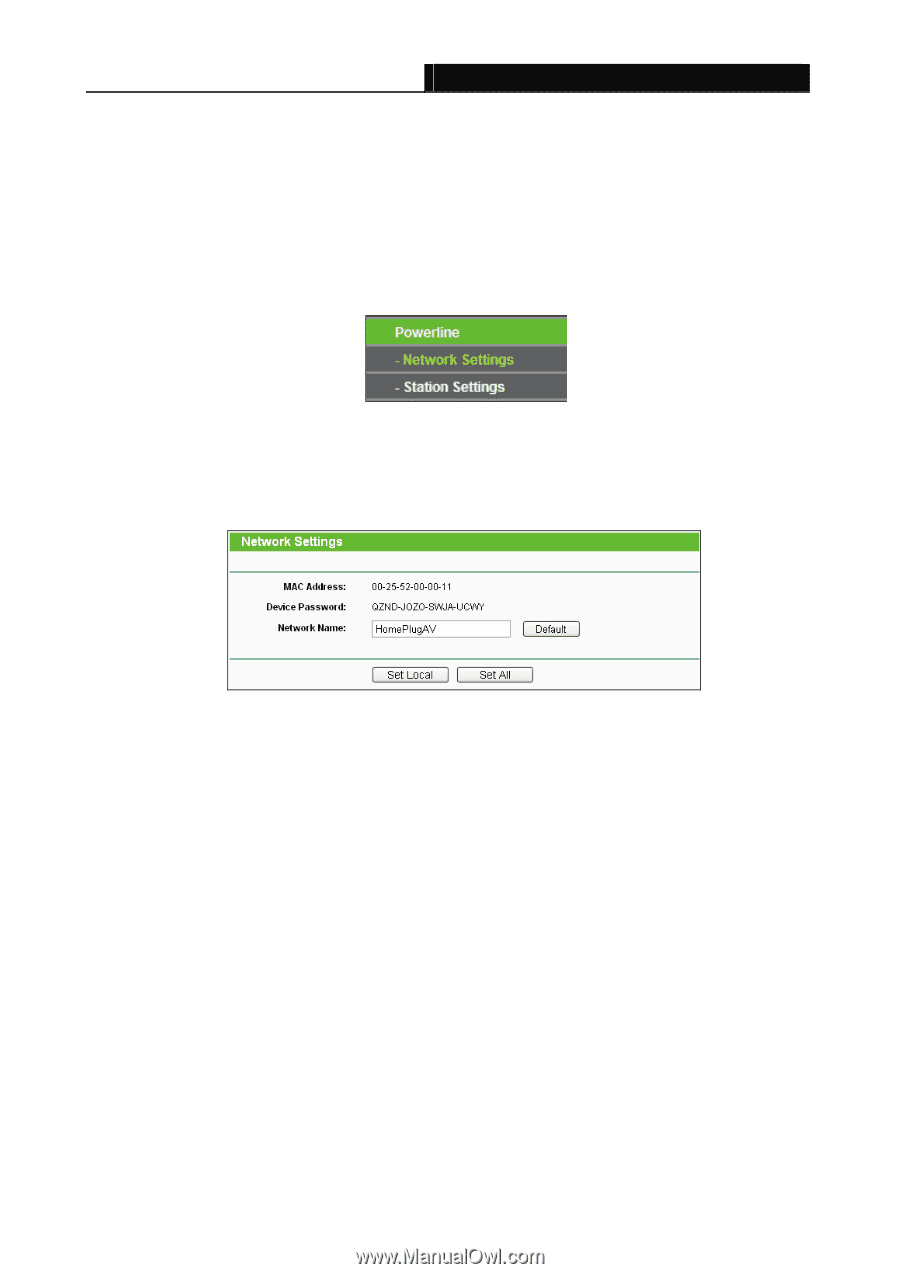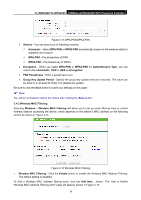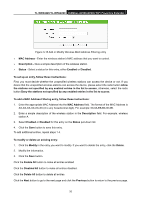TP-Link TL-WPA4220 TL-WPA4220KIT(EU) V1 User Guide 1910010839 - Page 30
Powerline
 |
View all TP-Link TL-WPA4220 manuals
Add to My Manuals
Save this manual to your list of manuals |
Page 30 highlights
TL-WPA4220/TL-WPA2220 300Mbps AV500/AV200 WiFi Powerline Extender ) Note: This page will be refreshed automatically every 5 seconds. 3.5 Powerline There are two submenus under the Powerline menu (shown in Figure 3-8): Network Settings and Station Settings. Click any of them, and you will be able to configure the corresponding function. The detailed explanations for each submenu are provided below. Figure 3-18 Wireless menu 3.5.1 Network Settings Selecting Powerline > Network Settings, and you can configure the network name of the powerline extender or all the stations in current network on this page. Figure 3-19 Network Settings ¾ MAC Address - The physical address of the powerline extender, as seen from the powerline. The value can not be changed. ¾ Device Password - The password of the powerline extender. The value can not be changed. ¾ Network Name - Enter the network name (factory default - HomePlugAV). Click the Default button to enter the default network name. Click the Set Local button to set the powerline extender. Click the Set All button to set all stations which entered the correct passwords in current network, including the powerline extender. ) Note: If you set all stations network name, the remote ones which power off or entered the wrong password will not take effect. 3.5.2 Station Settings The Station Settings page shows remote stations in current network and allows you to enter, modify or delete the password and name for each station. 23