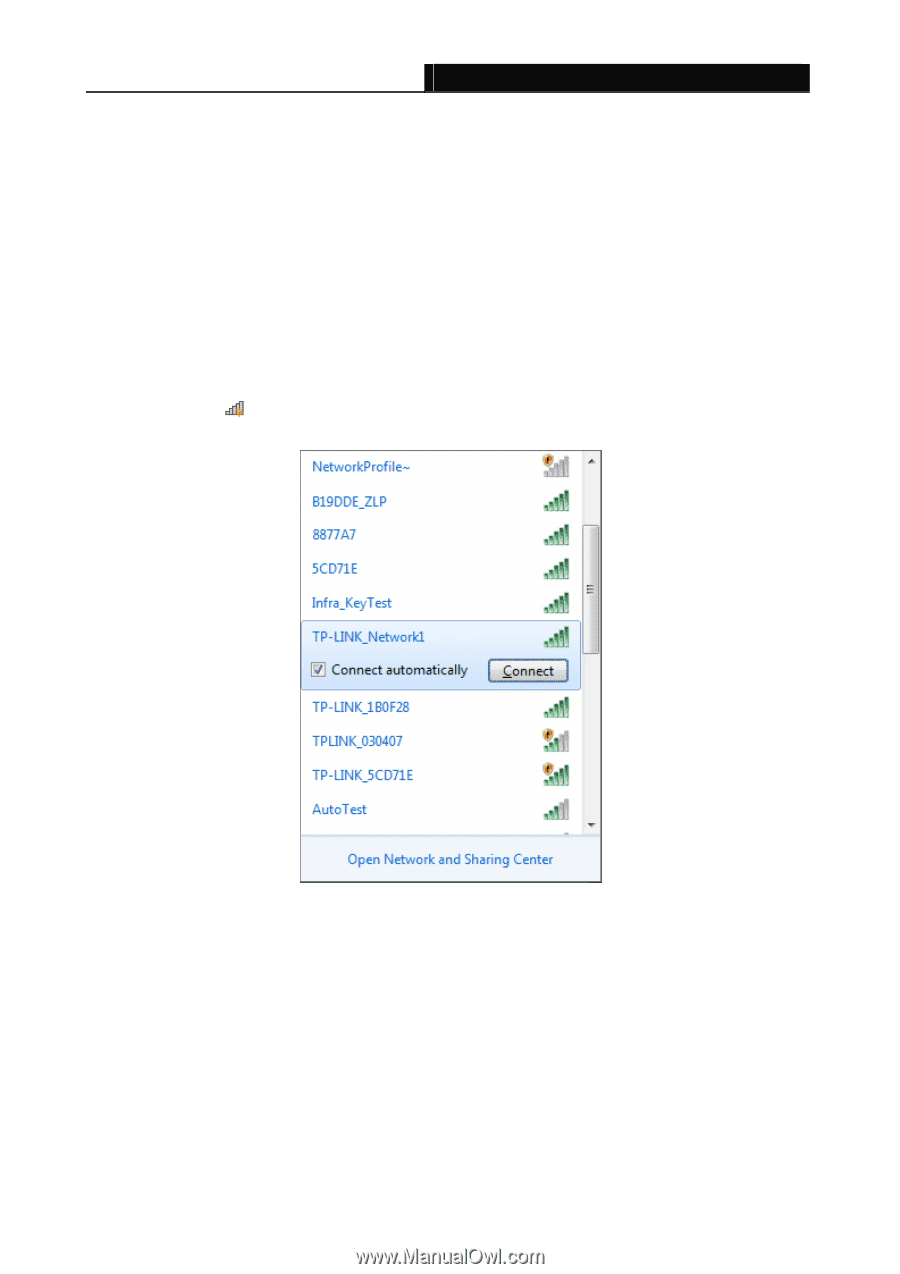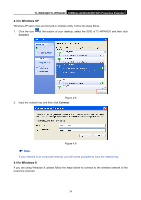TP-Link TL-WPA4220 TL-WPA4220KIT(EU) V1 User Guide 1910010839 - Page 37
Connecting to Wireless Network - utility
 |
View all TP-Link TL-WPA4220 manuals
Add to My Manuals
Save this manual to your list of manuals |
Page 37 highlights
TL-WPA4220/TL-WPA2220 300Mbps AV500/AV200 WiFi Powerline Extender Chapter 4 Connecting to Wireless Network The default SSID is TP-LINK stand for the last six unique numbers of the WLAN MAC which can be found on the label at the bottom of the device.) The default Wireless Password can also be found on the label of the device. If you have used the Wi-Fi Clone button to clone Wi-Fi settings from the front router, the SSID and wireless password of the powerline extender will be the same as the wireless router. If you have established a secure and separate wireless network from the wireless router, the SSID and wireless password of the powerline extender will be what you have set. 4.1 In Windows 7 Windows 7 users may use the built-in wireless utility. Follow the steps below. 1. Click the icon at the bottom of your desktop, select the SSID of TL-WPA4220 and then click Connect. Figure 4-1 30