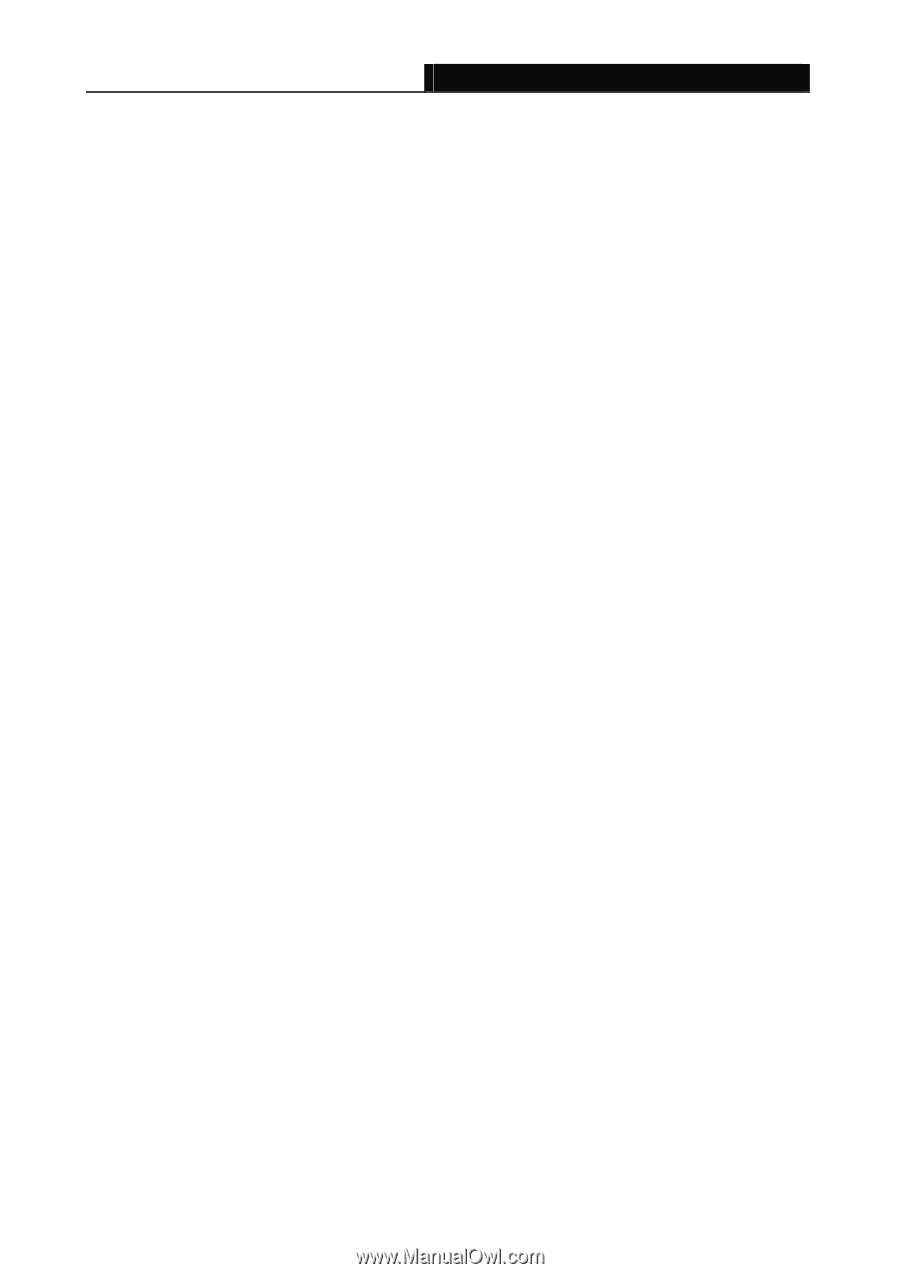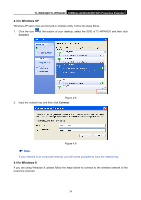TP-Link TL-WPA4220 TL-WPA4220KIT(EU) V1 User Guide 1910010839 - Page 46
Appendix A: Troubleshooting Guide
 |
View all TP-Link TL-WPA4220 manuals
Add to My Manuals
Save this manual to your list of manuals |
Page 46 highlights
TL-WPA4220/TL-WPA2220 300Mbps AV500/AV200 WiFi Powerline Extender Appendix A: Troubleshooting Guide The Troubleshooting Guide provides answers to common problems regarding the powerline Ethernet adapter. 1. The Power LED does not light up. Ans. Check the following: 1) Make sure that the powerline extender is properly plugged into a power outlet. 2) Make sure the power outlet is active (working) by plugging another electric device into it. 3) Re-plug the powerline extender to the power outlet. 4) If the Power LED still fails to light up, contact your local dealer for technical support. 2. The Ethernet LED does not light up. Ans. Check the following: 1) Make sure that the Ethernet cable (RJ45) is properly connected to the powerline extender's Ethernet port and the other end of the Ethernet cable (RJ45) is properly connected to the computer LAN card or to your Cable/xDSL Ethernet port. 2) Make sure your computer LAN card is properly installed and configured. 3) Make sure your Cable/xDSL broadband access is working and configured correctly. 4) Contact your local dealer for technical support if the Ethernet LED still fails to light up after the above procedures. 3. Powerline LED does not light up. Ans. Check the following: 1) Double-click to enable the Management Utility and click the "Rescan" tab. The Management Utility will automatically detect all other Powerline Extender on your powerline network. 2) Try to plug a powerline Ethernet adapter into a nearby power outlet and check whether the Powerline LED lights up or not. 3) Make sure that the device is plugged into a wall socket instead of a power strip. 4) Follow the method in "5.2 Setting Up a Powerline Network with the Pair Button" to establish the connection again. 5) Reset the device to its factory default values. 6) Contact your local dealer for technical support if the Powerline LED still fails to light up after the above procedures. 39