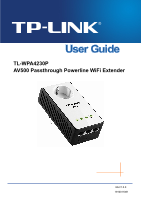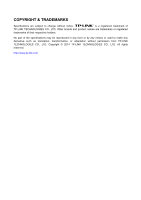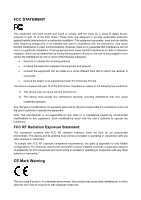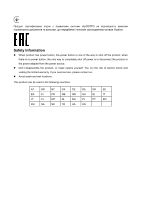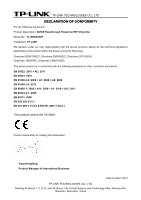TP-Link TL-WPA4230P TL-WPA4230P V1 User Guide EU
TP-Link TL-WPA4230P Manual
 |
View all TP-Link TL-WPA4230P manuals
Add to My Manuals
Save this manual to your list of manuals |
TP-Link TL-WPA4230P manual content summary:
- TP-Link TL-WPA4230P | TL-WPA4230P V1 User Guide EU - Page 1
TL-WPA4230P AV500 Passthrough Powerline WiFi Extender REV1.0.0 1910011081 - TP-Link TL-WPA4230P | TL-WPA4230P V1 User Guide EU - Page 2
COPYRIGHT & TRADEMARKS Specifications are subject to change without notice. is a registered trademark of TP-LINK TECHNOLOGIES CO., LTD. Other brands and product names are trademarks or registered trademarks of their respective holders. No part of the specifications may be reproduced - TP-Link TL-WPA4230P | TL-WPA4230P V1 User Guide EU - Page 3
to provide reasonable protection against harmful interference in a residential installation. This equipment generates, uses and can radiate radio frequency energy and, if not installed and used in accordance with the instructions, may cause harmful interference to radio communications. However - TP-Link TL-WPA4230P | TL-WPA4230P V1 User Guide EU - Page 4
Canadian Compliance Statement This device complies with Industry Canada license-exempt RSS standard(s). Operation is subject to the following two conditions: (1) This device may not cause interference, and (2)This device must accept any interference, including interference that may cause undesired - TP-Link TL-WPA4230P | TL-WPA4230P V1 User Guide EU - Page 5
power source. Don't disassemble the product, or make repairs yourself. You run the risk of electric shock and voiding the limited warranty. If you need service, please contact us. Avoid water and wet locations. This product can be used in the following countries: AT BG BY CA CZ DE DK EE - TP-Link TL-WPA4230P | TL-WPA4230P V1 User Guide EU - Page 6
TECHNOLOGIES CO., LTD DECLARATION OF CONFORMITY For the following equipment: Product Description: AV500 Passthrough Powerline WiFi Extender Model No.: TL-WPA4230P Trademark: TP-LINK We declare under our own responsibility that the above products satisfy all the technical regulations applicable to - TP-Link TL-WPA4230P | TL-WPA4230P V1 User Guide EU - Page 7
Important Safety Instructions 1. Do not open this product or attempt to service it; it may expose you to dangerous technician. 12. Unplug this product from the mains and refer the product to qualified service personnel for the following conditions: If liquid has been spilled on the product If - TP-Link TL-WPA4230P | TL-WPA4230P V1 User Guide EU - Page 8
...13 3.4 Wireless ...13 3.4.1 Wireless Settings...14 3.4.2 Wireless Security...15 3.4.3 Wireless MAC Filtering 18 3.4.4 Wireless Advanced ...20 3.4.5 Wireless Statistics...21 3.5 Powerline ...22 3.5.1 Network Settings...22 3.5.2 Station Settings...22 3.6 System Tools ...24 3.6.1 Firmware Upgrade - TP-Link TL-WPA4230P | TL-WPA4230P V1 User Guide EU - Page 9
Wireless Network 29 4.1 In Windows 8...29 4.2 In Windows 7...30 4.3 In Windows Vista...32 4.4 In Windows XP ...34 Chapter 5 Pair Button & Reset Button 36 5.1 Pair (Secure with 128 bits-AES 36 5.2 Setting Up a Powerline Network with the Pair Button 36 5.3 Reset ...37 Appendix A: Troubleshooting - TP-Link TL-WPA4230P | TL-WPA4230P V1 User Guide EU - Page 10
and above Ethernet LAN card installed with TCP/IP protocol 64 MB RAM or more 50 MB of free disk space (Minimum) CD-ROM Drive 1.2 Conventions The extender, or TL-WPA4230P, or device mentioned in this User Guide stands for TL-WPA4230P AV500 Passthrough Powerline WiFi Extender without any - TP-Link TL-WPA4230P | TL-WPA4230P V1 User Guide EU - Page 11
TL-WPA4230P AV500 Passthrough Powerline WiFi Extender Chapter 2 Hardware Connection 2.1 Before You Begin Please read this User Guide carefully before installing and using the equipment. The operating distance or range of your wireless connection varies significantly based on the physical placement - TP-Link TL-WPA4230P | TL-WPA4230P V1 User Guide EU - Page 12
TL-WPA4230P AV500 Passthrough Powerline WiFi Extender 2.2 LED Indicator The LED indicator displays information about the device's status. LEDs Name Power LED Powerline LED Ethernet LED Wi-Fi/Wi-Fi Clone LED Status Indication On The device is on. Off The device is off. Blinking The device - TP-Link TL-WPA4230P | TL-WPA4230P V1 User Guide EU - Page 13
TL-WPA4230P AV500 Passthrough Powerline WiFi Extender 2.3 Physical Interface Here displays the physical to start Wi-Fi Clone. Clone Button Press the button for 5 seconds to enable or disable the wireless function. A power plug for connecting the adapter to an AC power socket (100-240V~, Power Plug* - TP-Link TL-WPA4230P | TL-WPA4230P V1 User Guide EU - Page 14
TL-WPA4230P AV500 Passthrough Powerline WiFi Extender 2.4 Hardware Connection Please first make sure that your PC can successfully access the Internet via the router. Then connect the powerline devices by following the instructions below. Step 1: Connecting to the Internet This section describes how - TP-Link TL-WPA4230P | TL-WPA4230P V1 User Guide EU - Page 15
TL-WPA4230P AV500 Passthrough Powerline WiFi Extender The hardware connection mechanism is shown below: As soon as the powerline devices are connected following the steps above, a powerline network is available. 6 - TP-Link TL-WPA4230P | TL-WPA4230P V1 User Guide EU - Page 16
TL-WPA4230P AV500 Passthrough Powerline WiFi Extender 2.5 Wi-Fi Clone Button for Super Range Extension Wi-Fi Clone button is used for copying the wireless settings (including SSID and wireless password) from the front wireless router. Wi-Fi Clone Steps: Before taking the steps below, we strongly - TP-Link TL-WPA4230P | TL-WPA4230P V1 User Guide EU - Page 17
TL-WPA4230P AV500 Passthrough Powerline WiFi Extender Note: If you want to establish a secure and separate wireless network from the wireless router, please refer to 3.4.2 Wireless Security to set a different SSID and password for your powerline extender. 8 - TP-Link TL-WPA4230P | TL-WPA4230P V1 User Guide EU - Page 18
the TP-LINK Resource CD into the CD-ROM drive. The following screen will appear. Select model TL-WPA4230P and then choose Management Utility from the drop-down menu. Figure 3-1 Setup Wizard Note: If your PC does not have a CD-ROM drive, please download the Management Utility at TP-LINK official - TP-Link TL-WPA4230P | TL-WPA4230P V1 User Guide EU - Page 19
TL-WPA4230P AV500 Passthrough Powerline WiFi Extender 2. Find the model to be configured and click Connect to log in to the web-based management utility. Figure 3-2 Management Utility Note: If another TL-WPA4230P is displayed on the screen above and you cannot decide which model is the one you are - TP-Link TL-WPA4230P | TL-WPA4230P V1 User Guide EU - Page 20
TL-WPA4230P AV500 Passthrough Powerline to finish it. 3.1.2 For Wireless Connection If your device is connected to the extender via wireless, you can log in to of the web-based management page: Status, Network, Wireless, Powerline and System Tools. Submenus will be available after clicking one - TP-Link TL-WPA4230P | TL-WPA4230P V1 User Guide EU - Page 21
TL-WPA4230P AV500 Passthrough Powerline WiFi Extender 3.2 Status The Status page displays the powerline extender's current status and configuration. All information is read-only. Figure 3-6 Status Firmware Version - This field displays the current firmware version of the powerline extender. - TP-Link TL-WPA4230P | TL-WPA4230P V1 User Guide EU - Page 22
TL-WPA4230P AV500 Passthrough Powerline WiFi Extender Wireless - This field displays the current settings or information for wireless. They can be configured on the Wireless → Wireless Settings page. Wireless Radio - Indicates whether the wireless radio feature of the powerline extender is - TP-Link TL-WPA4230P | TL-WPA4230P V1 User Guide EU - Page 23
TL-WPA4230P AV500 Passthrough Powerline WiFi Extender area network just through a few settings. Wireless Settings is used for the configuration of some basic parameters of the powerline extender. Wireless Security provides three different security types to secure your data and thus providing greater - TP-Link TL-WPA4230P | TL-WPA4230P V1 User Guide EU - Page 24
TL-WPA4230P AV500 Passthrough Powerline WiFi Extender When you select your local region from the pull- is not necessary to change the wireless channel unless you notice interference problems with another nearby access point. If you select Auto, then the powerline extender will choose the best channel - TP-Link TL-WPA4230P | TL-WPA4230P V1 User Guide EU - Page 25
TL-WPA4230P AV500 Passthrough Powerline WiFi Extender Figure 3-10 Wireless Security Disable Security - Check this radio button to disable wireless security. If disabled, the wireless password here. Group Key Update Period - Specify the group key update interval in seconds. The value can be - TP-Link TL-WPA4230P | TL-WPA4230P V1 User Guide EU - Page 26
TL-WPA4230P AV500 Passthrough Powerline WiFi Extender WPA/WPA2 - Select WPA/WPA2 based on Radius Server. Figure 3-12 WPA/WPA2 Version - You can select one of following versions. Automatic - Select WPA or WPA2 automatically based on the wireless station's capability and request. WPA - Wi-Fi - TP-Link TL-WPA4230P | TL-WPA4230P V1 User Guide EU - Page 27
TL-WPA4230P AV500 Passthrough Powerline WiFi Extender Key Type - You can select the WEP key is not permitted) or 13 ASCII characters. Note: If you do not set the key, the wireless security function is still disabled even if you have selected Shared Key as Authentication Type. Be sure to click - TP-Link TL-WPA4230P | TL-WPA4230P V1 User Guide EU - Page 28
TL-WPA4230P AV500 Passthrough Powerline WiFi Extender MAC Address - Enter the wireless station's MAC address that you want to control. Description - Give a simple description of the wireless add a MAC Address Filtering entry, follow these instructions: 1. Enter the appropriate MAC Address into - TP-Link TL-WPA4230P | TL-WPA4230P V1 User Guide EU - Page 29
TL-WPA4230P AV500 Passthrough Powerline WiFi Extender 4. Click the Add New... button and enter the MAC address 00-0A-EB-00-07-BE in the MAC Address field, enter Wireless Station A in the Description field and select Enabled in the Status pull-down list. Click the Save button. The filtering rules - TP-Link TL-WPA4230P | TL-WPA4230P V1 User Guide EU - Page 30
TL-WPA4230P AV500 Passthrough Powerline WiFi Extender DTIM Interval - Determines the interval of of the values on this page. To update this page and to show the current connected wireless stations, click the Refresh button. If the numbers of connected wireless stations go beyond one page, click the - TP-Link TL-WPA4230P | TL-WPA4230P V1 User Guide EU - Page 31
TL-WPA4230P AV500 Passthrough Powerline WiFi Extender 3.5 Powerline There are two submenus under the Powerline menu: Network Settings and Station the default network name. Click the Set Local button to set the powerline extender. Click the Set All button to set all stations which entered the correct - TP-Link TL-WPA4230P | TL-WPA4230P V1 User Guide EU - Page 32
TL-WPA4230P AV500 Passthrough Powerline WiFi Extender Figure 3-20 Station Settings MAC Address - modify a station entry, click the Add or Modify button in operation column and following these instructions: 1. Enter the station password in Device Password field. The format of the password is XXXX - TP-Link TL-WPA4230P | TL-WPA4230P V1 User Guide EU - Page 33
TL-WPA4230P AV500 Passthrough Powerline WiFi Extender Figure 3-22 Add a new station Click the Refresh button to update the current There are six submenus under the System Tools menu (shown as Figure 3-23): Firmware Upgrade, Factory Defaults, Backup & Restore, Reboot, Password and System Log. - TP-Link TL-WPA4230P | TL-WPA4230P V1 User Guide EU - Page 34
TL-WPA4230P AV500 Passthrough Powerline WiFi Extender Figure 3-24 Firmware Upgrade New firmware versions are posted at http://www.tp-link.com and can be downloaded for free. Firmware Version - Here displays the current firmware version. Hardware Version - Here displays the current hardware - TP-Link TL-WPA4230P | TL-WPA4230P V1 User Guide EU - Page 35
TL-WPA4230P AV500 Passthrough Powerline WiFi Extender 3.6.2 Factory Defaults Selecting System the device's configuration, follow these instructions: Click Browse... to find the configuration file which you want to restore. Click Restore to update the configuration with the file whose path - TP-Link TL-WPA4230P | TL-WPA4230P V1 User Guide EU - Page 36
TL-WPA4230P AV500 Passthrough Powerline firmware of the powerline extender (system will reboot automatically). Restore the powerline extender's settings to the factory defaults (system will reboot automatically). Update 's web-based management page or Quick Setup will be prompted for the device's - TP-Link TL-WPA4230P | TL-WPA4230P V1 User Guide EU - Page 37
TL-WPA4230P AV500 Passthrough Powerline WiFi Extender 3.6.6 System Log Selecting System Tools > System Log allows you to query the Logs of the device on the screen shown in Figure 3-29. - TP-Link TL-WPA4230P | TL-WPA4230P V1 User Guide EU - Page 38
TL-WPA4230P AV500 Passthrough Powerline WiFi Extender Chapter 4 Connecting to Wireless Network The default SSID is TP-LINK stand for the last six unique numbers of the WLAN MAC which can be found on the label at the bottom of the device.) The default Wireless Password can also be found on the label - TP-Link TL-WPA4230P | TL-WPA4230P V1 User Guide EU - Page 39
TL-WPA4230P AV500 Passthrough Powerline WiFi Extender 4. You have joined the home network and can surf the Internet now. 4.2 In Windows 7 Windows 7 users may use the built-in wireless utility. Follow the steps below. 1. Click the icon at the bottom of your desktop, select the SSID of TL-WPA4230P and - TP-Link TL-WPA4230P | TL-WPA4230P V1 User Guide EU - Page 40
TL-WPA4230P AV500 Passthrough Powerline WiFi Extender Figure 4-1 2. Input the network key and then click OK. Figure 4-2 Note: If your network is an unsecured network, you will not be prompted to input the network key. 3. You have joined the home network and can surf the Internet now. 31 - TP-Link TL-WPA4230P | TL-WPA4230P V1 User Guide EU - Page 41
TL-WPA4230P AV500 Passthrough Powerline WiFi Extender Figure 4-3 4.3 In Windows Vista Windows Vista users may use the built-in wireless utility. Follow the steps below. 1. Right-click the icon at the bottom of your screen, then click Connect to a network. Figure 4-4 2. Select the SSID of TL- - TP-Link TL-WPA4230P | TL-WPA4230P V1 User Guide EU - Page 42
TL-WPA4230P AV500 Passthrough Powerline WiFi Extender Figure 4-5 3. Input the network key and then click OK. Figure 4-6 Note: If your network is an unsecured network, you will not be prompted - TP-Link TL-WPA4230P | TL-WPA4230P V1 User Guide EU - Page 43
TL-WPA4230P AV500 Passthrough Powerline WiFi Extender Figure 4-7 4.4 In Windows XP Windows XP users may use the built-in wireless utility. Follow the steps below. 1. Click the icon Connect. at the bottom of your desktop, select the SSID of TL-WPA4230P and then click Figure 4-8 2. Input the - TP-Link TL-WPA4230P | TL-WPA4230P V1 User Guide EU - Page 44
TL-WPA4230P AV500 Passthrough Powerline WiFi Extender Note: Figure 4-9 If your network is an unsecured network, you will not be prompted to input the network key. 35 - TP-Link TL-WPA4230P | TL-WPA4230P V1 User Guide EU - Page 45
you to set up a secure powerline connection with other HomePlug AV compliant powerline devices which also support the Pair feature. Here takes TP-LINK powerline devices for example (TL-WPA4230P for device A, TL-PA4020P for device B and C). 5.2 Setting Up a Powerline Network with the Pair Button You - TP-Link TL-WPA4230P | TL-WPA4230P V1 User Guide EU - Page 46
TL-WPA4230P AV500 Passthrough Powerline WiFi Extender 5.3 Reset To reset the powerline device: Press and hold the Reset button more than 5 seconds, and then release the button. You will see all LEDs begin to flash. At this - TP-Link TL-WPA4230P | TL-WPA4230P V1 User Guide EU - Page 47
TL-WPA4230P AV500 Passthrough Powerline WiFi Extender Appendix A: Troubleshooting Guide 1. The Power LED does not light up. Ans. Check the following: 1) Make sure that the powerline extender is properly plugged into a power outlet. 2) Make sure the power outlet is active (working) by plugging

TL-WPA4230P
AV500 Passthrough Powerline WiFi Extender
REV1.0.0
1910011081