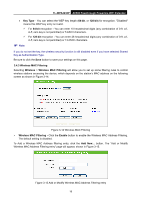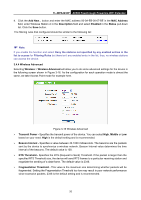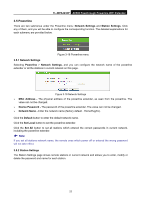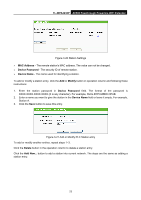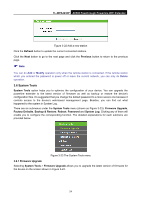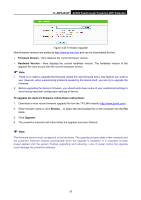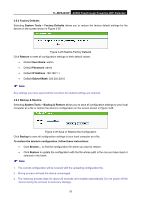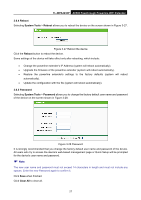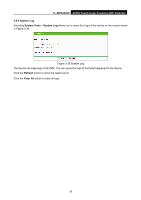TP-Link TL-WPA4230P TL-WPA4230P V1 User Guide EU - Page 32
TL-WPA4230P, MAC Address, Device Password, Device Name, Modify, Delete
 |
View all TP-Link TL-WPA4230P manuals
Add to My Manuals
Save this manual to your list of manuals |
Page 32 highlights
TL-WPA4230P AV500 Passthrough Powerline WiFi Extender Figure 3-20 Station Settings MAC Address - The remote station's MAC address. The value can not be changed. Device Password - The security ID of remote station. Device Name - The name used for identifying a station. To add or modify a station entry, click the Add or Modify button in operation column and following these instructions: 1. Enter the station password in Device Password field. The format of the password is XXXX-XXXX-XXXX-XXXX (X is any character). For example, RLXL-BYPI-MZBO-OPAB. 2. Enter a name you want to give the station in the Device Name field or leave it empty. For example, Station A. 3. Click the Save button to save this entry. Figure 3-21 Add or Modify PLC Station entry To add or modify another entries, repeat steps 1~3. Click the Delete button in the operation column to delete a station entry. Click the Add New... button to add a station into current network. The steps are the same as adding a station entry. 23