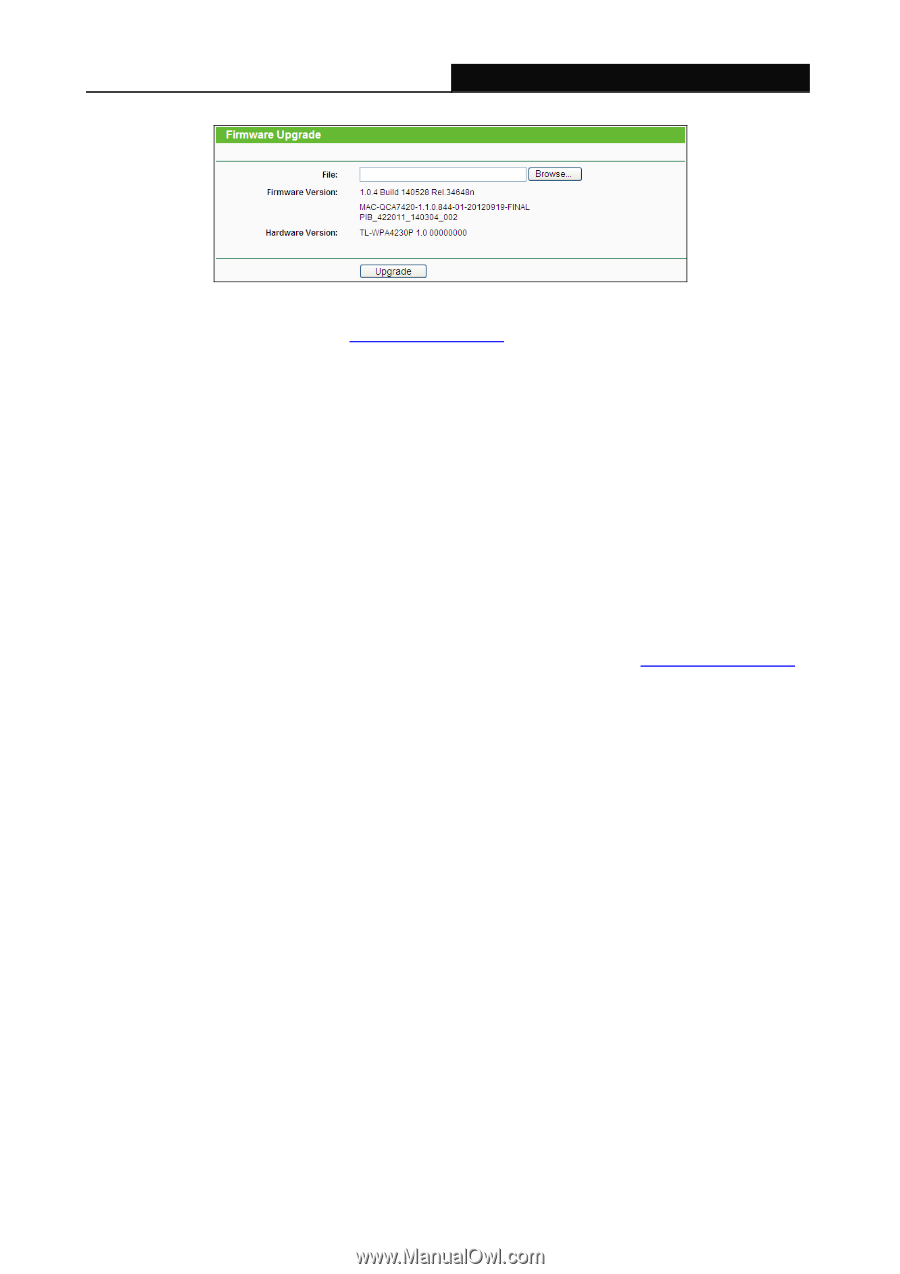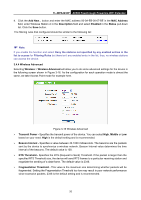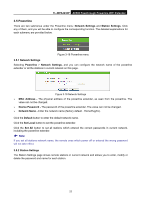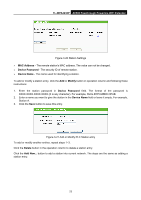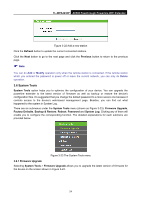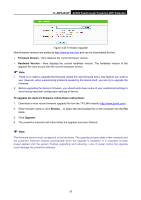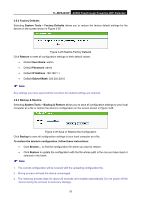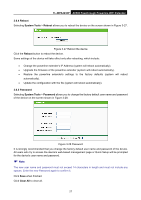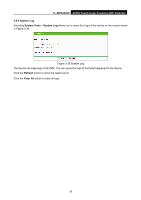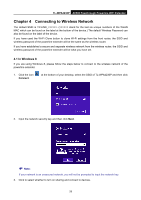TP-Link TL-WPA4230P TL-WPA4230P V1 User Guide EU - Page 34
TL-WPA4230P, Firmware Version, Hardware Version, To upgrade the device's firmware, follow these - firmware download
 |
View all TP-Link TL-WPA4230P manuals
Add to My Manuals
Save this manual to your list of manuals |
Page 34 highlights
TL-WPA4230P AV500 Passthrough Powerline WiFi Extender Figure 3-24 Firmware Upgrade New firmware versions are posted at http://www.tp-link.com and can be downloaded for free. Firmware Version - Here displays the current firmware version. Hardware Version - Here displays the current hardware version. The hardware version of the upgrade file must accord with the current hardware version. Note: 1 There is no need to upgrade the firmware unless the new firmware has a new feature you want to use. However, when experiencing problems caused by the device itself, you can try to upgrade the firmware. 2 Before upgrading the device's firmware, you should write down some of your customized settings to avoid losing important configuration settings of device. To upgrade the device's firmware, follow these instructions: 1. Download a more recent firmware upgrade file from the TP-LINK website (http://www.tp-link.com). 2. Enter the path name or click Browse... to select the downloaded file on the computer into the File blank. 3. Click Upgrade. 4. The powerline extender will reboot while the upgrade has been finished. Note: The firmware version must correspond to the hardware. The upgrade process takes a few moments and the powerline extender restarts automatically when the upgrade is complete. It is important to keep power applied until the system finishes upgrading and rebooting. Loss of power during the upgrade could damage the powerline extender. 25