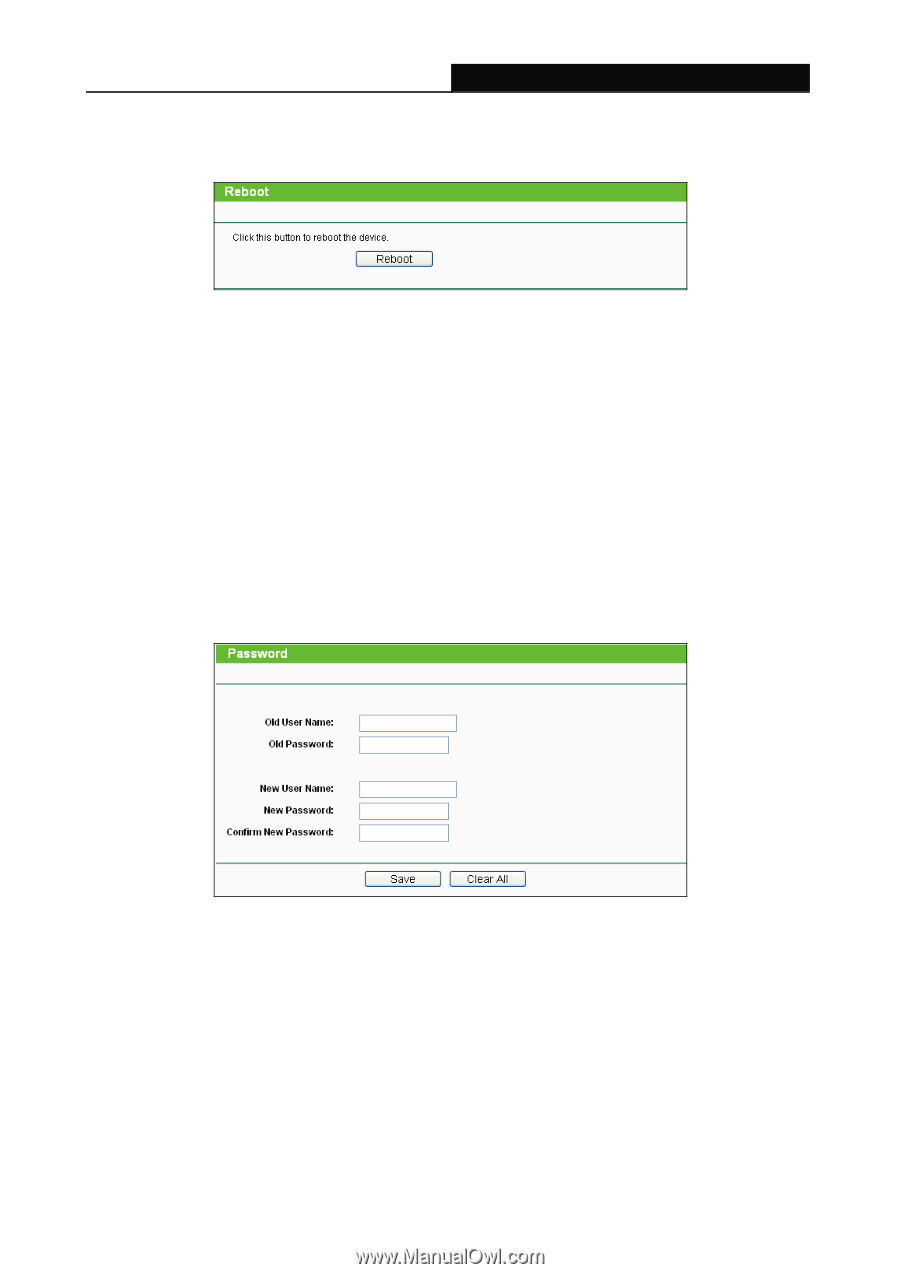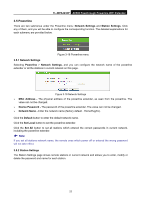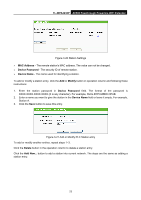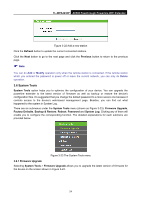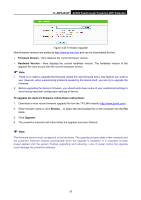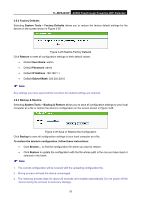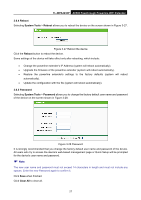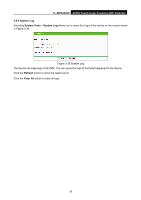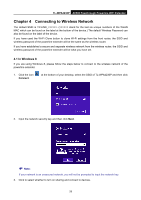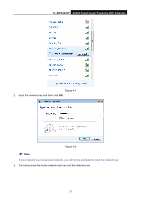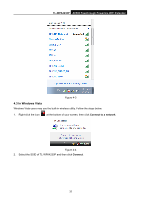TP-Link TL-WPA4230P TL-WPA4230P V1 User Guide EU - Page 36
TL-WPA4230P, 6.4 Reboot, System Tools, Reboot, 6.5 Password, Password, Clear All
 |
View all TP-Link TL-WPA4230P manuals
Add to My Manuals
Save this manual to your list of manuals |
Page 36 highlights
TL-WPA4230P AV500 Passthrough Powerline WiFi Extender 3.6.4 Reboot Selecting System Tools > Reboot allows you to reboot the device on the screen shown in Figure 3-27. Figure 3-27 Reboot the device Click the Reboot button to reboot the device. Some settings of the device will take effect only after rebooting, which include: Change the powerline extender's IP Address (system will reboot automatically). Upgrade the firmware of the powerline extender (system will reboot automatically). Restore the powerline extender's settings to the factory defaults (system will reboot automatically). Update the configuration with the file (system will reboot automatically). 3.6.5 Password Selecting System Tools > Password allows you to change the factory default user name and password of the device on the screen shown in Figure 3-28. Figure 3-28 Password It is strongly recommended that you change the factory default user name and password of the device. All users who try to access the device's web-based management page or Quick Setup will be prompted for the device's user name and password. Note: The new user name and password must not exceed 14 characters in length and must not include any spaces. Enter the new Password again to confirm it. Click Save when finished. Click Clear All to clear all. 27