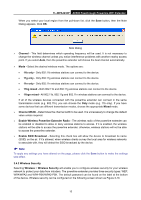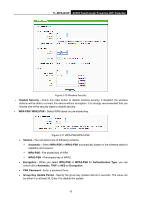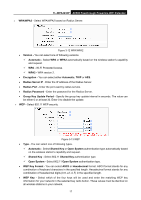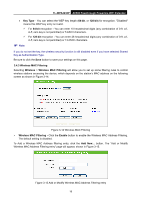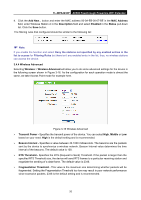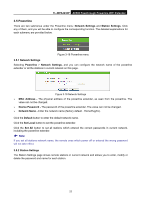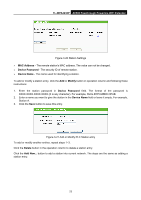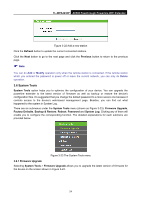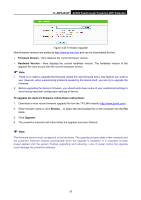TP-Link TL-WPA4230P TL-WPA4230P V1 User Guide EU - Page 29
RTS Threshold
 |
View all TP-Link TL-WPA4230P manuals
Add to My Manuals
Save this manual to your list of manuals |
Page 29 highlights
TL-WPA4230P AV500 Passthrough Powerline WiFi Extender 4. Click the Add New... button and enter the MAC address 00-0A-EB-00-07-BE in the MAC Address field, enter Wireless Station A in the Description field and select Enabled in the Status pull-down list. Click the Save button. The filtering rules that configured should be similar to the following list: Note: If you enable the function and select Deny the stations not specified by any enabled entries in the list to access for Filtering Rules but there isn't any enabled entry in the list, thus, no wireless stations can access the device. 3.4.4 Wireless Advanced Selecting Wireless > Wireless Advanced will allow you to do some advanced settings for the device in the following screen shown in Figure 3-16. As the configuration for each operation mode is almost the same, we take Access Point mode for example here. Figure 3-16 Wireless Advanced Transmit Power - Specifies the transmit power of the device. You can select High, Middle or Low based on your need. High is the default setting and is recommended. Beacon Interval - Specifies a value between 40-1000 milliseconds. The beacons are the packets sent by the device to synchronize a wireless network. Beacon Interval value determines the time interval of the beacons. The default value is 100. RTS Threshold - Specifies the RTS (Request to Send) Threshold. If the packet is larger than the specified RTS Threshold size, the device will send RTS frames to a particular receiving station and negotiate the sending of a data frame. The default value is 2346. Fragmentation Threshold - This value is the maximum size determining whether packets will be fragmented. Setting the Fragmentation Threshold too low may result in poor network performance since excessive packets. 2346 is the default setting and is recommended. 20