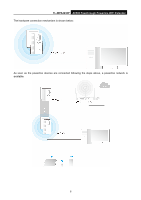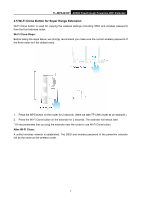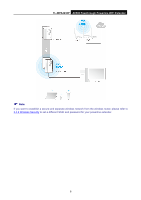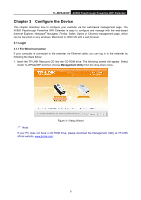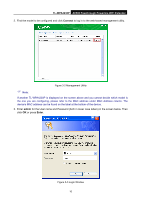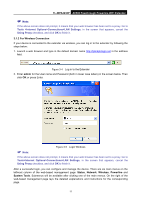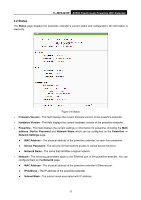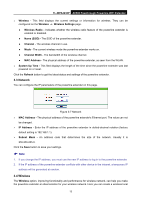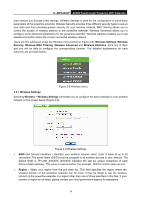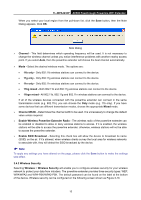TP-Link TL-WPA4230P TL-WPA4230P V1 User Guide EU - Page 19
TL-WPA4230P, Connect, admin, Enter
 |
View all TP-Link TL-WPA4230P manuals
Add to My Manuals
Save this manual to your list of manuals |
Page 19 highlights
TL-WPA4230P AV500 Passthrough Powerline WiFi Extender 2. Find the model to be configured and click Connect to log in to the web-based management utility. Figure 3-2 Management Utility Note: If another TL-WPA4230P is displayed on the screen above and you cannot decide which model is the one you are configuring, please refer to the MAC address under MAC Address column. The device's MAC address can be found on the label at the bottom of the device. 3. Enter admin for the User name and Password (both in lower case letters) in the screen below. Then click OK or press Enter. Figure 3-3 Login Window 10
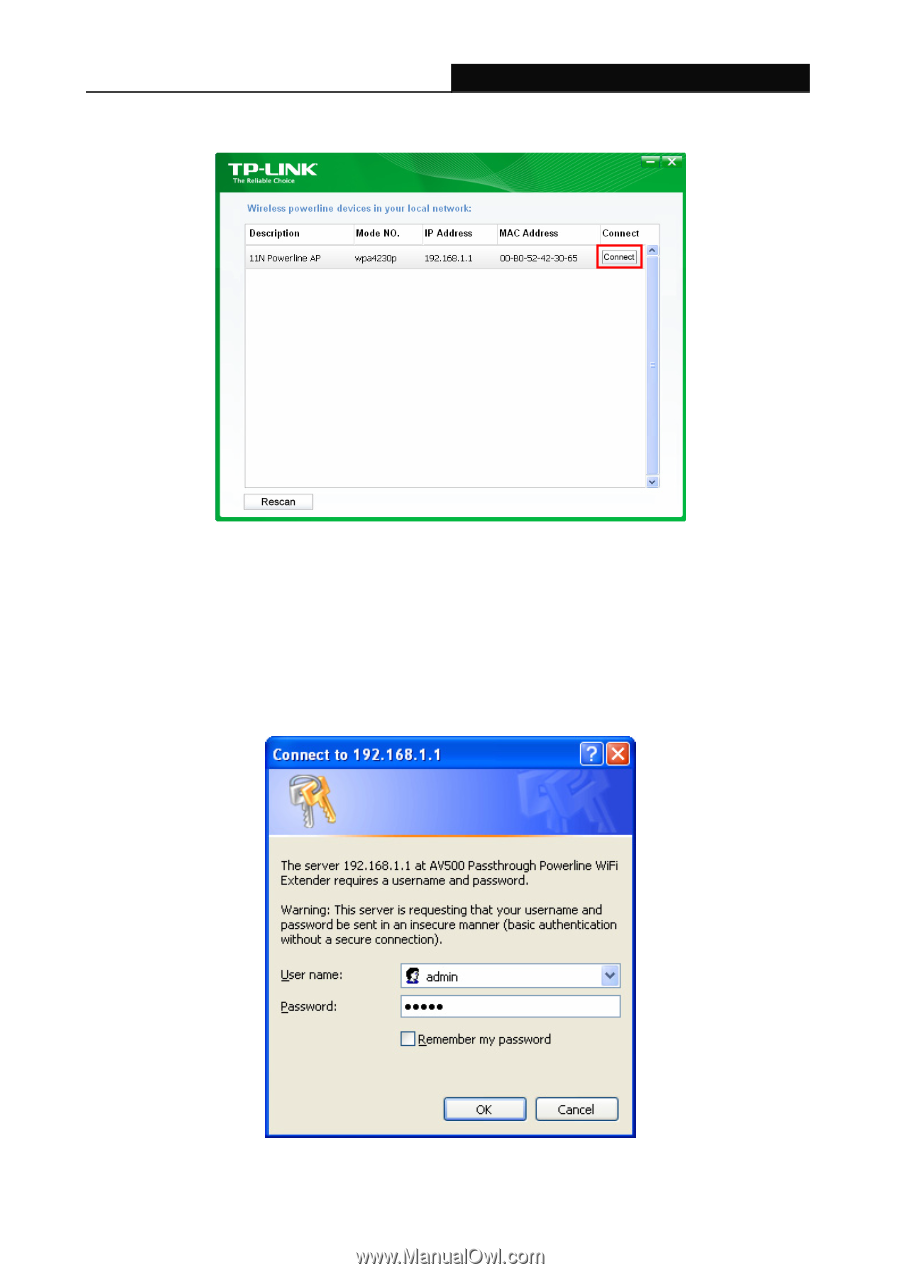
TL-WPA4230P
AV500 Passthrough Powerline WiFi Extender
10
2. Find the model to be configured and click
Connect
to log in to the web-based management utility.
Figure 3-2 Management Utility
Note
:
If another TL-WPA4230P is displayed on the screen above and you cannot decide which model is
the one you are configuring, please refer to the MAC address under MAC Address column. The
device’s MAC address can be found on the label at the bottom of the device.
3. Enter
admin
for the User name and Password (both in lower case letters) in the screen below. Then
click
OK
or press
Enter
.
Figure 3-3 Login Window