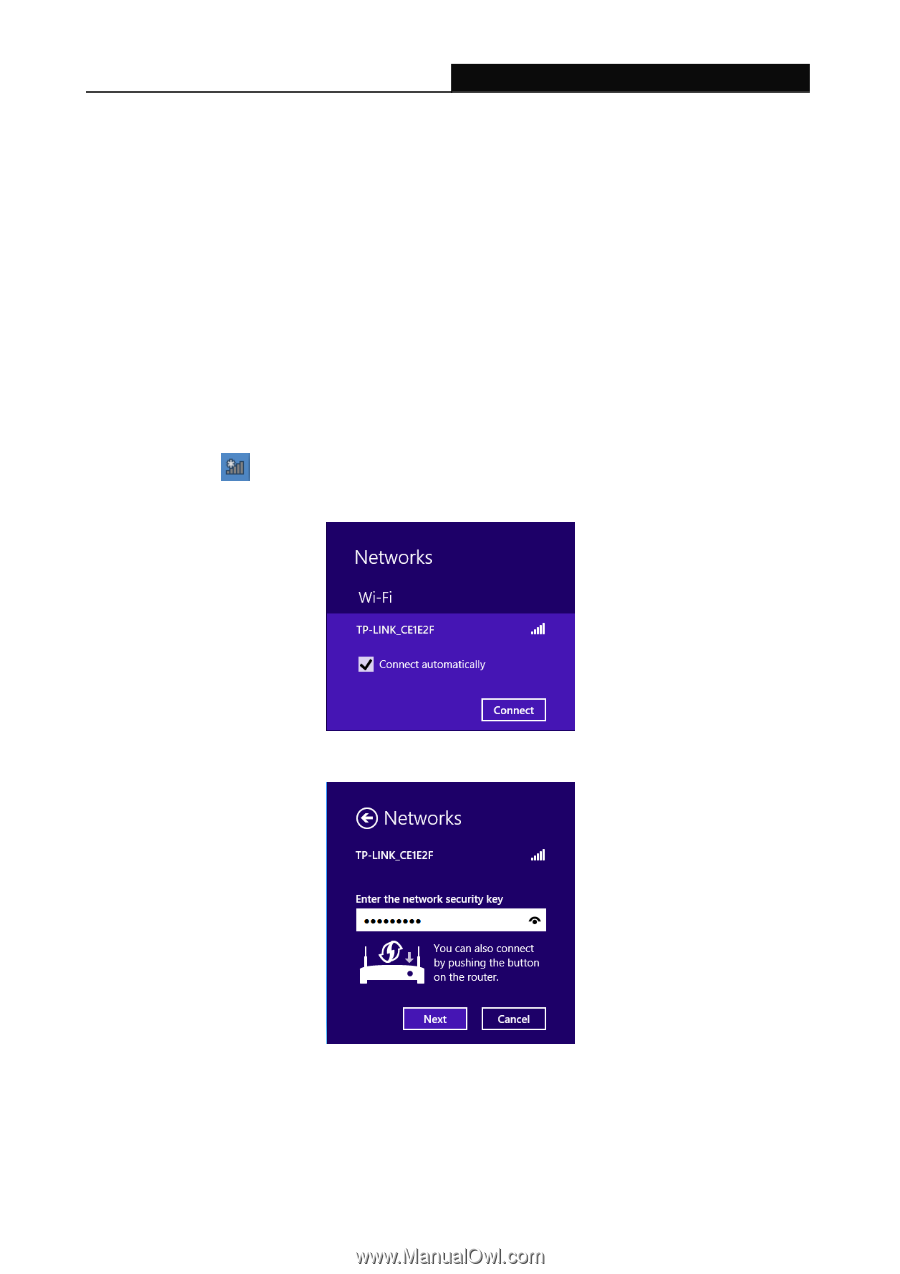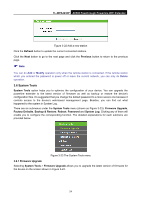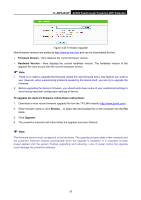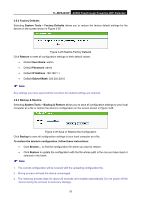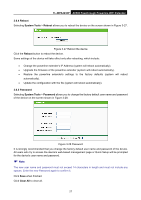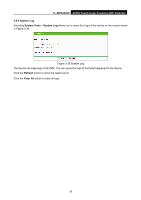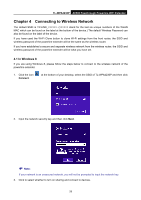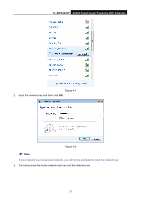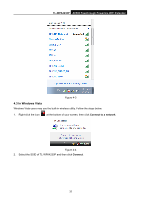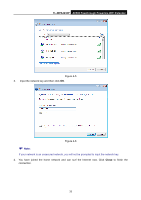TP-Link TL-WPA4230P TL-WPA4230P V1 User Guide EU - Page 38
Connecting to Wireless Network
 |
View all TP-Link TL-WPA4230P manuals
Add to My Manuals
Save this manual to your list of manuals |
Page 38 highlights
TL-WPA4230P AV500 Passthrough Powerline WiFi Extender Chapter 4 Connecting to Wireless Network The default SSID is TP-LINK stand for the last six unique numbers of the WLAN MAC which can be found on the label at the bottom of the device.) The default Wireless Password can also be found on the label of the device. If you have used the Wi-Fi Clone button to clone Wi-Fi settings from the front router, the SSID and wireless password of the powerline extender will be the same as the wireless router. If you have established a secure and separate wireless network from the wireless router, the SSID and wireless password of the powerline extender will be what you have set. 4.1 In Windows 8 If you are using Windows 8, please follow the steps below to connect to the wireless network of the powerline extender. 1. Click the icon Connect. at the bottom of your desktop, select the SSID of TL-WPA4230P and then click 2. Input the network security key and then click Next. Note: If your network is an unsecured network, you will not be prompted to input the network key. 3. Click to select whether to turn on sharing and connect to devices. 29