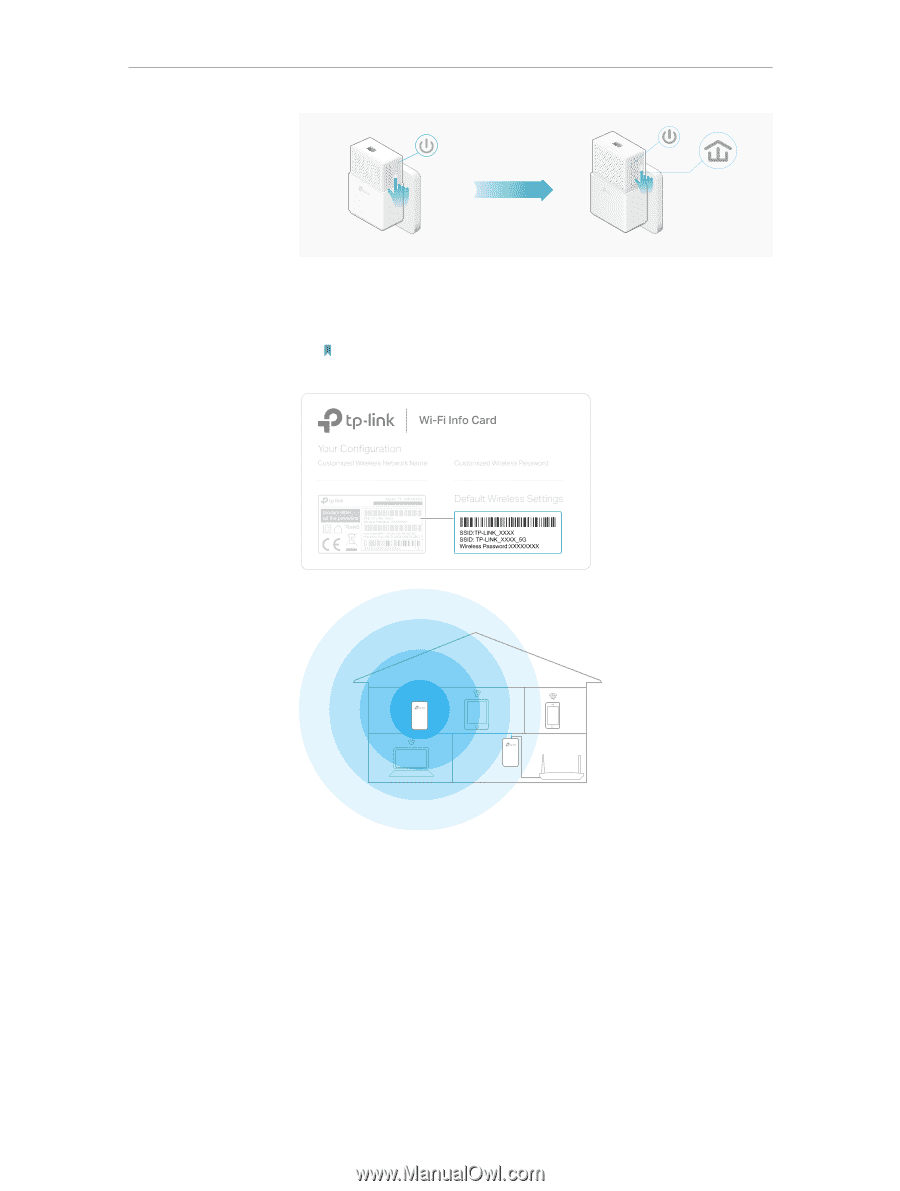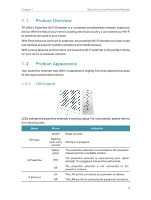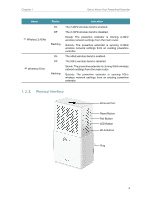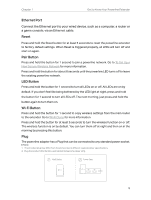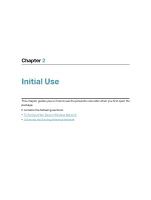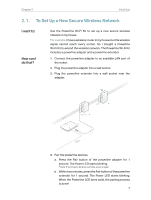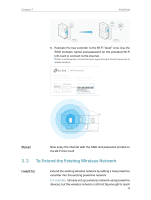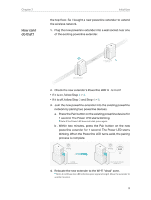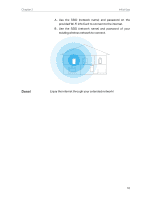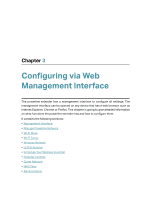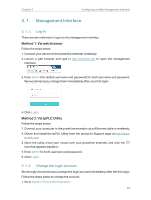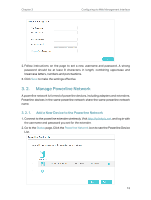TP-Link TL-WPA7510 KIT TL-WPA7510 KITEU V1 User Guide - Page 10
To Extend the Existing Wireless Network
 |
View all TP-Link TL-WPA7510 KIT manuals
Add to My Manuals
Save this manual to your list of manuals |
Page 10 highlights
Chapter 2 Initial Use Pair Blinking within 2 minutes 1000Mbps Adatper TL-PA7010 Wi-Fi LED Pair Reset Blinking On 1000Mbps Extender TL-WPA7510 5. Relocate the new extender to the Wi-Fi "dead" zone. Use the SSID (network name) and password on the provided Wi-Fi Info Card to connect to the internet. Note: A red Powerline LED indicates poor signal strength. Move the extender to another location. Done! Now enjoy the internet with the SSID and password printed on the Wi-Fi Info Card! 2. 2. To Extend the Existing Wireless Network I want to: Extend the existing wireless network by adding a new powerline extender into the existing powerline network. For example, I already set up a wireless network using powerline devices, but the wireless network is still not big enough to reach 8