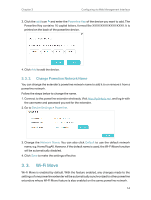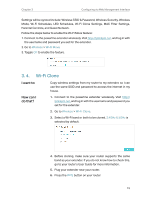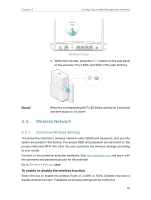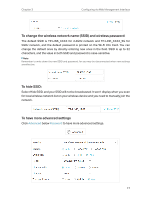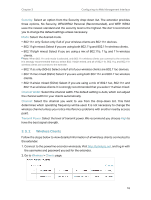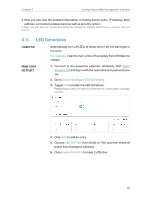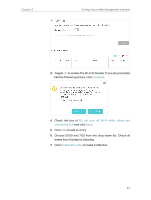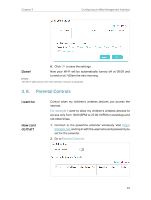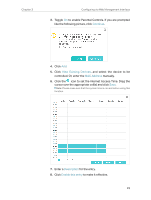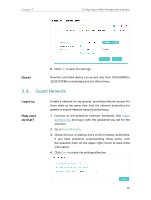TP-Link TL-WPA7510 KIT TL-WPA7510 KITEU V1 User Guide - Page 21
LED Schedules
 |
View all TP-Link TL-WPA7510 KIT manuals
Add to My Manuals
Save this manual to your list of manuals |
Page 21 highlights
Chapter 3 Configuring via Web Management Interface 3. Now you can view the detailed information, including device name, IP address, MAC address, connected wireless band as well as security option. Tips: You can also see the wireless details by clicking the wireless clients icon on Status> Wireless Clients. 3. 6. LED Schedules I want to: Automatically turn off LEDs at times when I do not want light in my room. For example, I want to turn LEDs off everyday from 00:00am to 7:00am. How can I do that? 1. Connect to the powerline extender wirelessly. Visit http:// tplinkplc.net and log in with the username and password you set. 2. Go to Device Settings > LED Schedules. 3. Toggle On to enable the LED Scheduler. Note: Please make sure that the system time is correct before using this function. 4. Click Add to add an entry. 5. Choose LED Off Time from 00:00 to 7:00, and then check all boxes from Sunday to Saturday. 6. Click Enable this entry to make it effective. 19