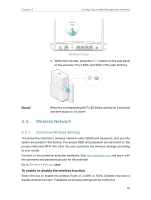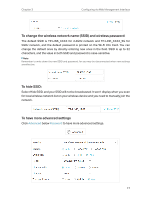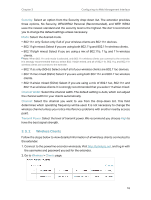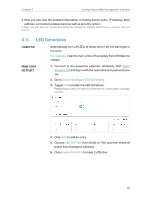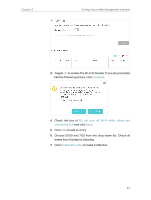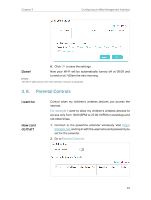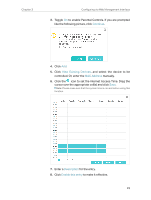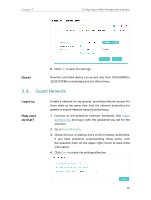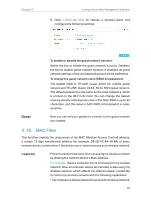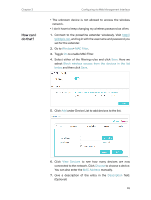TP-Link TL-WPA7510 KIT TL-WPA7510 KITEU V1 User Guide - Page 23
to add an entry., Check the box
 |
View all TP-Link TL-WPA7510 KIT manuals
Add to My Manuals
Save this manual to your list of manuals |
Page 23 highlights
Chapter 3 Configuring via Web Management Interface 3. Toggle On to enable the Wi-Fi Scheduler. If you are prompted like the following picture, click Continue. 4. Check the box of Do not turn off Wi-Fi while clients are connected to it and click Save. 5. Click Add to add an entry. 6. Choose 00:00 and 7:00 from the drop-down list. Check all boxes from Sunday to Saturday. 7. Click Enable this entry to make it effective. 21

21
Chapter 3
Configuring via Web Management Interface
3°
Toggle
On
to enable the Wi-Fi Scheduler. If you are prompted
like the following picture, click
Continue
.
4°
Check the box of
Do not turn off Wi-Fi while clients are
connected to it
and click
Save
.
5°
Click
Add
to add an entry.
6°
Choose 00:00 and 7:00 from the drop-down list. Check all
boxes from Sunday to Saturday.
7°
Click
Enable this entry
to make it effective.