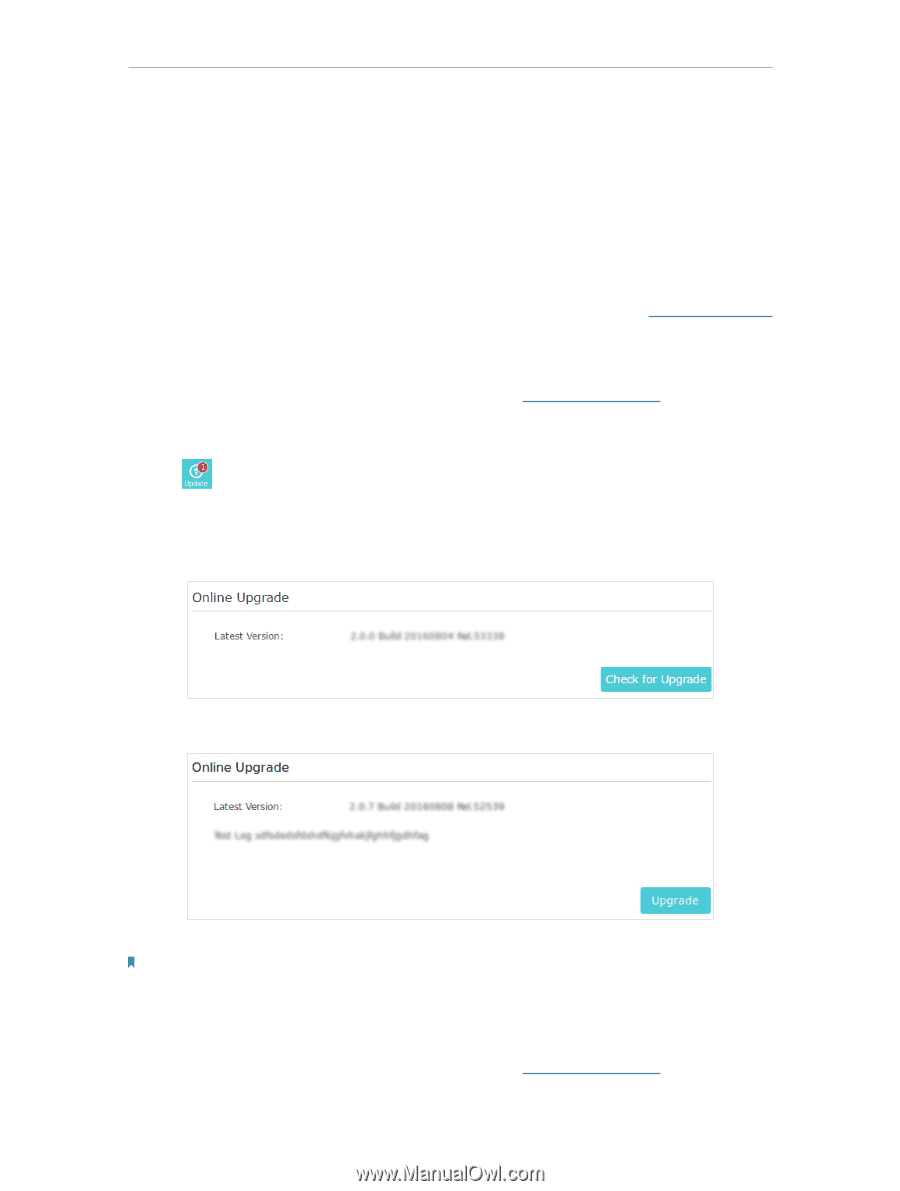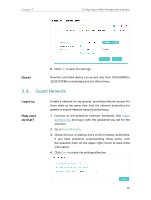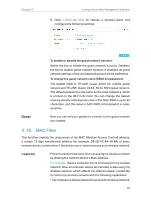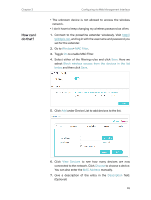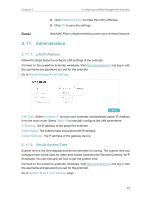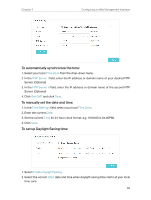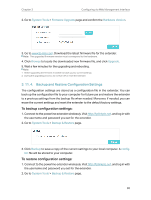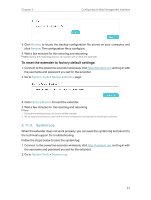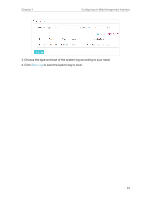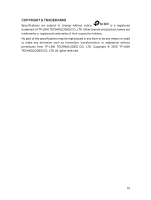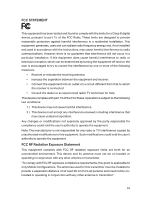TP-Link TL-WPA7510 KIT TL-WPA7510 KITEU V1 User Guide - Page 31
Upgrade the Firmware
 |
View all TP-Link TL-WPA7510 KIT manuals
Add to My Manuals
Save this manual to your list of manuals |
Page 31 highlights
Chapter 3 Configuring via Web Management Interface 3. Select the correct End date and time when daylight saving time ends at your local time zone. 4. Click Save. 3. 11. 3. Upgrade the Firmware TP-LINK is dedicated to improving and richening the product features, giving you a better network experience. We will release the latest firmware at TP-LINK official website, you can download the latest firmware file from our website: www.tp-link.com and upgrade the firmware to the latest version. To upgrade the firmware online: 1. Connect to the powerline extender wirelessly. Visit http://tplinkplc.net, and log in with the username and password you set for the extender. 2. If there's any firmware update available for your powerline extender, the update icon will display on the top-right corner of the page. Click the icon to go to the Firmware Upgrade page. Alternatively, you can go to System Tools > Firmware Upgrade page and click Check for Upgrade to see if there's any new firmware. 3. Focus on the Online Upgrade section, and click Upgrade. 4. Wait a few moments for the upgrading and rebooting. Note: 1. Before upgrading the firmware, it's better to back up your current settings. 2. During the upgrading process, do not turn off or reset the extender. To upgrade the firmware manually: 1. Connect to the powerline extender wirelessly. Visit http://tplinkplc.net, and log in with the username and password you set for the extender. 29