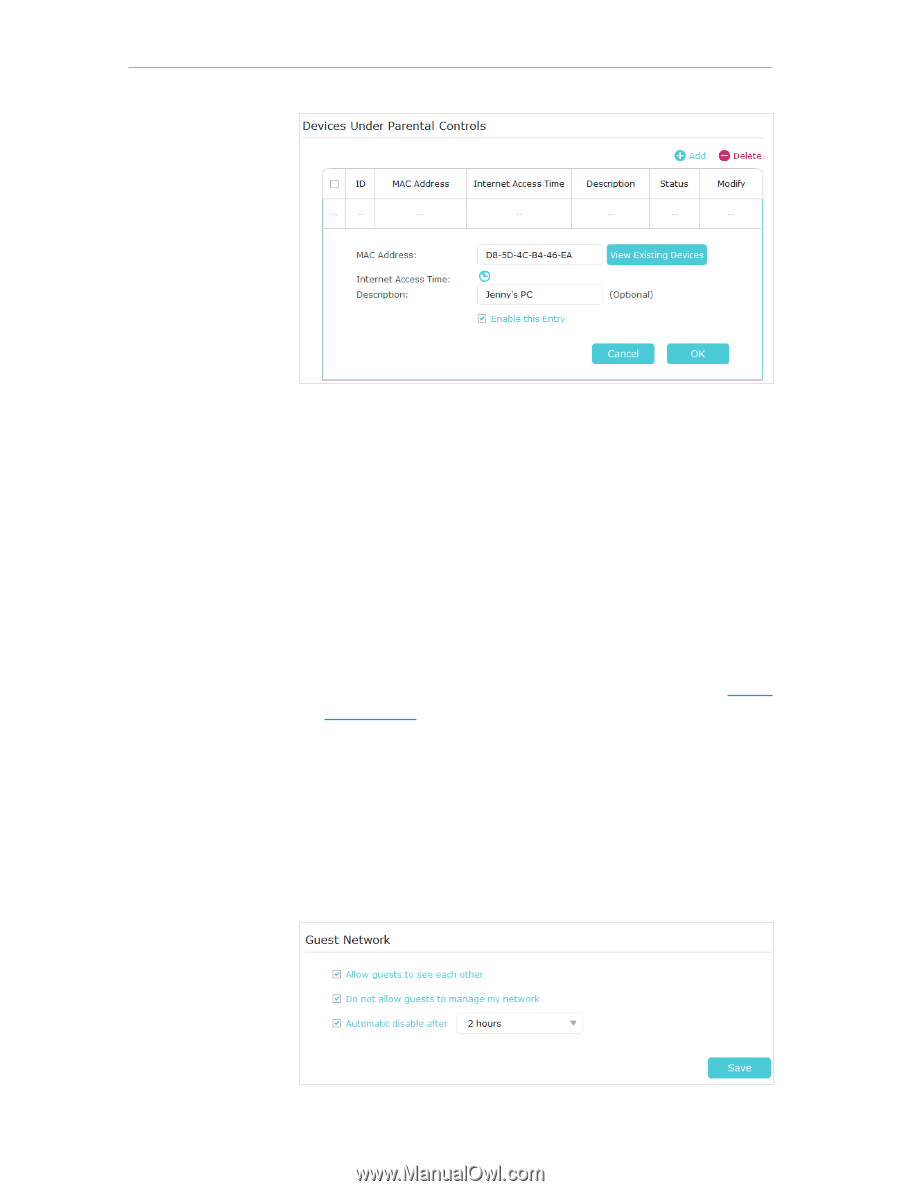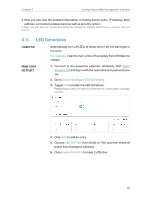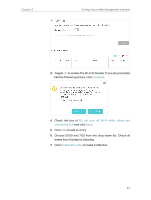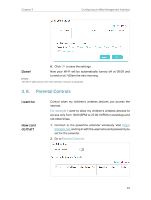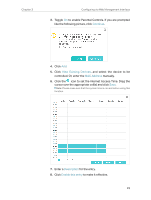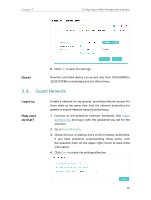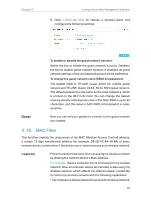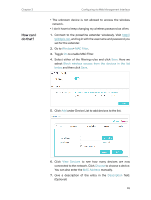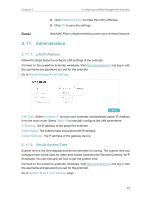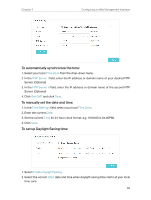TP-Link TL-WPA7510 KIT TL-WPA7510 KITEU V1 User Guide - Page 26
Guest Network
 |
View all TP-Link TL-WPA7510 KIT manuals
Add to My Manuals
Save this manual to your list of manuals |
Page 26 highlights
Chapter 3 Configuring via Web Management Interface Done! 9. Click OK to save the settings. Now the controlled device can access only from 18:00 (6PM) to 22:00 (10PM) on weekdays and not other times. 3. 9. Guest Network I want to: How can I do that? Create a network for my guests, providing internet access for them while at the same time limit the network authorities for guests to ensure network security and privacy. 1. Connect to the powerline extender wirelessly. Visit http:// tplinkplc.net, and log in with the password you set for the extender. 2. Go to Guest Network. 3. Check the box of relative entry to limit network authorities. If you have problems understanding these items, click the question mark on the upper right corner to have more information. 4. Click Save to make the settings effective. 24