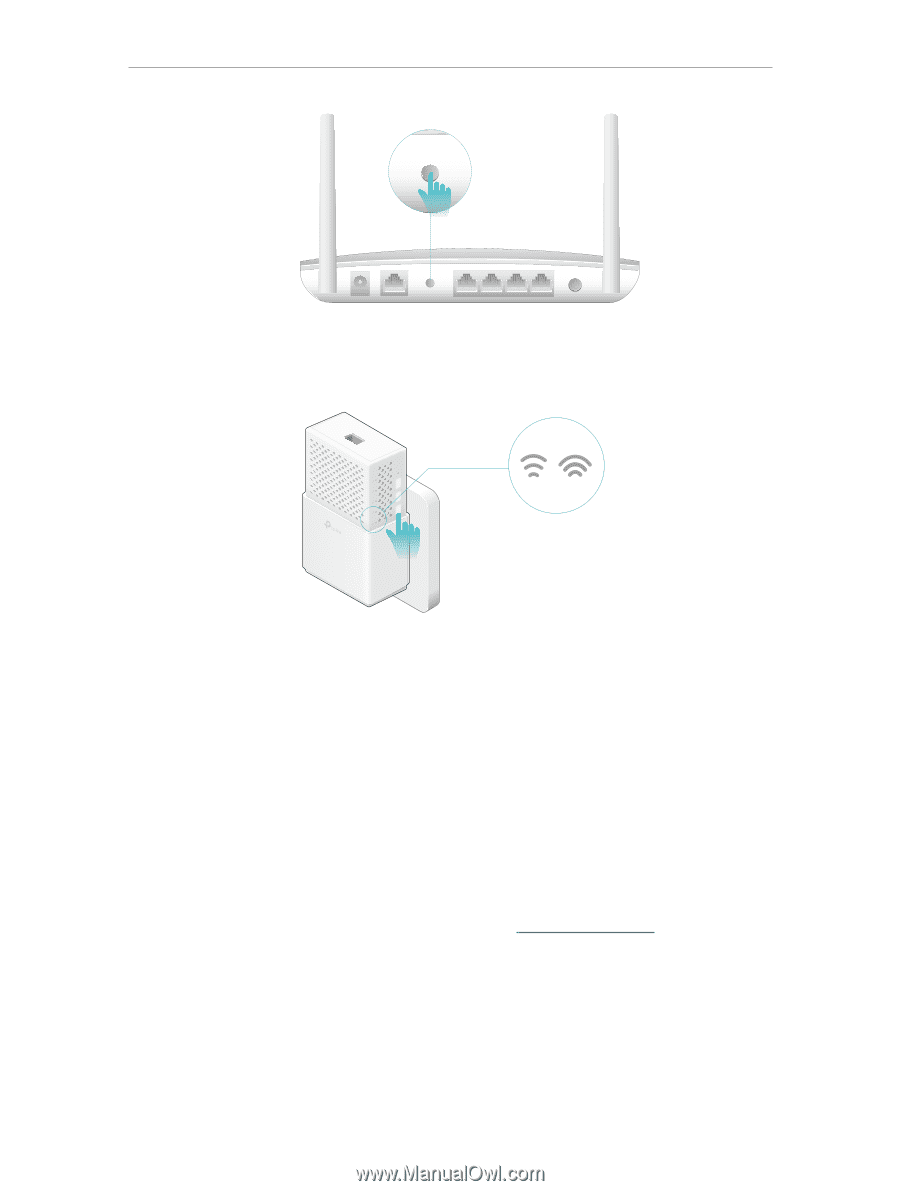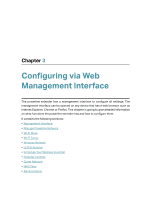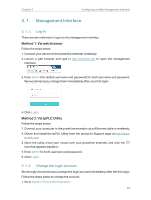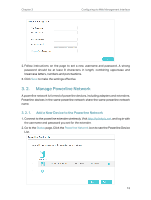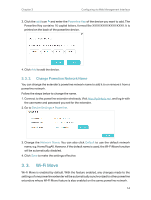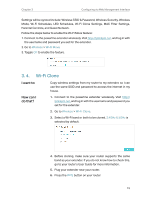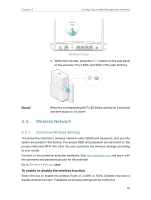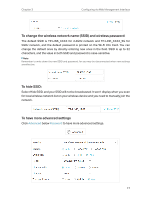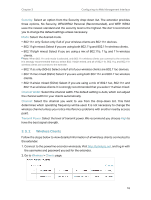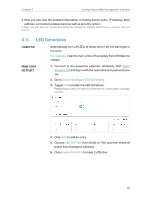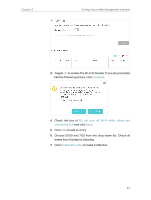TP-Link TL-WPA7510 KIT TL-WPA7510 KITEU V1 User Guide - Page 18
Wireless Network, 3. 5. 1. Customize Wireless Settings
 |
View all TP-Link TL-WPA7510 KIT manuals
Add to My Manuals
Save this manual to your list of manuals |
Page 18 highlights
Chapter 3 Configuring via Web Management Interface WPS WAN WPS LAN Wireless Router 7. Within two minutes, press the Wi-Fi button on the side panel of the extender. The 2.4GHz and 5GHz LEDs start blinking. Reset Pair LED Wi-Fi 1000Mbps Done! When the corresponding Wi-Fi LED blinks quickly for 3 seconds and then stays on. It's done! 3. 5. Wireless Network 3. 5. 1. Customize Wireless Settings The powerline extender's wireless network name (SSID) and password, and security option are preset in the factory. The preset SSID and password can be found on the product label and Wi-Fi Info Card. You can customize the wireless settings according to your needs. Connect to the powerline extender wirelessly. Visit http://tplinkplc.net, and log in with the username and password you set for the extender. Go to Wireless > Settings page. To enable or disable the wireless function: Select the box to enable the wireless Radio of 2.4GHz or 5GHz. Deselect the box to disable wireless function. If disabled, all wireless settings will be ineffective. 16