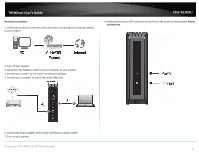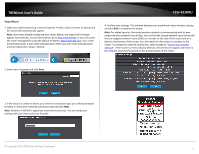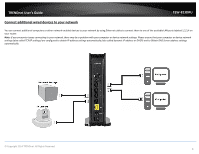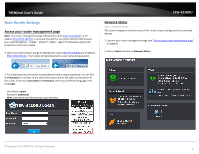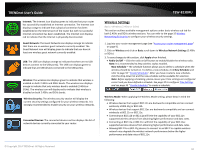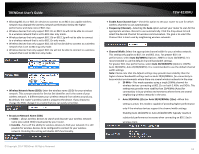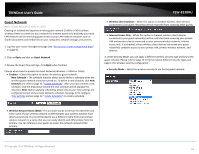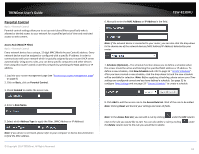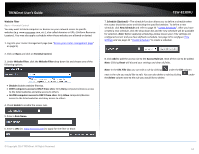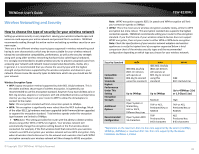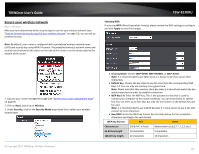TRENDnet TEW-823DRU User's Guide - Page 14
Auto 20/40MHz 11n or Auto 20/40/80MHz 11ac, Enable Auto Channel Scan
 |
View all TRENDnet TEW-823DRU manuals
Add to My Manuals
Save this manual to your list of manuals |
Page 14 highlights
TRENDnet User's Guide • Allowing 802.11a or 802.11n devices to connect to an 802.11ac capable wireless network may degrade the wireless network performance below the higher performance and data rates of 802.11ac. • Wireless devices that only support 802.11n or 802.11a will not be able to connect to a wireless network that is set to 802.11ac only mode. • Wireless devices that only support 802.11b or 802.11g will not be able to connect to a wireless network that is set to 802.11n only mode. • Wireless devices that only support 802.11b will not be able to connect to a wireless network that is set to 802.11g only mode. • Wireless devices that only support 802.11a will not be able to connect to a wireless network that is set to 802.11n only mode. • Wireless Network Name (SSID): Enter the wireless name (SSID) for your wireless network. This acronym stands for Service Set Identifier and is the name of your wireless network. It differentiates your wireless network from others around you. By default, the router's wireless name is unique to the device. If you choose to change the SSID, change it to a name that you can easily remember. • Broadcast Network Name (SSID) o Visible - allows wireless devices to search and discover your wireless network name (also called SSID) broadcasted by your router. o Invisible - Turns off the ability for wireless devices to find your network. It is still possible for wireless devices to be configured to connect to your wireless network. Disabling this setting will disable WPS functionality. TEW-823DRU • Enable Auto Channel Scan - Check this option to set your router to scan for which wireless channels to use automatically. • Frequency (Channel) - Selecting the Auto option will set your router to scan for the appropriate wireless channel to use automatically. Click the drop-down list and select the desired Channel for wireless communication. The goal is to select the Channel that is least used by neighboring wireless networks. • Channel Width: Select the appropriate channel width for your wireless network. This setting only applies to 802.11n and 802.11ac. For greater 802.11n performance, select Auto 20/40MHz (Options: 20MHz or Auto 20/40MHz). It is recommended to use the default channel bandwidth settings. For greater 802.11ac performance, select Auto 20/40/80MHz (Options: 20MHz, Auto 20/40MHz, Auto 20/40/80MHz). It is recommended to use the default channel width settings. Note: Please note that the default settings may provide more stability than the higher channel bandwidth settings such as Auto 20/40/80MHz for connectivity in busy wireless environments where there are several wireless networks in the area. o 20 MHz - This mode operates using a single 20MHz channel for wireless devices connecting at 802.11n on both 2.4GHz and 5GHz. This setting may provide more stability than 20/40MHz (Auto) for connectivity in busy wireless environments where there are several neighboring wireless networks in the area. o Auto 20/40MHz (11n) or Auto 20/40/80MHz (11ac) -When this setting is active, this mode is capable of providing higher performance only if the wireless devices support the channel width settings. Enabling Auto 20/40MHz or Auto 20/40/80 MHz typically results in substantial performance increases when connecting an 802.11ac/n wireless client. © Copyright 2014 TRENDnet. All Rights Reserved. 11