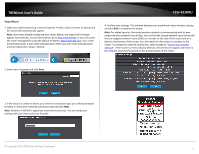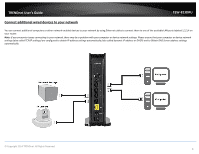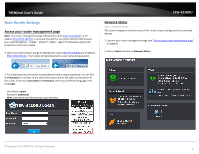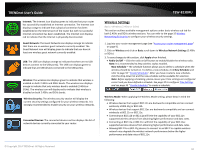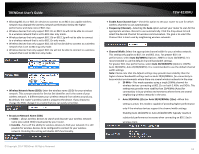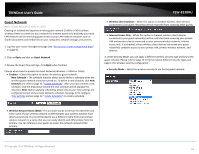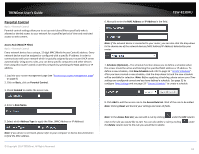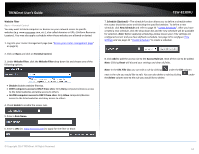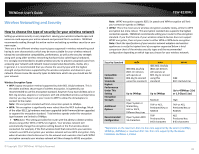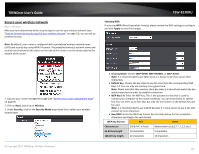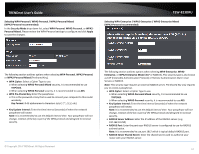TRENDnet TEW-823DRU User's Guide - Page 15
Guest Network, Basic, Apply, Enabled, New Schedule, Schedule, Wireless Network Name SSID - review
 |
View all TRENDnet TEW-823DRU manuals
Add to My Manuals
Save this manual to your list of manuals |
Page 15 highlights
TRENDnet User's Guide Guest Network Basic > Guest Network (2.4GHz or 5GHz) Creating an isolated and separate wireless guest network (2.4GHz or 5GHz) allows wireless clients to connect to your network for Internet access only and keep your local LAN network safe by restricting guest access to your LAN network resources such as shared documents and media files on your computers, network storage, and printers. 1. Log into your router management page (see "Access your router management page" on page 9). 2. Click on Basic and click on Guest Network. 3. Review the Guest Zone settings, click Apply when finished. Choose which band to enable the Guest Network (Wireless - 2.4GHz or 5GHz): • Enabled - Check this option to enable the wireless guest network. New Schedule - The schedule function allows you to define a schedule when the wireless guest network should be turned on. To define a new schedule, click New Schedule and refer to page 33 " Create Schedules". After you have created a new schedule, click the drop-down list and the new schedule will be available for selection. Note: Before applying scheduling, please ensure your Time settings are configured correct and you have defined a schedule. See page 32 to configure Time Settings and see page 33 " Create Schedules" to create a schedule. TEW-823DRU • Wireless Client Isolation - When this option is checked, wireless client devices connected to your guest network(s) will be restricted from accessing other guests. • Internet Access Only - When this option is checked, wireless client devices connected to your guest network(s) will be restricted from accessing your private LAN and wireless clients connected to your primary wireless network, Internet access only. If unchecked, allows wireless client devices connected your guest network(s) complete access to your private LAN, primary wireless network, and Internet. 4. Under Security Mode, you can apply a different wireless security type and key to the guest network. Please refer to page 12 to find out about different security types and page 13 for wireless security configuration. • Security Mode - Select the wireless security to use for the guest network. • Wireless Network Name (SSID) - This acronym stands for Service Set Identifier and is the name of your wireless network. It differentiates your wireless network from others around you. It is recommended to use a different name from your primary wireless network to a name that you can easily identify and differentiate from the primary. You can reference your guests to access this network instead of the primary. © Copyright 2014 TRENDnet. All Rights Reserved. 12