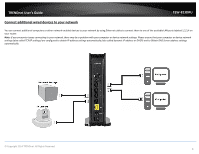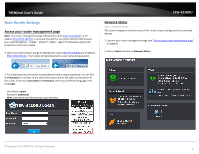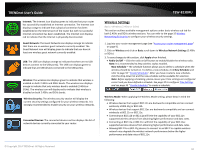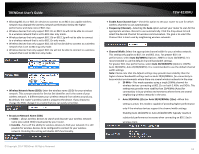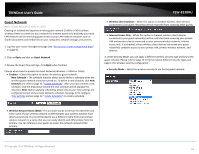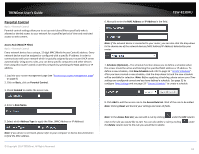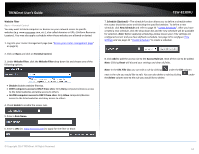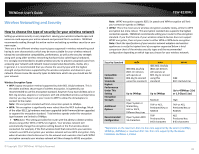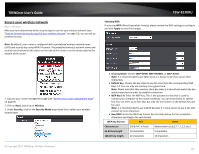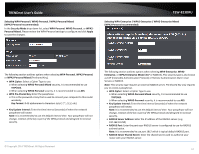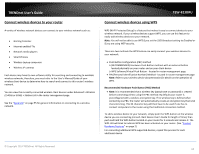TRENDnet TEW-823DRU User's Guide - Page 16
Parental Control, Access Rule (MAC/IP Filter)
 |
View all TRENDnet TEW-823DRU manuals
Add to My Manuals
Save this manual to your list of manuals |
Page 16 highlights
TRENDnet User's Guide Parental Control Basic > Parental Control Parental control settings allow you to set up restrictions/filters specifically who is allowed or denied access to your network for a specified period of time and restricted access to web content. Access Rule (MAC/IP Filter) Basic > Parental Control Every network device has a unique, 12-digit MAC (Media Access Control) address. Every network device must be assigned or configured with a specific IP address in order to communicate with your network which is typically assigned by your router DHCP server automatically. Using access rules, you can deny specific computers and other devices from using this router's wired or wireless network by specifying the MAC address or IP address. 1. Log into your router management page (see "Access your router management page" on page 9). 2. Click on Basic, click on Parental Control. 3. Check Enabled to enable the access rule. TEW-823DRU 6. Manually enter the MAC Address or IP Address in the field. Note: If the network device is connected to your router, you can also click the drop-down list to choose one of the network devices (MAC Address/IP Address) detected by your router. 7. Schedule (Optional) - The schedule function allows you to define a schedule when the access should be active and blocking the specified MAC address or IP address. To define a new schedule, click New Schedule and refer to page 33 " Create Schedules". After you have created a new schedule, click the drop-down list and the new schedule will be available for selection. Note: Before applying scheduling, please ensure your Time settings are configured correct and you have defined a schedule. See page 32 to configure Time Settings and see page 33 " Create Schedules" to create a schedule. 4. Enter a Rule Name. 5. Select which Address Type to apply the filter. (MAC Address or IP Address) Note: If you device is not listed, please refer to your computer or device documentation to find the MAC address. © Copyright 2014 TRENDnet. All Rights Reserved. 8. Click Add to add the access rule to the Access Rule List. Wait of the rule to be added. Note: Clicking Reset will discard your settings and clear all fields. Note: In the Access Rule List, you can edit a rule by clicking under the Edit column next to the rule you would like to edit. You can also delete a rule by clicking the Delete column next to the rule you would like to delete. under 13