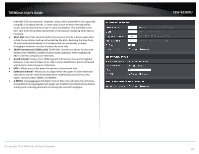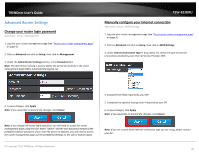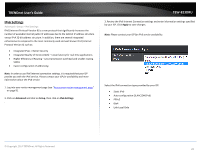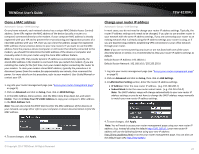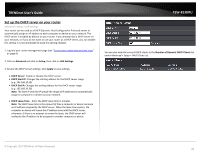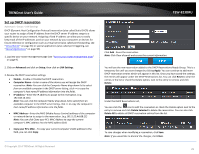TRENDnet TEW-823DRU User's Guide - Page 31
Set up the DHCP server on your router, Advanced, Setup, LAN Settings, Apply, DHCP Server
 |
View all TRENDnet TEW-823DRU manuals
Add to My Manuals
Save this manual to your list of manuals |
Page 31 highlights
TRENDnet User's Guide Set up the DHCP server on your router Advanced > Setup > LAN Settings Your router can be used as a DHCP (Dynamic Host Configuration Protocol) server to automatically assign an IP address to each computer or device on your network. The DHCP server is enabled by default on your router. If you already have a DHCP server on your network, or if you do not want to use your router as a DHCP server, you can disable this setting. It is recommended to leave this setting enabled. 1. Log into your router management page (see "Access your router management page" on page 9). 2. Click on Advanced and click on Setup, then click on LAN Settings. 3. Review the DHCP Server settings. Click Apply to save settings. • DHCP Server: Enable or Disable the DHCP server. • DHCP Start IP: Changes the starting address for the DHCP server range. (e.g. 192.168.10.20) • DHCP End IP: Changes the ending address for the DHCP server range. (e.g. 192.168.10.30) Note: The Start IP and End IP specify the range of IP addresses to automatically assign to computers or devices on your network. • DHCP Lease Time - Enter the DHCP lease time in minutes. Note: The DHCP lease time is the amount of time a computer or device can keep an IP address assigned by the DHCP server. When the lease time expires, the computer or device will renew the IP address lease with the DHCP server, otherwise, if there is no attempt to renew the lease, the DHCP server will reallocate the IP address to be assigned to another computer or device. TEW-823DRU You can also view the current DHCP clients in the Number of Dynamic DHCP Clients list under Advanced > Setup > DHCP Client List. © Copyright 2014 TRENDnet. All Rights Reserved. 28