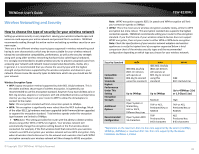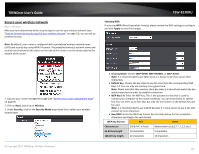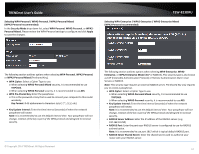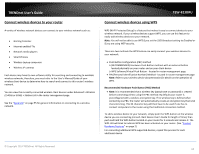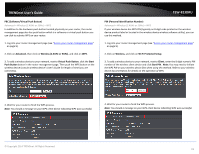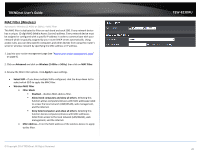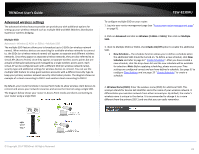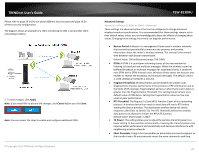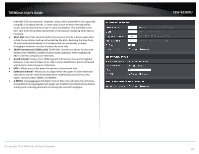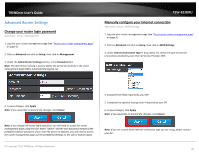TRENDnet TEW-823DRU User's Guide - Page 23
MAC Filter (Wireless), Wireless MAC Filter
 |
View all TRENDnet TEW-823DRU manuals
Add to My Manuals
Save this manual to your list of manuals |
Page 23 highlights
TRENDnet User's Guide MAC Filter (Wireless) Advanced > Wireless (2.4GHz or 5GHz) > MAC Filter This MAC filter is dedicated to filter on each band and each SSID. Every network device has a unique, 12-digit MAC (Media Access Control) address. Every network device must be assigned or configured with a specific IP address in order to communicate with your network which is typically assigned by your router DHCP server automatically. Using access rules, you can deny specific computers and other devices from using this router's wired or wireless network by specifying the MAC address or IP address. 1. Log into your router management page (see "Access your router management page" on page 9). 2. Click on Advanced and click on Wireless (2.4GHz or 5GHz), then click on MAC Filter. 3. Review the MAC Filter options. Click Apply to save settings. • Select SSID - If you have multiple SSIDs configured, click the drop-down list to select which SSID to apply the MAC filter. • Wireless MAC Filter o Filter Mode Disabled - disables MAC address filter. Allow listed computers and deny all others: Selecting this function allows computers/devices with MAC addresses listed to access the local network (LAN/WLAN), web management, and the Internet. Deny listed computers and allow all others: Selecting this function denies computers/devices with MAC addresses listed from access to the local network (LAN/WLAN), web management, and the Internet. o MAC Address - Enter the MAC address of the wireless device to apply to this filter. © Copyright 2014 TRENDnet. All Rights Reserved. TEW-823DRU 20