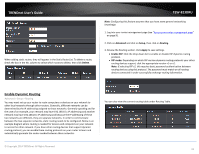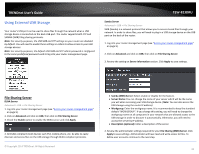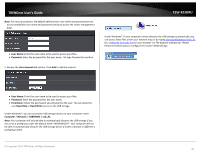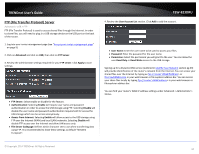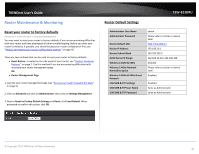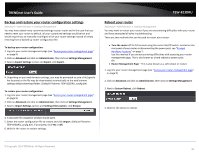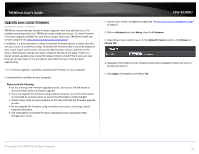TRENDnet TEW-823DRU User's Guide - Page 45
Using External USB Storage, File Sharing Server, DLNA Server, Samba Server
 |
View all TRENDnet TEW-823DRU manuals
Add to My Manuals
Save this manual to your list of manuals |
Page 45 highlights
TRENDnet User's Guide Using External USB Storage Your router's USB port can be used to share files through the network when a USB storage device is connected on the back USB port. The router supports both FTP and SAMBA (SMB) filing sharing protocols. Note: For security purposes, the USB SMB and FTP settings on your router are disabled by default. You will need to enable these settings in orders to allow access to your USB storage devices. Note: For security purposes, the default USB SMB and FTP admin password is configured to the same predefined password used to log into your router management page. TEW-823DRU Samba Server Advanced > USB > File Sharing Server SMB (Samba) is a network protocol that allows you to access shared files through your network. In order to share files, you will need to plug in a USB storage device on the USB port on the back of the router. 1. Log into your router management page (see "Access your router management page" on page 9). 2. Click on Advanced and click on USB, then click on File Sharing Server. 3. Review the setting on Server Information section. Click Apply to save settings. File Sharing Server DLNA Server Advanced > USB > File Sharing Server 1. Log into your router management page (see "Access your router management page" on page 9). 2. Click on Advanced and click on USB, then click on File Sharing Server. 3. Check the Enable option to enable the DLNA server and click Apply. 4. All DLNA compliant client devices such PS3, mobile phone, etc. be able to easily discover and access files on the USB storage through DLNA compliant protocols. © Copyright 2014 TRENDnet. All Rights Reserved. • Samba (SMB) Server: Select enable or disable for the feature. • Server Name: You can change the name of your server which will be the name you will when accessing your USB storage device. (Note: You can also access the USB storage using the router IP address) • Workgroup: Enter the workgroup name. It is recommended to keep the standard default "WORKGROUP". If you change this setting, you will need to change the workgroup name on all computers in your network that are allowed access to the USB storage in order to discover it automatically. Otherwise, you will need to access the server by IP address. • Description (optional): Enter a description of the server. 4. Review the administrator settings required for your File Sharing (SMB) Server. Click Apply to save settings. Administrator will have read and write access to files. To define user accounts continue to the next step. 42