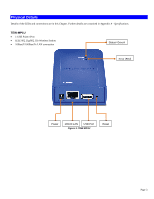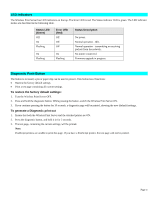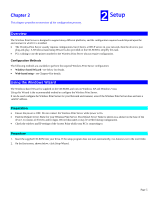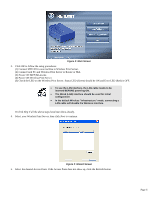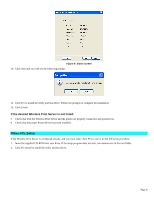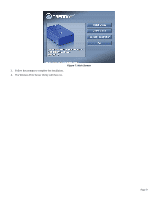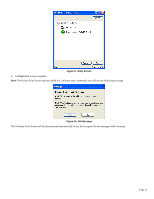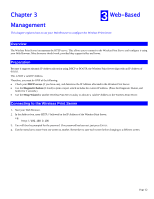TRENDnet TEW-MP1U User's Guide - Page 10
Other PCs Setup - driver
 |
UPC - 710931600322
View all TRENDnet TEW-MP1U manuals
Add to My Manuals
Save this manual to your list of manuals |
Page 10 highlights
Figure 6: Status Screen 10. Click Next and you will see the following prompt. 11. Click Yes to install the utility and bus driver. Follow the prompts to complete the installation. 12. Click Finish. If the desired Wireless Print Server is not listed: • Check that both the Wireless Print Server and the printer are properly connected, and powered on. • Check that the proper Printer Driver has been installed. Other PCs Setup If the Wireless Print Server is configured already, and you want other client PCs to use it, do the following procedure: 1. Insert the supplied CD-ROM into your drive. If the setup program does not start, run Autorun.exe in the root folder. 2. Click PC Install to install the utility and bus driver. Page 8

Page 8
Figure 6: Status Screen
10.
Click
Next
and you will see the following prompt.
11.
Click
Yes
to install the utility and bus driver. Follow the prompts to complete the installation.
12.
Click
Finish
.
If the desired Wireless Print Server is not listed:
•
Check that both the Wireless Print Server and the printer are properly connected, and powered on.
•
Check that the proper Printer Driver has been installed.
Other PCs Setup
If the Wireless Print Server is configured already, and you want other client PCs to use it, do the following procedure:
1.
Insert the supplied CD-ROM into your drive. If the setup program does not start, run
Autorun.exe
in the root folder.
2.
Click
PC Install
to install the utility and bus driver.