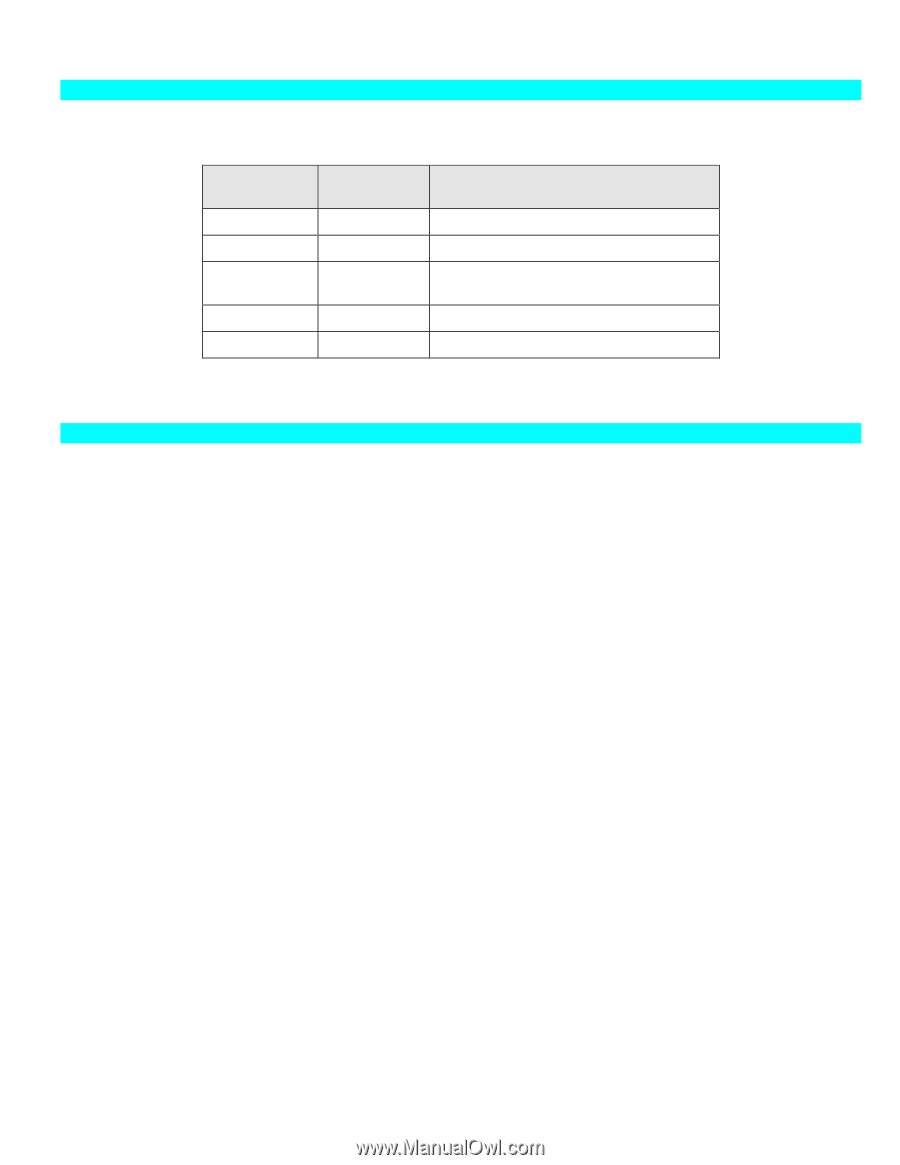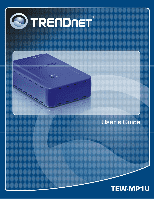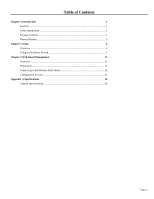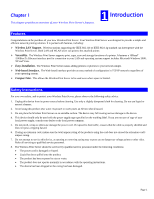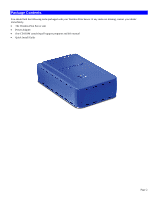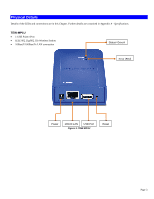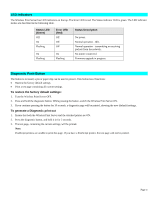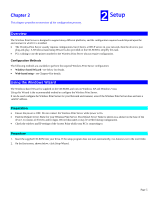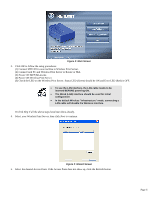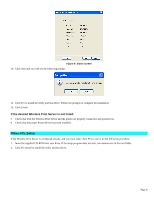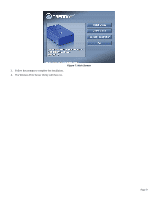TRENDnet TEW-MP1U User's Guide - Page 6
LED Indicators, Diagnostic Push Button - firmware
 |
UPC - 710931600322
View all TRENDnet TEW-MP1U manuals
Add to My Manuals
Save this manual to your list of manuals |
Page 6 highlights
LED Indicators The Wireless Print Server has LED indicators on the top. The Error LED is red. The Status indicator LED is green. The LED indicator modes are described in the following table. Status LED (Green) Off On Flashing On Flashing Error LED (Red) Off Off Off On Flashing Status Description No power. Normal operation - Idle. Normal operation - transmitting or receiving packets from the network. No printer connected. Firmware upgrade in progress. Diagnostic Push Button The button is recessed; a pin or paper clip can be used to press it. This button has 2 functions: • Restore the factory default settings • Print a test page containing all current settings. To restore the factory default settings: 1. Turn the Wireless Print Server OFF. 2. Press and hold the diagnostic button. While pressing the button, switch the Wireless Print Server ON. 3. If you continue pressing the button for 10 seconds, a diagnostic page will be printed, showing the new (default) settings. To generate a Diagnostic print out 1. Ensure that both the Wireless Print Server and the attached printer are ON. 2. Press the diagnostic button, and hold it in for 2 seconds. 3. The test page, containing the current settings, will be printed. Note: PostScript printers are unable to print this page. If you have a PostScript printer, the test page will not be printed. Page 4