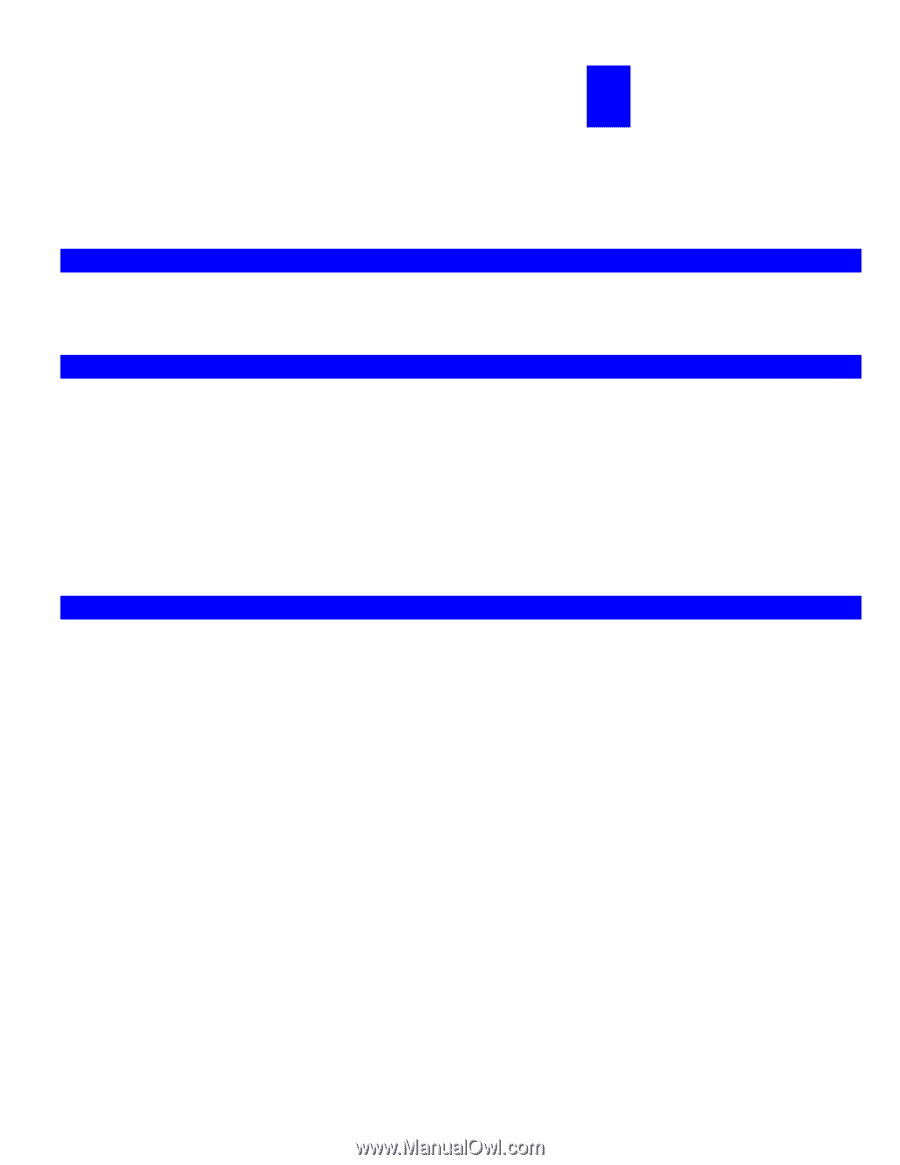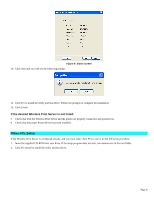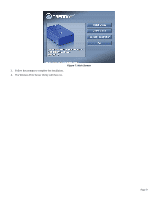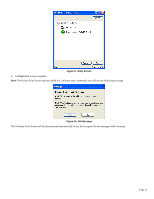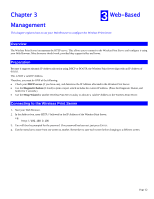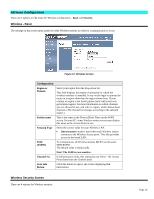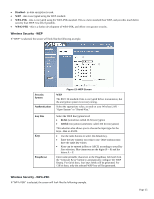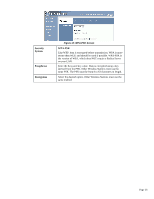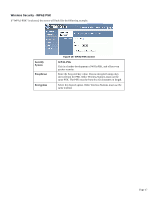TRENDnet TEW-MP1U User's Guide - Page 14
Web-Based, Management - support
 |
UPC - 710931600322
View all TRENDnet TEW-MP1U manuals
Add to My Manuals
Save this manual to your list of manuals |
Page 14 highlights
Chapter 3 3 Web-Based Management This chapter explains how to use your Web Browser to configure the Wireless Print Server. Overview The Wireless Print Server incorporates the HTTP server. This allows you to connect to the Wireless Print Server and configure it using your Web Browser. Most browsers should work, provided they support tables and forms. Preparation Because it supports dynamic IP Address allocation using DHCP or BOOTP, the Wireless Print Server ships with an IP Address of 0.0.0.0. This is NOT a valid IP Address. Therefore, you must do ONE of the following: • Check your DHCP server (if you have one), and determine the IP Address allocated to the Wireless Print Server. • Use the Diagnostic Button (if fitted) to print a report which includes the current IP address. (Press the Diagnostic Button, and hold it for 2 seconds.) • Use the Setup Wizard or another Wireless Print Server utility to allocate a valid IP Address to the Wireless Print Server. Connecting to the Wireless Print Server 1. Start your Web Browser. 2. In the Address box, enter HTTP:// followed by the IP Address of the Wireless Print Server. e.g. http://192.168.0.100 3. You will then be prompted for the password. If no password has been set, just press ENTER. 4. Use the menu bar to move from one screen to another. Remember to save each screen before changing to a different screen. Page 12