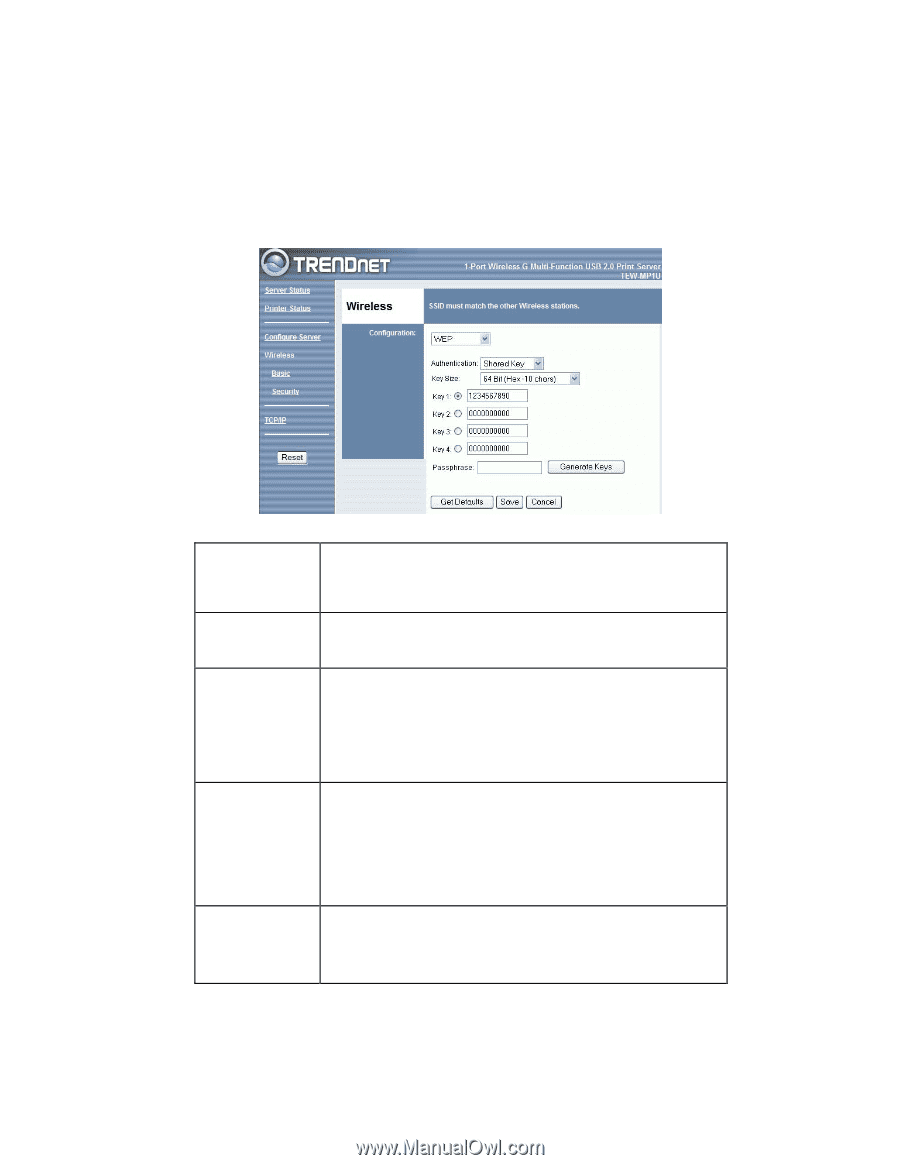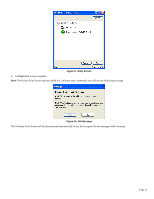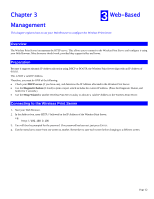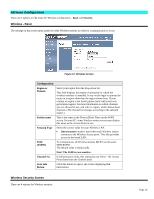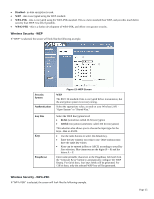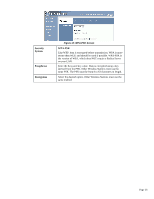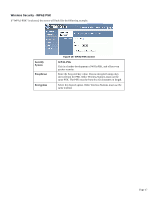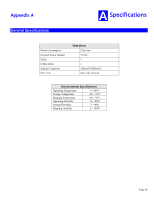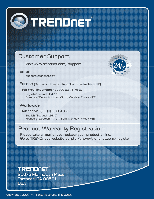TRENDnet TEW-MP1U User's Guide - Page 17
Wireless Security - WEP, Wireless Security - WPA-PSK - 64 bit
 |
UPC - 710931600322
View all TRENDnet TEW-MP1U manuals
Add to My Manuals
Save this manual to your list of manuals |
Page 17 highlights
• Disabled - no data encryption is used. • WEP - data is encrypted using the WEP standard. • WPA-PSK - data is encrypted using the WPA-PSK standard. This is a later standard than WEP, and provides much better security than WEP. Use this if possible. • WPA2-PSK - this is a further development of WPA-PSK, and offers even greater security. Wireless Security - WEP If "WEP" is selected, the screen will look like the following example. Security System Authentication Key Size Keys Passphrase Figure 13: WEP Screen WEP The 802.11b standard. Data is encrypted before transmission, but the encryption system is not very strong. Select the appropriate value, as used on your Wireless LAN "Open System" or "Shared Key." Select the WEP Encryption level: • 64-bit (sometimes called 40-bit) encryption • 128-bit encryption (sometimes called 104 bit encryption) This selection also allows you to choose the input type for the keys - Hex or ASCII. • Use the radio buttons to select the default key. • Enter the key value(s) you wish to use. Other stations must have the same key values. • Keys can be entered in Hex or ASCII, according to your Key Size selection. Hex characters are the digits (0 ~ 9) and the letters A ~ F. Enter some printable characters in the Passphrase field and click the "Generate Keys" button to automatically configure the WEP Key(s). For 64 bit keys, four keys fields will be generated. For 128 bit keys, only the selected WEP key will be generated. Wireless Security - WPA-PSK If "WPA-PSK" is selected, the screen will look like the following example. Page 15