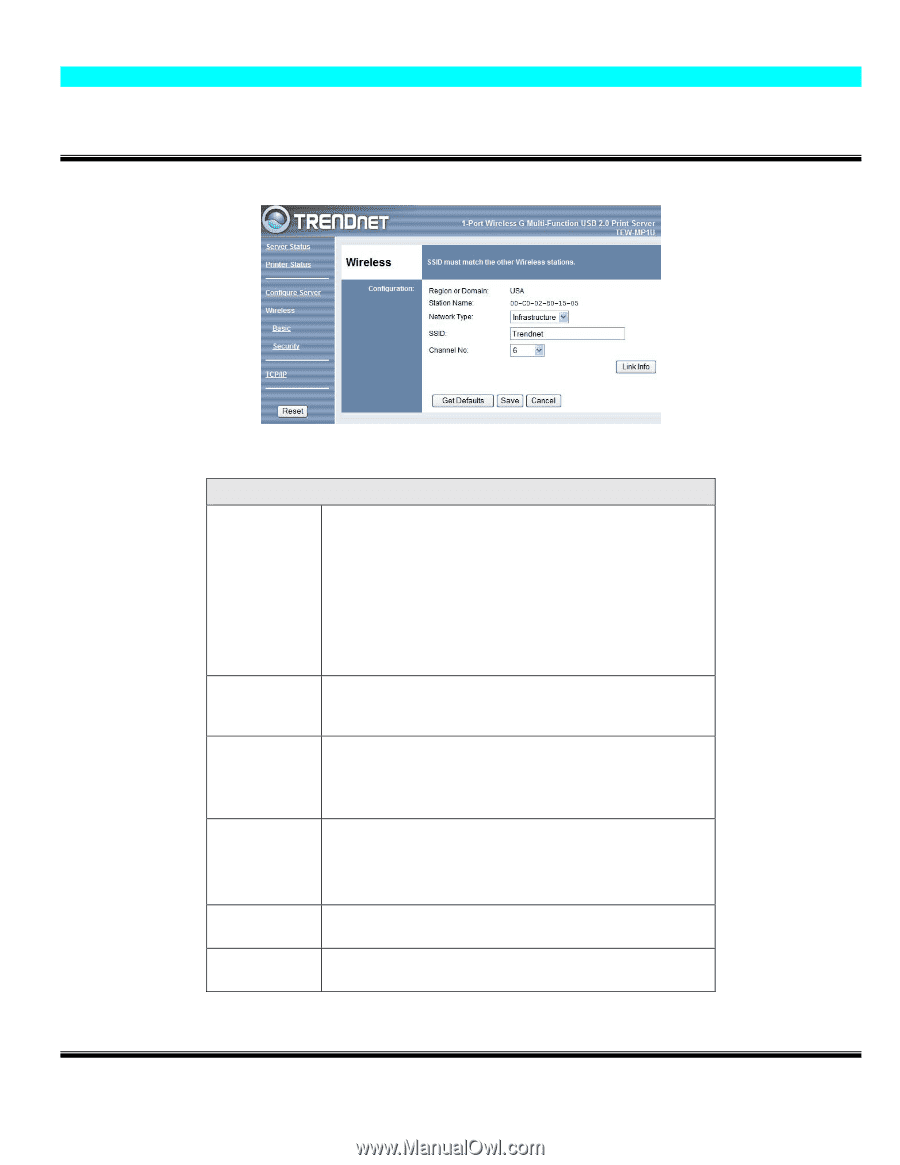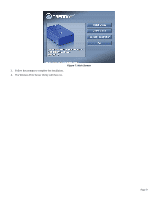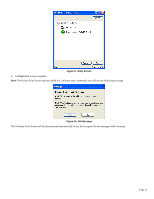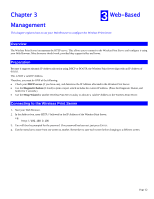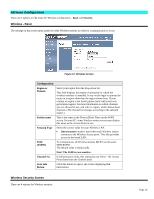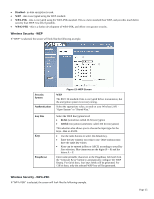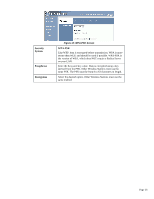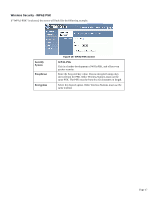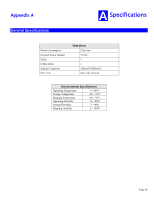TRENDnet TEW-MP1U User's Guide - Page 16
Wireless Configuration
 |
UPC - 710931600322
View all TRENDnet TEW-MP1U manuals
Add to My Manuals
Save this manual to your list of manuals |
Page 16 highlights
Wireless Configuration There are 2 options on the menu for Wireless configuration - Basic and Security. Wireless - Basic The settings on this screen must match the other Wireless stations in order for communication to occur. Figure 12: Wireless Screen Configuration Region or Domain Select your region from the drop-down list. This field displays the region of operation for which the wireless interface is intended. It may not be legal to operate the router in a region other than the region shown here. If your country or region is not listed, please check with your local government agency for more information on which channels you are allowed to use, and select a region, which allows those channels. (The channel list changes according to the selected region.) Station name This is the same as the Device (Host) Name on the WAN screen. On your PC, some Wireless status screens may display this name as the Access Point in use. Network Type Select the correct value for your Wireless LAN. • Infrastructure mode is used when each Wireless station connects to the Wireless Access point. This also provides access to the wired LAN. SSID (ESSID) To communicate, all Wireless stations MUST use the same SSID/ESSID. The default value is blank (null). Note! The SSID is case sensitive. Channel No. In Infrastructure mode, this setting has not effect - the Access Point determines the Channel used. Link Info Button Click this button to open a sub screen displaying link information. Wireless Security Screen There are 4 options for Wireless security: Page 14