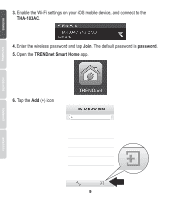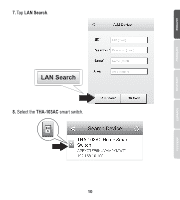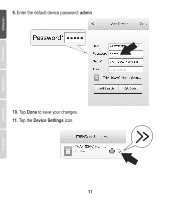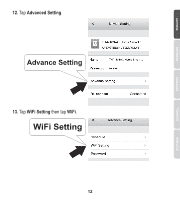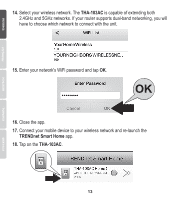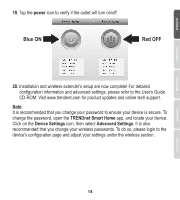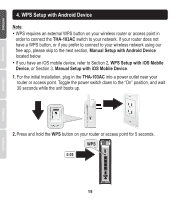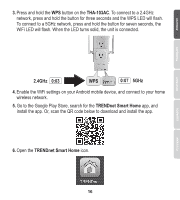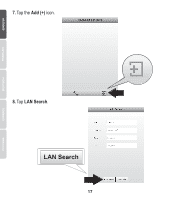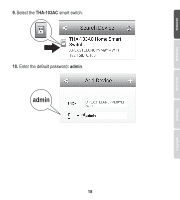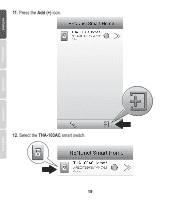TRENDnet THA-103AC Quick Installation Guide - Page 15
power, TRENDnet Smart Home, Device Settings, Advanced Settings
 |
View all TRENDnet THA-103AC manuals
Add to My Manuals
Save this manual to your list of manuals |
Page 15 highlights
19. Tap the power icon to verify if the outlet will turn on/off. Blue ON Red OFF 20. Installation and wireless extender's setup are now complete! For detailed configuration information and advanced settings, please refer to the User's Guide CD-ROM. Visit www.trendnet.com for product updates and online tech support. Note: It is recommended that you change your password to ensure your device is secure. To change the password, open the TRENDnet Smart Home app, and locate your device. Click on the Device Settings icon, then select Advanced Settings. It is also recommended that you change your wireless passwords. To do so, please login to the device's configuration page and adjust your settings under the wireless section. 14
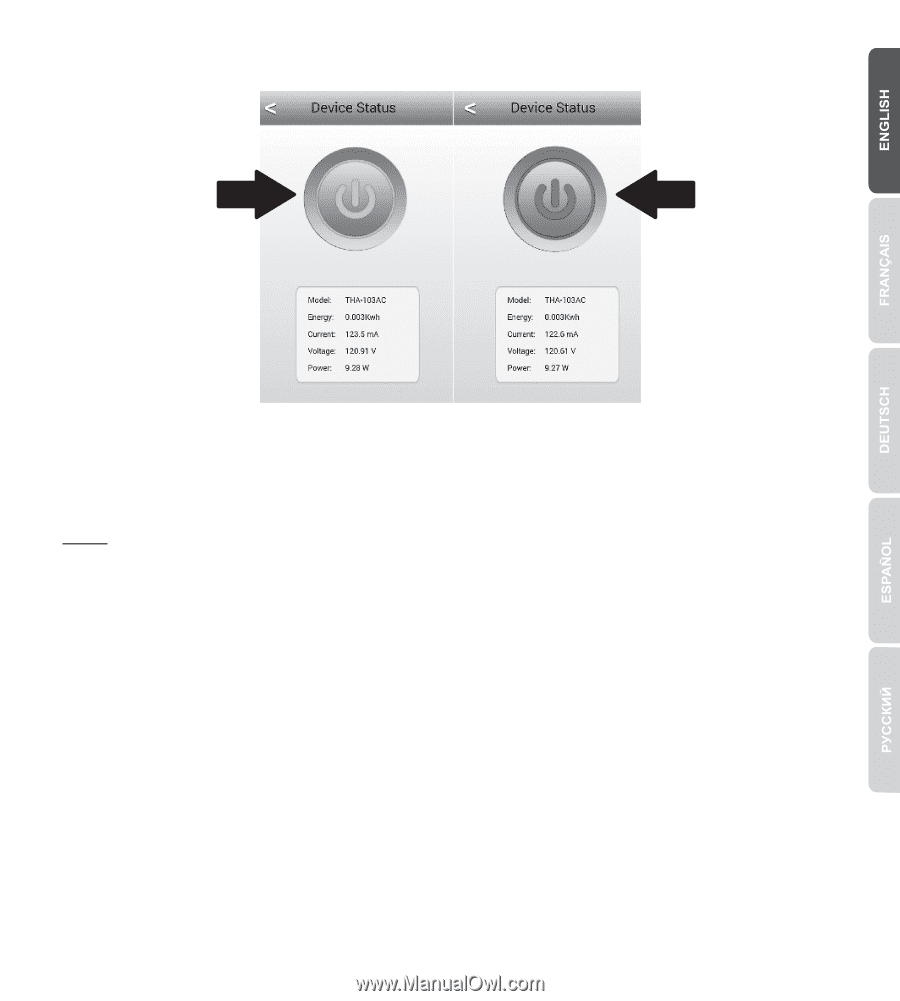
14
19.
Tap the
power
icon to verify if the outlet will turn on/off.
20.
Installation and wireless extender's setup are now complete! For detailed
configuration information and advanced settings, please refer to the User's Guide
CD-ROM. Visit www.trendnet.com for product updates and online tech support.
Note
:
It is recommended that you change your password to ensure your device is secure. To
change the password, open the
TRENDnet Smart Home
app, and locate your device.
Click on the
Device Settings
icon, then select
Advanced Settings
. It is also
recommended that you change your wireless passwords. To do so, please login to the
device's configuration page and adjust your settings under the wireless section.
Blue ON
Red OFF