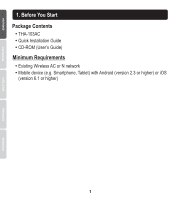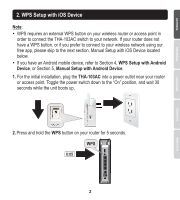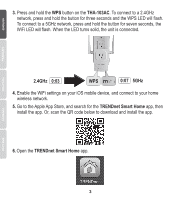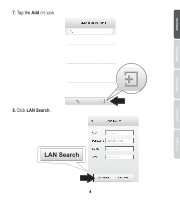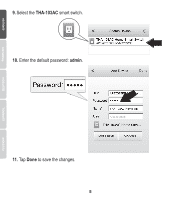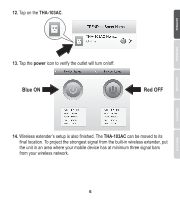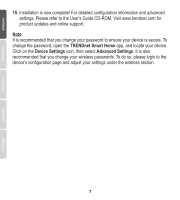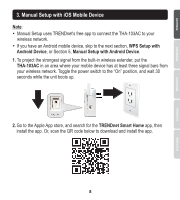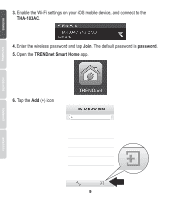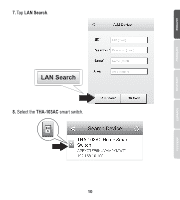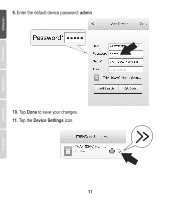TRENDnet THA-103AC Quick Installation Guide - Page 7
Blue ON, Red OFF - setup
 |
View all TRENDnet THA-103AC manuals
Add to My Manuals
Save this manual to your list of manuals |
Page 7 highlights
12. Tap on the THA-103AC. 13. Tap the power icon to verify the outlet will turn on/off. Blue ON Red OFF 14. Wireless extender's setup is also finished. The THA-103AC can be moved to its final location. To project the strongest signal from the built-in wireless extender, put the unit in an area where your mobile device has at minimum three signal bars from your wireless network. 6

6
12.
Tap on the
THA-103AC
.
13.
Tap the
power
icon to verify the outlet will turn on/off.
Blue ON
Red OFF
14.
Wireless extender’s setup is also finished. The
THA-103AC
can be moved to its
final location. To project the strongest signal from the built-in wireless extender, put
the unit in an area where your mobile device has at minimum three signal bars
from your wireless network.