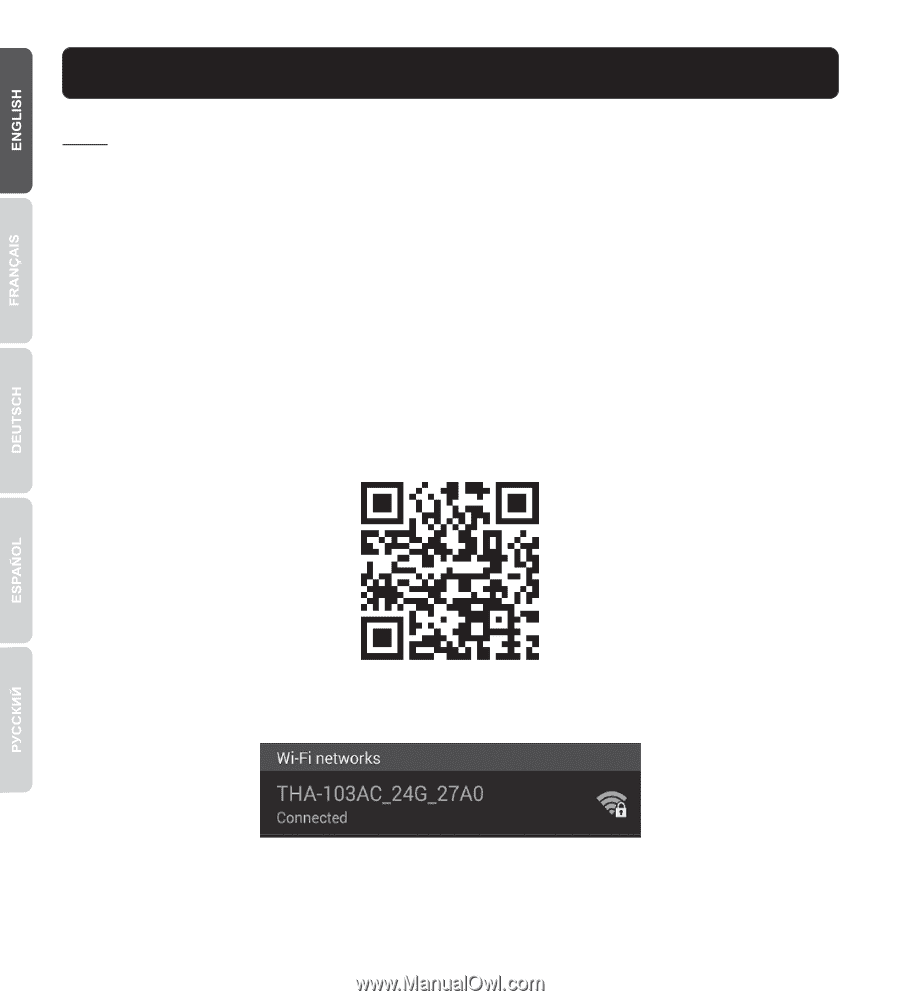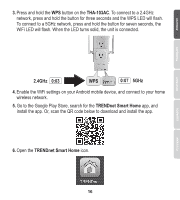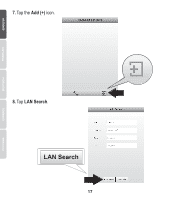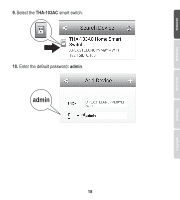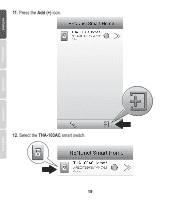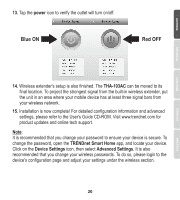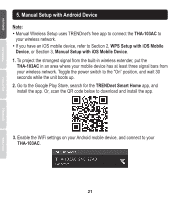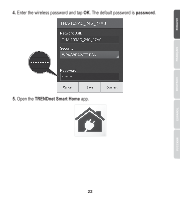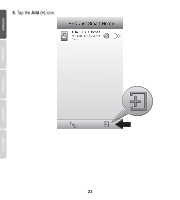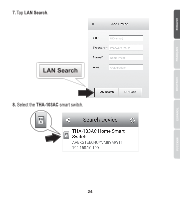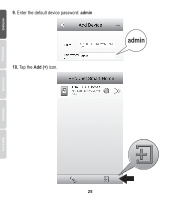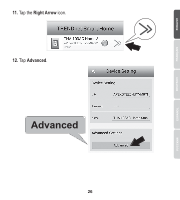TRENDnet THA-103AC Quick Installation Guide - Page 22
Manual Setup with Android Device
 |
View all TRENDnet THA-103AC manuals
Add to My Manuals
Save this manual to your list of manuals |
Page 22 highlights
5. Manual Setup with Android Device Note: Ÿ Manual Wireless Setup uses TRENDnet's free app to connect the THA-103AC to your wireless network. Ÿ If you have an iOS mobile device, refer to Section 2, WPS Setup with iOS Mobile Device, or Section 3, Manual Setup with iOS Mobile Device. 1. To project the strongest signal from the built-in wireless extender, put the THA-103AC in an area where your mobile device has at least three signal bars from your wireless network. Toggle the power switch to the "On" position, and wait 30 seconds while the unit boots up. 2. Go to the Google Play Store, search for the TRENDnet Smart Home app, and install the app. Or, scan the QR code below to download and install the app. 3. Enable the WiFi settings on your Android mobile device, and connect to your THA-103AC. 21