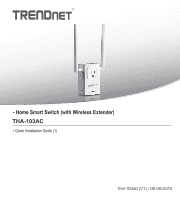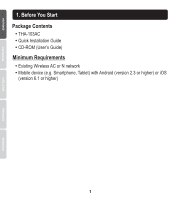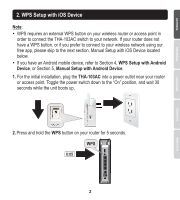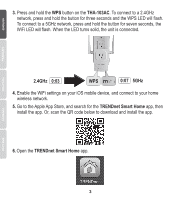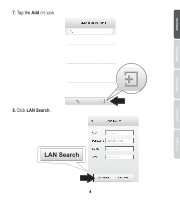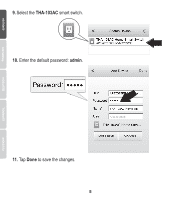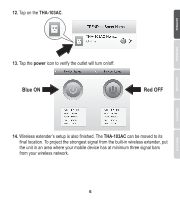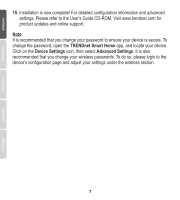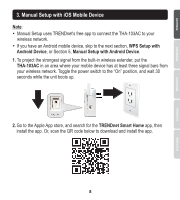TRENDnet THA-103AC Quick Installation Guide - Page 4
TRENDnet Smart Home, THA-103AC
 |
View all TRENDnet THA-103AC manuals
Add to My Manuals
Save this manual to your list of manuals |
Page 4 highlights
3. Press and hold the WPS button on the THA-103AC. To connect to a 2.4GHz network, press and hold the button for three seconds and the WPS LED will flash. To connect to a 5GHz network, press and hold the button for seven seconds, the WiFi LED will flash. When the LED turns solid, the unit is connected. 2.4GHz 0:03 WPS 0:07 5GHz 4. Enable the WiFi settings on your iOS mobile device, and connect to your home wireless network. 5. Go to the Apple App Store, and search for the TRENDnet Smart Home app, then install the app. Or, scan the QR code below to download and install the app. 6. Open the TRENDnet Smart Home app. 3
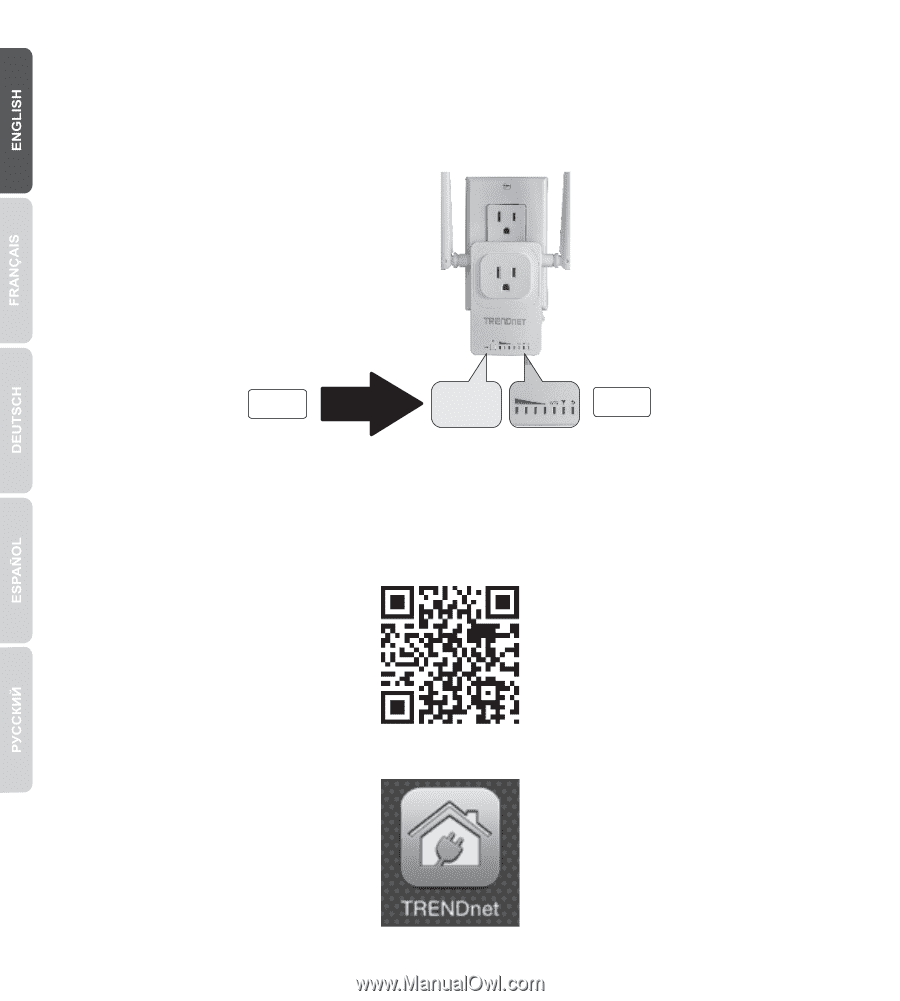
3
4.
Enable the WiFi settings on your iOS mobile device, and connect to your home
wireless network.
5.
Go to the Apple App Store, and search for the
TRENDnet Smart Home
app, then
install the app. Or, scan the QR code below to download and install the app.
3.
Press and hold the
WPS
button on the
THA-103AC
. To connect to a 2.4GHz
network, press and hold the button for three seconds and the WPS LED will flash.
To connect to a 5GHz network, press and hold the button for seven seconds, the
WiFi LED will flash. When the LED turns solid, the unit is connected.
2.4GHz
WPS
0:07
5GHz
0:03
6.
Open the
TRENDnet Smart Home
app.