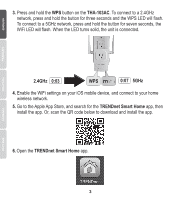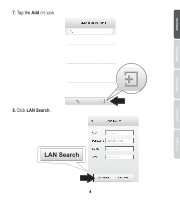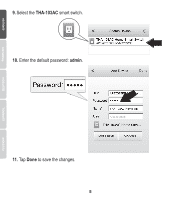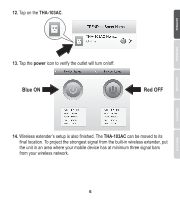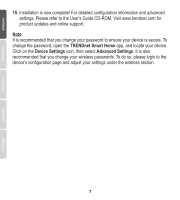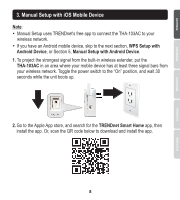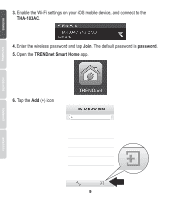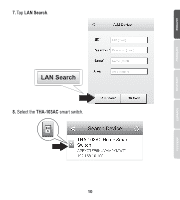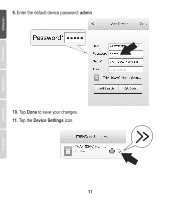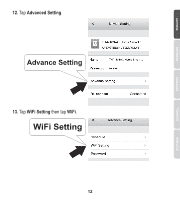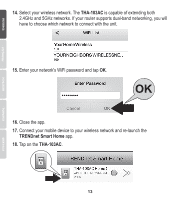TRENDnet THA-103AC Quick Installation Guide - Page 9
Manual Setup with iOS Mobile Device - home smart switch
 |
View all TRENDnet THA-103AC manuals
Add to My Manuals
Save this manual to your list of manuals |
Page 9 highlights
3. Manual Setup with iOS Mobile Device Note: Ÿ Manual Setup uses TRENDnet's free app to connect the THA-103AC to your wireless network. Ÿ If you have an Android mobile device, skip to the next section, WPS Setup with Android Device, or Section 5, Manual Setup with Android Device. 1. To project the strongest signal from the built-in wireless extender, put the THA-103AC in an area where your mobile device has at least three signal bars from your wireless network. Toggle the power switch to the "On" position, and wait 30 seconds while the unit boots up. 2. Go to the Apple App store, and search for the TRENDnet Smart Home app, then install the app. Or, scan the QR code below to download and install the app. 8
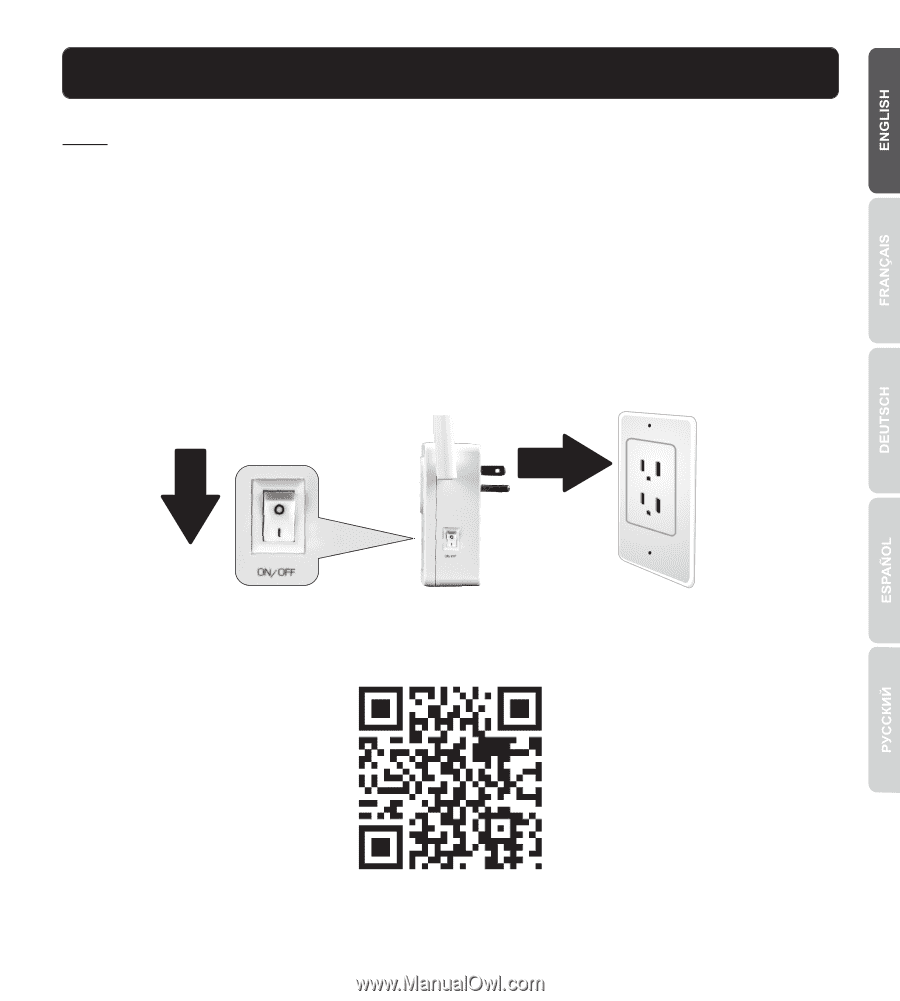
3. Manual Setup with iOS Mobile Device
8
1.
To project the strongest signal from the built-in wireless extender, put the
THA-103AC
in an area where your mobile device has at least three signal bars from
your wireless network. Toggle the power switch to the “On” position, and wait 30
seconds while the unit boots up.
2.
Go to the Apple App store, and search for the
TRENDnet Smart Home
app, then
install the app. Or, scan the QR code below to download and install the app.
Note
:
Ÿ
Manual Setup uses TRENDnet's free app to connect the THA-103AC to your
wireless network.
Ÿ
If you have an Android mobile device, skip to the next section,
WPS Setup with
Android Device
, or Section 5,
Manual Setup with Android Device
.