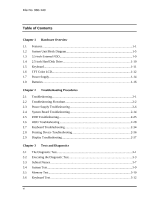Toshiba 100CT User Manual
Toshiba 100CT Manual
 |
View all Toshiba 100CT manuals
Add to My Manuals
Save this manual to your list of manuals |
Toshiba 100CT manual content summary:
- Toshiba 100CT | User Manual - Page 1
to the use of the information contained herein. Toshiba Libretto 100CT Maintenance Manual First edition February 1998 Disclaimer The information contained in this manual is subject to change without notice. Toshiba Corporation and Toshiba America Information Systems, Inc., assume no liability for - Toshiba 100CT | User Manual - Page 2
File No. 960-140 Preface This maintenance manual describes how to perform hardware service maintenance for the Toshiba Personal Computer Libretto 100CT. The procedures described in this manual are intended to help service technicians isolate faulty Field Replaceable Units (FRUs) and replace them in - Toshiba 100CT | User Manual - Page 3
the system unit and each FRU. Chapter 2 Troubleshooting Procedures explains how to diagnose and resolve FRU problems. Chapter 3 Tests and Diagnostics describes how to perform test and diagnostic operations for maintenance service. Chapter 4 Replacement Procedures describes the removal and - Toshiba 100CT | User Manual - Page 4
manual uses the following formats to describe, identify, and highlight terms and operating procedures. Acronyms On the first appearance and whenever necessary for clarification, acronyms are enclosed in parentheses following their definition. For example: Read Only Memory you are instructed to type - Toshiba 100CT | User Manual - Page 5
...1-14 1.8 Batteries ...1-16 Chapter 2 Troubleshooting Procedures 2.1 Troubleshooting...2-1 2.2 Troubleshooting Flowchart 2-2 2.3 Power Supply Troubleshooting 2-6 2.4 System Board Troubleshooting 2-14 2.5 FDD Troubleshooting 2-25 2.6 HDD Troubleshooting 2-28 2.7 Keyboard Troubleshooting 2-34 - Toshiba 100CT | User Manual - Page 6
3-56 3.24 SETUP...3-58 Chapter 4 Replacement Procedures 4.1 Overview...4-1 4.2 HDD...4-8 4.3 Optional Memory Module 4-10 4.4 Keyboard...4-12 4.5 Display Assembly 4-13 4.6 RTC Battery...4-17 4.7 System Board, Heat Sink and PC Card Slot 4-18 4.8 Display Mask...4-20 4.9 FL Inverter Board 4-22 4.10 - Toshiba 100CT | User Manual - Page 7
4-35 Appendices Appendix A Handling the LCD Module A-1 Appendix B Board Layout B-1 Appendix C Pin Assignments C-1 Appendix D Keyboard Scan/Character Codes D-1 Appendix E Key Layout E-1 Appendix F Wiring Diagrams F-1 Appendix G BIOS Rewrite Procedures G-1 Appendix H Reliability H-1 viii - Toshiba 100CT | User Manual - Page 8
File No. 960-140 Chapter 1 Hardware Overview - Toshiba 100CT | User Manual - Page 9
File No. 960-140 1-ii - Toshiba 100CT | User Manual - Page 10
TFT Color LCD Module 1-12 1.6.2 FL Inverter Board 1-13 1.7 Power Supply ...1-14 1.8 Batteries ...1-16 1.8.1 Main Battery 1-16 1.8.2 Battery Icon 1-16 1.8.3 Battery Charging Control 1-17 1.8.4 RTC Battery 1-17 Figures Figure 1-1 Front of the computer 1-4 Figure 1-2 System unit configuration - Toshiba 100CT | User Manual - Page 11
FDD specifications 1-9 Table 1-2 2.5-inch HDD specifications 1-9 Table 1-3 LCD specifications 1-12 Table 1-4 FL inverter board specifications 1-13 Table 1-5 Power supply board output rating 1-15 Table 1-6 Battery specifications 1-16 Table 1-7 Time required for quick charges 1-17 Table 1-8 RTC - Toshiba 100CT | User Manual - Page 12
® Windows® 95. It supports software that uses a 101- or 102-key enhanced keyboard. Batteries The computer has two batteries a Lithium-Ion main battery pack and RTC battery that backs up the Real Time Clock and CMOS memory. Expansion memory slot An optional 32MB memory module can be installed in - Toshiba 100CT | User Manual - Page 13
connection of an external SVGA compatible monitor. PC card slot A PC card slot accommodates two 5mm cards (Type II) or one 10.5mm (Type III) card, which support the PC card Standard. These slots support an external FDD, 16-bit PC cards and CardBus PC cards (32 bit) as well as the Zoomed Video - Toshiba 100CT | User Manual - Page 14
File No. 960-140 External FDD A 3.5-inch external FDD is connected to the PC card slot and accommodates both 2HD (1.44MB) and 2DD (720KB) disks. 1-3 - Toshiba 100CT | User Manual - Page 15
File No. 960-140 The computer is shown in Figure 1-1. The system unit configuration is shown in Figure 12. Figure 1-1 Front of the computer Figure 1-2 System unit configuration 1-4 - Toshiba 100CT | User Manual - Page 16
1.2 System Unit Block Diagram Figure 1-3 is a block diagram of the system unit. File No. 960-140 Figure 1-3 System unit block diagram 1-5 - Toshiba 100CT | User Manual - Page 17
KB are used for VGA-BIOS − 8 KB are used for plug and play data area − 8 KB are used for password security − 16 KB are used for boot strap − 288 KB are reserved • 5 volt operation • Access time 120 ns • Data transfer is 8-bit width Optional memory One expansion memory slot is available for 32MB - Toshiba 100CT | User Manual - Page 18
bus front end control − PC card control − ZV-port support − CardBus control − FIR function − Universal I/O port − Beep volume − Speaker control − RTC One T9934 chip is used Video Controller • The NeoMagic NM2160 chip is used. The Video controller incorporates 2MB of video memory using a 128-bit data - Toshiba 100CT | User Manual - Page 19
File No. 960-140 Sound Controller • One OPL3-SA3 is used. • The OPL3-SA3 incorporates OPL3 FM synthesizer, Digital Analog Converter (DAC) and MPU401 MIDI interface. 1-8 - Toshiba 100CT | User Manual - Page 20
960-140 1.3 3.5-inch External FDD The 3.5inch external FDD is a thin, high performance reliable drive that supports 720KB (formatted) 2DD and 1.44MB (formatted) 2HD disks. The FDD can be connected to the PC card slot. The FDD is shown in Figure 1-4. The specifications for the FDD are listed in Table - Toshiba 100CT | User Manual - Page 21
HDD is a random access non-volatile storage device. It has a nonremovable 2.5-inch magnetic disk and mini-Winchester type magnetic heads. The computer supports 2.1GB HDD or 3.2GB HDD. The HDD is shown in Figure 1-5. Specifications are listed in Table 1-2. Figure 1-5 2.5-inch HDD Table 1-2 2.5-inch - Toshiba 100CT | User Manual - Page 22
File No. 960-140 1.5 Keyboard The 84-(USA) or 86-(European) key keyboard is mounted on the system unit. The keyboard is connected to the keyboard controller on the system board through a 24-pin flat cable. The keyboard is shown in Figure 1-6. See Appendix E for optional keyboard configurations. - Toshiba 100CT | User Manual - Page 23
module, a fluorescent lamp (FL) andan FL inverter board. 1.6.1 TFT Color LCD Module The LCD enables display of up to 256K colors at a resolution 800 x 480 pixels. The LCD is shown in Figure 1-7. Specifications are listed in Table 1-3. Figure 1-7 TFT color LCD Table 1-3 LCD specifications Items - Toshiba 100CT | User Manual - Page 24
File No. 960-140 1.6.2 FL Inverter Board The FL inverter board supplies high frequency current to light the LCD's Fluorescent Lamp. Specifications for the FL inverter are listed in Table 1-4. Table 1-4 FL inverter board specifications Item Input Output Voltage Power Voltage Current - Toshiba 100CT | User Manual - Page 25
. 5. Determines if the power can be turned on and off. 6. Provides more accurate detection of a low battery. 7. Calculates the remaining battery capacity. The embedded controller operates at 2MHz and has the following functions: 1. Controls ACPI in Windows 98. 2. Monitors the computer's temperature - Toshiba 100CT | User Manual - Page 26
Controller, PC Card Slot Flash Memory, KBC, IPSC, LCD Panel, HDD, LEDs, Sound, E2PROM,GA KB/Mouse Port PSC Embedded Controller RTC Name +1.8V +2.5V +3.3V B3V B5V VCC IFVCC MCV S5V RTCV Voltage(V) 1.8 2.5 3.3 3.3 5.0 5.0 5.0 5.0 5.0 5.0 Power supplied Yes/No Suspend Power off No battery NO NO - Toshiba 100CT | User Manual - Page 27
pack. The status of each can be determined by color: Orange Green Blinking orange No light The battery is being charged. (Universal AC Adapter connected) The battery is full charged. (Universal AC Adapter connected) The battery is low when the power is on. Under any other conditions, the LED does - Toshiba 100CT | User Manual - Page 28
AC adapter is attached, the microprocessor automatically changes quick charge 1 or 2 to trickle charge. 1.8.4 RTC Battery The RTC battery provides power to keep the current date, time and other setup information in memory while the computer is turned off. Table 1-8 lists the charging time and data - Toshiba 100CT | User Manual - Page 29
File No. 960-140 1-18 - Toshiba 100CT | User Manual - Page 30
File No. 960-140 Chapter 2 Troubleshooting Procedures - Toshiba 100CT | User Manual - Page 31
File No. 960-140 2-ii - Toshiba 100CT | User Manual - Page 32
2 Error Code Check 2-8 Procedure 3 Connection Check 2-11 Procedure 4 Quick Charge Check 2-12 Procedure 5 Replacement Check 2-13 2.4 System Board Troubleshooting 2-14 Procedure 1 Message Check 2-15 Procedure 2 Printer Port LED Check on Boot Mode 2-17 Procedure 3 Printer Port LED - Toshiba 100CT | User Manual - Page 33
1 Diagnostic Test Program Execution Check 2-37 Procedure 2 Connector and Replacement Check 2-38 Figures Figure 2-1 Troubleshooting flowchart 2-3 Figure 2-2 Printer port LED 2-17 Tables Table 2-1 Battery icon...2-6 Table 2-2 DC IN icon...2-7 Table 2-3 Printer port LED boot mode status 2-18 - Toshiba 100CT | User Manual - Page 34
necessary for implementing the troubleshooting procedures: 1. Diagnostics Disk 2. Phillips screwdriver (2 mm) 3. Toshiba MS-DOS system disk disk drive troubleshooting 6. Printer port LED 7. Printer port wraparound connector 8. Serial port wraparound connector 9. PC card wraparound card 10. - Toshiba 100CT | User Manual - Page 35
Use the flowchart in Figure 2-1 as a guide for determining which troubleshooting procedures to execute. Before going through the password function by erasing the current password. ® Verify with the customer that Toshiba Windows 95 is installed on the hard disk. NonToshiba operating systems can cause - Toshiba 100CT | User Manual - Page 36
File No. 960-140 Figure 2-1 Troubleshooting flowchart (1/2) 1-3 - Toshiba 100CT | User Manual - Page 37
be executed several times to isolate the problem. Check the Log Utilities function to confirm which diagnostic test detected an error, then perform the appropriate troubleshooting procedures as follows: 1. If an error is detected on the system test, memory test, display test,async test, printer test - Toshiba 100CT | User Manual - Page 38
File No. 960-140 4. If an error is detected on the keyboard test, perform the Keyboard Troubleshooting Procedures in Section 2.7. 5. If an error is detected on the display test, perform the Display Troubleshooting Procedures in Section 2.9. 1-5 - Toshiba 100CT | User Manual - Page 39
File No. 960-140 1.3 Power Supply Troubleshooting The power supply controls many functions and components. To determine if the power supply is functioning properly, start with Procedure 1 and continue with the other Procedures as instructed. The procedures described in this section are: Procedure - Toshiba 100CT | User Manual - Page 40
orange, go to Procedure 2. Check 2 If the DC IN icon does not light, go to Procedure 3. Check 3 If the battery icon does not light orange or green, go to Procedure 4. CAUTION: Use only an AC adapter manufactured for the Libretto 100CT. If you use another AC adapter, the computer's power supply may - Toshiba 100CT | User Manual - Page 41
File No. 960-140 Procedure 2 Error Code Check If the power supply microprocessor detects a malfunction, the DC IN icon blinks orange. The blink pattern indicates an error as shown below. Start Off for 2 seconds Error code (8 bit) "1" On for one second "0" On for half second Interval - Toshiba 100CT | User Manual - Page 42
current is over the maximum allowed limit when there is no load (0.5A). 23h Main battery charge current is over limit (1.80A) whenthere . 24h Current sensing IC is not normal. 25h Main battery charge current is over the limit (0.5A). S5V output Error code Meaning 40h S5V voltage - Toshiba 100CT | User Manual - Page 43
exists, go to Procedure 5. Check 3 In the case of error code 20h: Make sure the battery pack is correctly installed in the computer. If the battery pack is correctly installed, go to the following step: Replace the battery pack with a new one. If the error still exists, go to Procedure 5. Check 4 In - Toshiba 100CT | User Manual - Page 44
The power supply wiring diagram is shown below: File No. 960-140 Any of the connectors may be disconnected. Perform Check 1. Check 1 Make sure the Libretto 100's AC adapter is firmly connected to the computer's DC IN socket and a power source. If these cables are connected correctly, go to Check - Toshiba 100CT | User Manual - Page 45
is not attached. The AC adapter's output voltage is not normal. The Battery is not installed. The battery's output voltage is not normal. The battery's temperature is not normal. A bad battery is installed. Any other problems. Check items Normal Normal Check 1 Check 1 Check 2 Check 3 Check 4 Check - Toshiba 100CT | User Manual - Page 46
Procedures. After checking the connection, perform the following checks: Check 1 Replace the AC adapter with a new one. If the problem still exists, go to Check 2. Check 2 Replace the system board with a new one. Refer to Chapter 4 for instructions on how to remove and replace the system board. 1-13 - Toshiba 100CT | User Manual - Page 47
File No. 960-140 1.4 System Board Troubleshooting This section describes how to determine if the system board is defective or not functioning properly. Start with Procedure 1 and continue with the other procedures as instructed. The procedures described in this section are: Procedure 1: Message - Toshiba 100CT | User Manual - Page 48
the BIOS ROM. Toshiba MS-DOS or Toshiba Windows 95 is properly loaded, go to Procedure 4. Check 1 If one of the following error messages displays on the screen, press theF1 key as the message instructs. These errors occur when the system configuration preserved in the RTC memory (CMOS type memory - Toshiba 100CT | User Manual - Page 49
the FDD Troubleshooting Procedures in Section 2.5. (1) PIT ERROR (2) MEMORY REFRESH ERROR (3) TIMER CH.2 OUT ERROR (4) CMOS CHECKSUM ERROR (5) CMOS BAD BATTERY ERROR (6) FIRST 64KB MEMORY ERROR (7) FIRST 64KB MEMORY PARITY ERROR (8) VRAM ERROR (9) SYSTEM MEMORY ERROR (10) SYSTEM MEMORY PARITY ERROR - Toshiba 100CT | User Manual - Page 50
Printer Port LED Check on Boot Mode The printer port LED displays the IRT status and test status by turning lights on and off as an eight-digit binary value for boot mode. Figure 2-2 shows the printer port LED. , the IRT indicates an error has been detected during the system memory test. 1-17 - Toshiba 100CT | User Manual - Page 51
(1) KBC initialization B3h BIOS rewrite BIOS rewrite request check Canceling power down of L2-cache Enabling CMOS access Port 25h unlock 00h Special register initialization Toshiba register initialization (1) Toshiba register initialization (2) 01h Memory check DRAM size check - Toshiba 100CT | User Manual - Page 52
register Message PIT initialization Start resume sequence Resume error process SM-RAM initialization ROM to RAM copy and enabling shadow RAM Toshiba register initialization (3) SM-RAM base rewrite Set SMI handler Grant SMI Estimate operation clock speed Grant all SMIs Measure for miscellaneous - Toshiba 100CT | User Manual - Page 53
PnP initialization Initialization of NS Super I/O in desk station PnP ISA card separation and get resource information Password initialization TSETUP hardware configuration Issuing power off grant command Set CPU speed Set speaker Set battery alarm Set panel close alarm Set panel power on/off PnP - Toshiba 100CT | User Manual - Page 54
Toshiba special register initialization Grant SMI from docking port and Selectable Bay VGA BIOS initialization Selectable Bay lock check Displaying logo PnP automatic configuration PnP ISA card isolation Search assignable resource and card configuration System memory check Expansion memory - Toshiba 100CT | User Manual - Page 55
expansion memory size to CMOS System resource update Set extended memory size to runtime BIOS for INT15h ACPI table update Set SCT area to runtime BIOS Set battery save mode code 83h is displayed, go to the following sections: Section 2.5. FDD Troubleshooting Section 2.6. HDD Troubleshooting 1-22 - Toshiba 100CT | User Manual - Page 56
LED displays the IRT status and test status by turning lights on and off as an eight-digit binary value for BIOS RAM checksum error External display card is connected. HDD was installed. SMRAM checksum error or memory error during suspend Conventional memory checksum error Extended memory - Toshiba 100CT | User Manual - Page 57
tests from the Diagnostic Test Menu. Refer to Chapter 3,Tests and Diagnostic, for more information on how to perform these tests. 1. System test 2. Memory test 3. Keyboard test 4. Display test 5. Floppy Disk test 6. Printer test 7. ASYNC test 8. Hard Disk test 9. Real Timer test 10. NDP test 11 - Toshiba 100CT | User Manual - Page 58
File No. 960-140 1.5 FDD Troubleshooting This section describes how to determine if the FDD is functioning properly. Perform the steps below starting with Procedure 1 and continuing with the other procedures - Toshiba 100CT | User Manual - Page 59
09h 10h 20h 40h 60h 80h EEh FFh Status Bad command Address mark not found Write protected Record not found Media removed on dual attach card DMA overrun error DMA boundary error CRC error FDC error Seek error FDD not drive Time out error (Not ready) Write buffer error Data compare - Toshiba 100CT | User Manual - Page 60
No. 960-140 Procedure 3 Connector Check and Replacement Check The FDD, cable and PC card is a single unit. Install the FDD's PC card in the computer, then begin with Check 1 below. Check 1 Make sure the PC card is properly connected to the system board. If the connection is loose, reinstall the PC - Toshiba 100CT | User Manual - Page 61
Check and Replacement Check NOTE: The contents of the hard disk will be erased when the HDD troubleshooting procedures are executed. Transfer the contents of the hard disk to floppy disk or other device. If the entire disk, including the user's files. Refer to the operating system instructions. 1-28 - Toshiba 100CT | User Manual - Page 62
messages may appear on the display. Start with Check 1 below and perform the other checks as instructed. Check 1 If any of the following messages appear, go to Procedure 5. If the following messages another setting and restart the computer. If the problem still exists, go to Procedure 2. 1-29 - Toshiba 100CT | User Manual - Page 63
create a DOS partition on drive C. Restart the computer from the Toshiba MS-DOS system disk. If the problem still exists, go to Procedure 3. Check 3 If drive C C Abort, Retry, Fail? Check 5 Using the SYS command on the Toshiba MS-DOS system disk, install system files on the HDD. If the following - Toshiba 100CT | User Manual - Page 64
following message appears on the display, the HDD is formatted. Format complete If an error message appears on the display, refer to the Toshiba MS-DOS Manual for more information and perform Check 2. Check 2 Using the Diagnostic Disk, format the HDD with a low level format option. Refer to Chapter - Toshiba 100CT | User Manual - Page 65
, an error code and status will display. The error codes and statuses are listed in Table 2-6. If an error code is not generated and the problem still exists, go to Procedure 5. Table 2-6 Hard disk drive error code and status Code 01h 02h 04h 05h 07h 08h 09h 0Ah 0Bh 10h 11h - Toshiba 100CT | User Manual - Page 66
and repeat Procedure 1. If there is still an error, go to Check 2. Check 2 The HDD may be damaged. Replace it with a new one following the instructions in Chapter 4. If the problem still exists, perform Check 3. Check 3 The system board may be damaged. Replace it with a new one following the - Toshiba 100CT | User Manual - Page 67
Troubleshooting To determine if the computer's keyboard is functioning properly, perform the following procedures. Start with Procedure 1 and continue with the other procedures as instructed to have the same problem as the internal keyboard, the system board may be damaged. Go to Procedure 2. - Toshiba 100CT | User Manual - Page 68
keyboard is connected to the system board by flat cables. These cables or connectors may be disconnected or damaged. If there is a problem with the keyboard, disassemble the computer as described in Chapter 4, Replacement Procedures, and perform Check 1. Check 1 Make sure the following cables are - Toshiba 100CT | User Manual - Page 69
File No. 960-140 1.8 Pointing Device Troubleshooting To determine if the computer's pointing device is ). The FLIMC* board or connectors may be disconnected or damaged. If there is a problem with the pointing device, disassemble the computer as described in Chapter 4.Replacement Procedures, and - Toshiba 100CT | User Manual - Page 70
File No. 960-140 1.9 Display Troubleshooting This section describes how to determine if the computer's display is functioning properly. Start with Procedure 1 and continue with the other procedures as instructed. Procedure 1: Diagnostic Test Program Execution Check Procedure 2: Connector and - Toshiba 100CT | User Manual - Page 71
Refer to Chapter 4, Replacement Procedures, for instructions on how to disassemble the computer and then perform the following checks: If the FL does not light, perform Check 4. If characters are not displayed clearly, perform Check 3. If some screen functions do not operate properly, perform Check - Toshiba 100CT | User Manual - Page 72
File No. 960-140 Chapter 3 Tests and Diagnostics - Toshiba 100CT | User Manual - Page 73
File No. 960-140 3-ii - Toshiba 100CT | User Manual - Page 74
File No. 960-140 Chapter 3 Contents 3.1 The Diagnostic Test 3-1 3.2 Executing the Diagnostic Test 3-3 3.3 Subtest Names...3-7 3.4 System Test...3-9 3.5 Memory Test ...3-10 3.6 Keyboard Test ...3-12 3.7 Display Test...3-16 3.8 Floppy Disk Test 3-20 3.9 Printer Test...3-22 3.10 Async Test...3-24 3. - Toshiba 100CT | User Manual - Page 75
File No. 960-140 3.22 Floppy Disk Drive Utilities 3-51 3.22.1 Function Description 3-51 3.22.2 Operations 3-52 3.23 System Configuration 3-56 3.23.1 Function Description 3-56 3.23.2 Operations 3-57 3.24 SETUP...3-58 3.24.1 Function Description 3-58 3.24.2 Accessing the SETUP Program 3-59 - Toshiba 100CT | User Manual - Page 76
The Diagnostic Test consists of 12 programs that are grouped into the Service Program Module (DIAGNOSTIC TEST MENU). NOTES: To start the diagnostics, DIAGNOSTIC TEST MENU contains the following functional tests: SYSTEM TEST MEMORY TEST KEYBOARD TEST DISPLAY TEST FLOPPY DISK TEST PRINTER TEST ASYNC - Toshiba 100CT | User Manual - Page 77
) A cleaning kit to clean the floppy disk drive heads (Head Cleaning) A PC card wraparound connector for the I/O card test (Expansion test) (Rev.B or higher) A printer wraparound connector for the printer 18 through 3.24 for detailed information on the remaining Service Program Module functions. 3-2 - Toshiba 100CT | User Manual - Page 78
test program will execute and the test menu will be displayed. The following menu will appear: TOSHIBA personal computer xxx DIAGNOSTICS version X.XX (c) copyright TOSHIBA Corp. 19XX DIAGNOSTICS MENU : 1 - DIAGNOSTIC TEST 2 - HARD DISK FORMAT 3 4 - HEAD CLEANING 5 - LOG UTILITIES 6 - RUNNING TEST - Toshiba 100CT | User Manual - Page 79
bar to 1 and press Enter. The following DIAGNOSTIC TEST MENU will appear: TOSHIBA personal computer xxx DIAGNOSTICS version X.XX (c) copyright TOSHIBA Corp. 19XX DIAGNOSTIC TEST MENU : 1 - SYSTEM TEST 2 - MEMORY TEST 3 - KEYBOARD TEST 4 - DISPLAY TEST 5 - FLOPPY DISK TEST 6 - PRINTER TEST 7 - ASYNC - Toshiba 100CT | User Manual - Page 80
File No. 960-140 4. Select the option you want to execute and press Enter. The following message appears: SYSTEM TEST XXXXXXX xxx DIAGNOSTIC TEST VX.XX [Ctrl]+[Break] ; test end [Ctrl]+[C] ; key stop SUB- TEST : XX PASS COUNT: XXXXX WRITE DATA: XX ADDRESS : XXXXXX ERROR COUN T: XXXXX READ DATA - Toshiba 100CT | User Manual - Page 81
No. 960-140 Selecting YES for ERROR STOP stops the test program when an error is found and displays the operation guide on the right side of the display screen as shown below: ERROR STATUS NAME [ [ HALT OPERATION ]] 1: Test end 2: Continue 3: Retry These three selections have the following functions - Toshiba 100CT | User Manual - Page 82
. 960-140 3.3 Subtest Names Table 3-1 lists the subtest names for each test program in the DIAGNOSTIC TEST MENU. Table 3-1 Subtest names (1/2) No. Test Name 1 SYSTEM 2 MEMORY 3 KEYBOARD 4 DISPLAY 5 FDD 6 PRINTER Subtest No. 01 05 06 07 08 01 02 03 04 05 06 01 02 03 04 05 01 02 03 - Toshiba 100CT | User Manual - Page 83
Cross talk & peak shift Write/read/compare (CE) Write specified address Read specified address ECC circuit Sequential write W-R-C specified address Real time Backup memory Real time carry NDP test PCMCIA wrap around DS bus wrap around RGB monitor ID PCMCIA wrap around (External) ZV port wrap around - Toshiba 100CT | User Manual - Page 84
DIAGNOSTIC TEST MENU, press Enter and follow the directions on the screen. Move the highlight bar to the subtest you want to execute This subtest executes a checksum test of the BIOS ROM on the system board. Subtest 05 Thermistor whether the battery pack can be quick charged. Refer to the table - Toshiba 100CT | User Manual - Page 85
TEST MENU, press Enter and follow the directions on the screen. Move the highlight bar to thesubtest you want to execute and press Enter. Subtest 01 RAM constant data (real mode) This subtest writes a 256-byte unit of constant data to conventional memory (0 to 640 KB). Then reads the new data and - Toshiba 100CT | User Manual - Page 86
is 32MB. After selecting subtest 05, the following message will appear: Extended memory size (1:32 MB)? Select the number that corresponds to the memory card installed in the computer. Cache memory To test the cache memory, a pass-through write-read comparison of '5A' data is run repeatedly to - Toshiba 100CT | User Manual - Page 87
you execute this subtest, the keyboard layout is drawn on the display as shown below. When any key is pressed, the corresponding key on the screen changes to the key that was pressed. Holding a key down enables the autorepeat function which causes the key's display character to blink. [[[ Press Key - Toshiba 100CT | User Manual - Page 88
in the format shown below. The Ins, Caps Lock, Num Lock, Scroll Lock, Alt, Ctrl, Left Shift, and Right Shift keys display in reverse screen mode when pressed. The scan codes, character codes, and key top names are shown in Appendix D. KEYBOARD TEST IN PROGRESS 302000 Scan code = Character code - Toshiba 100CT | User Manual - Page 89
File No. 960-140 Subtest 04 Pointing stick This subtest checks the functions of the pointing stick as shown below. A) IPS stick pressure sensing direction and parameter. B) IPS switch function check. This test reports the pointing stick motion response from the IPS and IPS switch. When the stick - Toshiba 100CT | User Manual - Page 90
ZD0003P02) must be connected to the computer. If the test is completed successfully, OK is displayed. If nothing is displayed, there may be a problem with the USB port. Check the wraparound connection and repeat the test. NOTE: To execute this subtest, the Enhanced Port Replicator must be connected - Toshiba 100CT | User Manual - Page 91
original data. Subtest 02 Gradation for VGA This subtest displays four colors: red, green, blue and white from left to right across the screen from black to maximum brightness. The display below appears on the screen when this subtest is executed. To exit this subtest and return to the DISPLAY TEST - Toshiba 100CT | User Manual - Page 92
gradations for each mode. Execute the test, then press Enter to change the mode. Resolution 800 x 480 Mode 3, 12, 13 NOTE: Mode 52 test can test only be used for the internal LCD. The display below appears on the screen when this subtest is executed. Pressing Enter changes the size of the displayed image - Toshiba 100CT | User Manual - Page 93
File No. 960-140 Pressing Enter again changes the size of the displayed image. To exit this subtest and return to the DISPLAY TEST menu, press Ctrl + Break. 3-18 - Toshiba 100CT | User Manual - Page 94
. 960-140 Subtest 04 "H" pattern display This subtest displays a full screen of "H" patterns. HHHHHHHHHHHHHHHHHHHHHHHHHHHHHHHHHHHHHHHHHHHHHHHHHH HHHHHHHHHHHHHHHHHHHHHHHHHHHHHHHHHHHHHHHHHHHHHHHHHH HHHHHHHHHHHHHHHHHHHHHHHHHHHHHHHHHHHHHHHHHHHHHHHHHH HHHHHHHHHHHHHHHHHHHHHHHHHHHHHHHHHHHHHHHHHHHHHHHHHH - Toshiba 100CT | User Manual - Page 95
disk will be erased. To execute the Floppy Disk Test, select 5 from the DIAGNOSTIC TEST MENU, press Enter and follow the directions displayed on the screen. The Floppy Disk test contains five subtests that test the FDD. The following messages will appear after selecting the Floppy Disk Test from the - Toshiba 100CT | User Manual - Page 96
File No. 960-140 Subtest 01 Subtest 02 Subtest 03 Subtest 04 Subtest 05 Sequential read This subtest performs a Cyclic Redundancy Check (CRC) that continuously reads all the tracks on a floppy disk. The following tracks are read according to the media type in the floppy disk drive: Double-sided, - Toshiba 100CT | User Manual - Page 97
DIAGNOSTIC TEST MENU, press Enter and follow the directions on the screen. The Printer Test contains threesubtests that test the output of the printer I/O port address is specified by the XXXXh number. The computer supports three printer channels. Select the printer channel number and press Enter - Toshiba 100CT | User Manual - Page 98
File No. 960-140 Subtest 02 Function This subtest is for IBM compatible printers and tests the following functions: Normal print Double-width print Compressed print Emphasized print Double-strike print All characters print This subtest prints the various print types shown below: Subtest 03 - Toshiba 100CT | User Manual - Page 99
-140 3.10 Async Test To execute the Async Test, select 7 from the DIAGNOSTIC TEST MENU, press Enter and follow the directions on the screen. The async test contains seven subtests that test the asynchronous communication functions. Move the highlight bar to thesubtest you want to execute and press - Toshiba 100CT | User Manual - Page 100
File No. 960-140 Subtest 03 Subtest 04 Subtest 06 Point to point (receive) This subtest is used with subtest 02 described above. This subtest receives the data from the send side, then sends the received data. Interrupt test This subtest checks the Interrupt Request Level of IRQ 4, 3 and 5 from - Toshiba 100CT | User Manual - Page 101
the DIAGNOSTIC TEST MENU, press Enter, and follow the directions on the screen. The hard disk test contains tensubtests that test the hard disk drive functions , including the user's files. Refer to the operating system instructions. The following messages will appear after selecting the hard disk - Toshiba 100CT | User Manual - Page 102
used to select whether or not the HDD status is displayed on the screen. The HDD status is described in section 3.19. Selectyes or no: This message is used to select whether or not the HDD status is displayed on the screen. The HDD status is described in section 3.19. Select1 or 2 and press Enter. - Toshiba 100CT | User Manual - Page 103
File No. 960-140 Subtest 04 Cross talk & peak shift This subtest writes eight types of worst pattern data (listed below) to a cylinder, then reads the data while moving from cylinder to cylinder. Worst pattern data 'B5ADAD' '4A5252' 'EB6DB6' '149249' '63B63B' '9C49C4' '2DB6DB' 'D24924' Cylinder - Toshiba 100CT | User Manual - Page 104
the DIAGNOSTIC TEST MENU, press Enter and follow the directions on the screen. The real timer test contains threesubtests that test the computer's real To exit, press Ctrl + Break. Subtest 02 Backup memory This subtest performs the following backup memory check: Writes 1-bit of "on" data to address - Toshiba 100CT | User Manual - Page 105
File No. 960-140 Subtest 03 Real time carry CAUTION: When this subtest is executed, the current date and time are erased. This subtest checks the real time clock increments, making sure the date and time are displayed in the following format: Current date : 12-31-19 95 Current time : 23:59:58 - Toshiba 100CT | User Manual - Page 106
960-140 3.13 NDP Test To execute the NDP test, select 10 from the DIAGNOSTICS TEST MENU, press Enter and follow the directions on the screen. The NDP test contains one subtest that tests the computer's NDP functions. Subtest 01 NDP This test checks the following functions of the coprocessor: Control - Toshiba 100CT | User Manual - Page 107
MENU, press Enter and follow the directions on the screen. NOTE: To execute this subtest, the PC card wraparound connector is required. Subtest 01 PCMCIA wrap around This test checks the following signal line of the PC card slot: Address line REG#, CE#1, CE#2 line Data line Speaker - Toshiba 100CT | User Manual - Page 108
Port Replicator . For procedures on those subtests, refer to Enhanced Port Replicator manual. Subtest 03 Subtest 06 RGB monitor ID test Connect a wrap around Board to test the RGB monitor ID. ZV Port wrap around Use the PC Card/ZV Test Card (Rev.B or higher) to conduct the test. The video and audio - Toshiba 100CT | User Manual - Page 109
DIAGNOSTICS TEST MENU, press Enter and follow the directions on the screen. The sound test contains foursubtests that test the computer's sound functions adjust it as necessary. Using the headphones at full volume could damage your ears. Subtest 01 Subtest 02 Subtest 03 CODEC (REC/PLAY) Test the - Toshiba 100CT | User Manual - Page 110
Diagnostic Test. Table 3-2 Error codes and error status names (1/3) Device name (Common) System Memory FDD Keyboard Printer Error code FF 01 02 03 01 02 14 DD DE DF 01 Retransmi error Mouse handler not support PS/2 mouse & IPS not support Time Out Fault Select Line Out Of Paper Power Off Busy - Toshiba 100CT | User Manual - Page 111
File No. 960-140 Table 3-2 Error codes and error status names (2/3) Device name ASYNC HDD Expansion NDP Error code 01 02 04 08 10 20 40 50 60 70 80 88 01 02 04 05 07 08 09 0A 0B 10 11 20 40 80 AA BB CC EO EE DA C1 C2 C3 C4 C5 C6 C7 C8 CB CD 01 02 03 04 05 06 Error status name [DSR On] Time Out [ - Toshiba 100CT | User Manual - Page 112
File No. 960-140 Table 3-2 Error codes and error status names (3/3) Device name PCMCIA Error code C1 C2 C3 C4 C5 C6 C7 C8 CB CD Error status name Address Line Error REG# Line Error CE#1 Line Error CE#2 Line Error DATA Line Error WAIT Line Error BSY# Line Error BVD1 Line Error ZV Port Error No - Toshiba 100CT | User Manual - Page 113
occurs in the hard disk test, the following message displays: HDC status = XXXXXXXX Detailed information about the hard disk test error displays on the screen by an eight-digit number. The first four digits represent the hard disk controller (HDC) error status number and the last four digits are - Toshiba 100CT | User Manual - Page 114
File No. 960-140 Table 3-4 Error register contents Bit Name 7 BBK1 (Bad block mark) 6 UNC (Uncorrectable) 5 -- 4 IDNF (Identification) 3 -- 2 ABRT (Abort) 1 TK00 (Track 0) 0 -- Description "0" Not used "1" A bad block mark is detected. "0" There is no uncorrectable data error. "1" - Toshiba 100CT | User Manual - Page 115
, then use the Backup utility in the System Tools folder to back up the entire disk, including the user's files. Refer to the operating system instructions. 3-40 - Toshiba 100CT | User Manual - Page 116
File No. 960-140 3.18.1 Function Description 1. All Track FORMAT This option performs a low-level format of all the tracks on the hard disk as listed in Table 3-5 below: NOTE: Before executing the all track format option, check for bad tracks using the Bad Track CHECK option or display a list of - Toshiba 100CT | User Manual - Page 117
the Toshiba MS-DOS FDISK command to partition the HDD. Execute the Toshiba MS-DOS FORMAT command. Refer to the Toshiba MS-DOS manual for Model name = >>> The following selections also appear at the bottom of the screen in succession: Drive number select (1 :#1,2:#2) ? (a) Select a drive number and - Toshiba 100CT | User Manual - Page 118
. To format a track as a good track, enter the number for the drive, interleave, cylinder and head as indicated in the screen prompt shown below. Drive number select (1 :#1, 2:#2) ? Interleave number (1 / 1 - 8 ) ? Press [Cylinder number ( dddd) ] ? Press [Head number ( dd) ] ? Press Enter to return - Toshiba 100CT | User Manual - Page 119
To format a track as a bad track, enter the number for the drive, interleave, cylinder and head as indicated in the screen prompt shown below. Drive number select (1 :#1, 2:#2) ? Interleave number (1 / 1 - 8 ) ? Press [Cylinder number ( dddd) ] ? Press [Head number ( dd) ] ? Press Enter to return - Toshiba 100CT | User Manual - Page 120
3.19 Head Cleaning File No. 960-140 3.19.1 Function Description This function cleans the heads in the FDD by executing a series of head load/seek and read operations. A cleaning kit is necessary to perform this program. 3.19.2 Operations 1. Selecting test 4 from the DIAGNOSTIC MENU and pressing - Toshiba 100CT | User Manual - Page 121
order: 1. Error count (CNT) 2. Test name (TS-NAME) 3. Subtest number (TS-NAME) 4. Pass count (PASS) 5. Error status (STS) 6. FDD/HDD or memory address (ADDR) 7. Write data (WD) 8. Read data (RD) 9. HDC status (HSTS) 10. Error status name (ERROR STATUS NAME) 3.20.2 Operations 1. Selecting 5 and - Toshiba 100CT | User Manual - Page 122
File No. 960-140 2. The error information displayed on the screen can be manipulated by the following number keys: The 1 key scrolls the display to the next page. The 2 key scrolls the display to the previous - Toshiba 100CT | User Manual - Page 123
File No. 960-140 3.21 Running Test 3.21.1 Function Description This function automatically executes the following tests in sequence: 1. System test (subtest 01) 2. Memory test (subtests 01, 02, 04, and 06) 3. Display test (subtest 01 to 05) 4. FDD test (subtest 02) 5. HDD test (subtests 01 and 05) - Toshiba 100CT | User Manual - Page 124
File No. 960-140 4. Select Yes or No and press Enter. The following message will appear : Mount the work disk(s) on the drive(s), then press [Enter] key. [Warning : The contents of the disk(s), will be destroyed.] 5. This program is executed continuously. To terminate the program, pressCtrl + Break. - Toshiba 100CT | User Manual - Page 125
list for both the FDD and HDD. 1. FORMAT NOTE: This program is only for testing a floppy disk drive. The option is different from the Toshiba MS-DOS FORMAT command. This program can format a 5.25-inch or 3.5-inch floppy disk in the following formats: (a) 2DD: Double-sided, double-density, double - Toshiba 100CT | User Manual - Page 126
File No. 960-140 3.22.2 Operations 1. Selecting 7 from the DIAGNOSTIC MENU and pressing Enter displays the following message: [ FDD UTILITIES ] 1 - FORMAT 2 - COPY 3 - DUMP 4 - HDD ID 9 - EXIT TO DIAGNOSTICS MENU 2. FORMAT program (a) Selecting FORMAT displays the following message: - Toshiba 100CT | User Manual - Page 127
File No. 960-140 3. COPY program (a) When COPY is selected, the following message appears: FLOPPY DISK FORMAT & COPY : VX.XX Type select (0:2DD ,3:2HD) ? (b) Selecting a media/drive type number will display a message similar to the one below: Insert source disk into drive A: Press any key when - Toshiba 100CT | User Manual - Page 128
File No. 960-140 4. DUMP program (a) When DUMP is selected, the following message appears: DIAGNOSTICS-HARD DISK & FLOPPY DISK DUMP : VX.XX Drive type select (1:FDD, 2:HDD ) ? (b) Select a drive type. If 1 is selected in step (a), the following message displays. Select drive number (1:A, 2:B ) ? - Toshiba 100CT | User Manual - Page 129
File No. 960-140 (e) Insert a source disk and press any key. (f) The following message will appear: -- Max. address -- [Track ] = XXXX [ Head ] = XX [Sector] = XX Track number ?? Set the track number you want to dump. The system will access the disk and dump a list. 5. HDD ID program Selecting - Toshiba 100CT | User Manual - Page 130
the following configuration information for the computer: 1. Processor Type 2. VGA Controller 3. MS-DOS Version 4. BIOS ROM Version (1st ID, 2nd ID) 5. Boot ROM Version 6. KBC Version 7. PS Microprocessor Version 8. Total Memory Size 9. Sound System 10. The number of printer ports 11. The number of - Toshiba 100CT | User Manual - Page 131
= XXXX ** - VGA Controller = XXXX * - MS-DOS Version = VX.XX * - BIOS ROM Version = V .XX 1st ID = XXH, 2nd ID = XXH * - BOOT ROM Micom Version = VX.XX (EC Version = VX.XX) * - Total Memory Size = XXXXXMB( Converntional Memory = XXXXX KB) ** *****- Sound System = X Prin ter Adapter X - Toshiba 100CT | User Manual - Page 132
Function Description This program displays the current system setup information as listed below: 1. Memory (a) Total 2. Password 3. Peripheral (a) Pointing Devices (b) Parallel Port Mode (c) Hard I/O Ports (a) Serial (b) Parallel (c) Sound 9. Display 10. PCI Bus 11. PC Card 12. Floppy Disk I/O 3-57 - Toshiba 100CT | User Manual - Page 133
File No. 960-140 3.24.2 Accessing the SETUP Program Selecting 0 from the DIAGNOSTICS MENU and pressing Enter displays the TSETUP screen. The TSETUP screen is divided into two pages: SYSTEM SETUP (1/2)and SYSTEM SETUP (2/2) . NOTE: The Panel Power On/Off item and the System Auto Off item appears when - Toshiba 100CT | User Manual - Page 134
File No. 960-140 Moving Within the SETUP Menu and Changing Values 1. Press and to move between the two columns. Press PgDn and PgUp to move between the two pages. Press ↑ and ↓ to move between items in a column. 2. Press either the space bar or BkSp to change the value. Accepting Changes and Exiting - Toshiba 100CT | User Manual - Page 135
screen is divided into functionally related groups. This section describes each group and its options. 1. Memory This option displays the computer's memory. (a) Total This field displays the total amount of memory user password refer to the User's Manual. 3. Peripheral (a) Pointing Devices - Toshiba 100CT | User Manual - Page 136
File No. 960-140 (b) Parallel Port Mode This option in this tab are ECP and Standard Bi-directional. ECP Sets the port mode to Extended Capabilities Port (ECP). For most printers, the port should be set to ECP. (Default) Std. Bi-Direct. This setting should be used with some other parallel - Toshiba 100CT | User Manual - Page 137
both the internal LCD and the external monitor for simultaneous display. (b) LCD Display Stretch LCD Display Stretch enables or disables a larger display area of the screen. Enabled Enables the LCD display stretch feature. Disabled Disables the LCD display stretch feature. (Default) 3-62 - Toshiba 100CT | User Manual - Page 138
policy. The options for this setting are Write-back (default) and Write-through for CPU cache. Write-back policy provides better system performance, because main memory is accessed only when necessary to update the cache contents with changes in main - Toshiba 100CT | User Manual - Page 139
File No. 960-140 (c) Auto Power On Use this option to set a time and date for automatic power on the Alarm Date Option displays when Alarm Time is enabled. Alarm Time is set in the sequence of hours and minutes. Seconds cannot be changed. Alarm Date Option is set in the sequence of month and day. If - Toshiba 100CT | User Manual - Page 140
File No. 960-140 (d) Alarm Volume This option disables or sets the volume level of the alarm. Setting this option to off disables the computer's sound function for alarms. Off Disables the alarm. Low Sets the alarm volume to low. Medium Sets the alarm volume to medium. High Sets the alarm - Toshiba 100CT | User Manual - Page 141
File No. 960-140 (f) System Auto Off Use this option to disable or set the duration of the system automatic off function in Resume or Hibernation mode. In Boot mode and Hibernation mode, it is disabled and does not display. Disabled Disables system automatic power off. xx Min. Automatically - Toshiba 100CT | User Manual - Page 142
serial and parallel ports and the sound system. NOTE: Do not assign the same interrupt request level and I/O address to the serial port and PC card. (a) Serial Use this option to set the COM level for the serial port. The serial port interrupt request level (IRQ) and I/O port base address for - Toshiba 100CT | User Manual - Page 143
File No. 960-140 (b) Parallel This option sets the interrupt request level (IRQ) and I/O port base address for the parallel port. When the Printer Port Type is set to Standard Bidirectional, the options are: LPT setting Interrupt level I/O address LPT 1 7 378H LPT 2 5 278H LPT 3 7 3BCH - Toshiba 100CT | User Manual - Page 144
File No. 960-140 (c) Sound Use this option to enable or disable the sound system. Enabled Enables the sound system. (Default) Disabled Disables the sound system. When Enabled is selected, a subwindow similar to the one below appears to let you set the WSS I/O address, SBPro I/O address, - Toshiba 100CT | User Manual - Page 145
File No. 960-140 WSS & SBPro & MPU401 IRQ level This option sets the IRQ level for the Windows Sound System, Sound Blaster Pro and MPU401. The available settings are: IRQ5 (default), IRQ7, IRQ9, IRQ11, IRQ15 WSS (Play) DMA This option sets the DMA channel for the Windows Sound System (playback). The - Toshiba 100CT | User Manual - Page 146
. It is for information only and cannot be changed. 11. PC Card This option lets you set the PC Card Controller mode. Auto-Selected Use this setting for all PC Card if you are using Windows 95. (Default) Card Bus/16 bit If the card does not work properly with the AutoSelected setting, use this - Toshiba 100CT | User Manual - Page 147
File No. 960-140 3-72 - Toshiba 100CT | User Manual - Page 148
File No. 960-140 Chapter 4 Replacement Procedures - Toshiba 100CT | User Manual - Page 149
File No. 960-140 4-ii - Toshiba 100CT | User Manual - Page 150
File No. 960-140 Chapter 4 Contents 4.1 Overview...4-1 4.2 HDD...4-8 4.3 Optional Memory Module 4-10 4.4 Keyboard...4-12 4.5 Display Assembly 4-13 4.6 RTC Battery...4-17 4.7 System Board, Heat Sink and PC Card Slot 4-18 4.8 Display Mask...4-20 4.9 FL Inverter Board 4-22 4.10 LCD Module ...4-24 - Toshiba 100CT | User Manual - Page 151
4-28 Figure 4-29 Figure 4-30 Figure 4-31 Figure 4-32 Removing the PC card slot 4-19 Removing the mask seals 4-20 Removing the display mask 4-21 Removing LCD module 4-30 Removing tape 4-31 Removing one screw and plastic support 4-31 Removing the left top cover brace and microphone 4-32 - Toshiba 100CT | User Manual - Page 152
FRUs are to be removed before removing a certain FRU. Be sure to remove the battery pack first. In repairing an FRU suspected to be the cause of a computer malfunction by the optional memory module, HDD and battery pack/optional PC card. The FL inverter board is overlapped by the display mask - Toshiba 100CT | User Manual - Page 153
must begin with the removal of the AC adapter, battery pack and any PC cards. 1. Do not disassemble the computer unless a malfunction perform unnecessary operations. Observe the disassembly and installation procedures described in this manual. 6. The parts removed from the computer must be kept at a - Toshiba 100CT | User Manual - Page 154
after disassembling it and repairing the parts that caused its malfunction, observe the general instructions given below. Take time and reassemble it properly as instructed. Hasty work often raises problems. Check that the cables and connectors are securely fastened. Before mounting the FRUs and - Toshiba 100CT | User Manual - Page 155
File No. 960-140 Tools and Devices It is important for the safety of the workers and others in the neighborhood to use electrostatic discharging (ESD) devices. Proper use of these devices will raise the success rate of repairs and reduce the expenses arising from damage and breakdown of the parts. - Toshiba 100CT | User Manual - Page 156
the AC adapter and any other external devices from the computer. 2. Turn the computer upside down. 3. Slide the battery release latch to the left to unlock the battery. 4. Slide the battery out. CAUTION: • Do not short the battery pack terminals or the terminals of the personal computer to which the - Toshiba 100CT | User Manual - Page 157
File No. 960-140 Installing the Battery Pack To install the battery pack, observe the following instructions. WARNING: Use only batteries recommended by Toshiba. Installation of the wrong battery could cause the battery to explode and cause injury or other damage. 1. Switch the computer off. - Toshiba 100CT | User Manual - Page 158
follow the steps below. NOTE: Before installing the PC card, make sure that the computer is in boot mode. 1. Switch the computer off. 3. Insert the PC card. Carefully push it in place. 4. Check that, when the PC card is fully inserted, the PC card release lever moves to the left. The right lever - Toshiba 100CT | User Manual - Page 159
File No. 960-140 4.2 HDD CAUTION: Be very careful not to press on the top or bottom of the HDD. Pressure can destroy data or damage the drive. Removing the HDD To remove the HDD follow the steps below. (See figures 4-1 to 4-3.) 1. Remove the two M2x14 silver screws securing the HDD cover and remove - Toshiba 100CT | User Manual - Page 160
File No. 960-140 2. Pull the HDD bracket straight with your fingernail and pull the HDD out. NOTE: When pulling the HDD out, be sure to hold both corners of the bracket as shown below so as not to bend the bracket. Figure 4-2 Removing the HDD 3. Remove two thin-flat-head M3 screws from the HDD - Toshiba 100CT | User Manual - Page 161
File No. 960-140 3. Seat the HDD cover and fasten it with two M2x14 silver screws. 4-10 - Toshiba 100CT | User Manual - Page 162
File No. 960-140 4.3 Optional Memory Module Removing Optional Memory Module To remove the optional memory module follow the steps below. (See figures 4-4 to 4-6.) 1. Lift up the right end of the keyboard brace to remove it. Figure 4-4 Removing the keyboard brace 2. - Toshiba 100CT | User Manual - Page 163
module to the connector. CAUTION: Do not touch the connectors of the memory module or computer. Memory access trouble may arise from foreign matter adhering to the connectors. 2. Fasten the memory module with one super-thin-head M2.5 screw. 3. Seat the keyboard. The keyboard has tabs on the front - Toshiba 100CT | User Manual - Page 164
File No. 960-140 4.4 Keyboard Removing the Keyboard To remove the keyboard follow the steps below. (See figure 4-7.) 1. Remove two M2x3 silver screws securing the keyboard straps and slide each strap out from under its brace. 2. Disconnect the flexible cable from PJ302 and remove the keyboard. - Toshiba 100CT | User Manual - Page 165
yourself on the edge. Figure 4-8 Removing the metal cover 2. Disconnect the display flexible cable from PJ250 on the system board. 3. Remove insulator covering the RTC battery cable and lift the battery cable out of its groove. 4-13 - Toshiba 100CT | User Manual - Page 166
File No. 960-140 Figure 4-9 Removing the display flexible cable 4. Close the display, turn the computer upside down, and remove five M2x14 silver screws. Figure 4-10 Removing five screws 5. Turn the computer right side up and open the display. 6. Disconnect the microphone cable from PJ470 on the - Toshiba 100CT | User Manual - Page 167
File No. 960-140 CAUTION: Make sure the flexible cable has been removed from PJ470 on the system board before removing the display assembly. An attempt to forcibly remove the display assembly when the flexible cable is still connected to PJ470 could damage the cable. Figure 4-11 Removing the display - Toshiba 100CT | User Manual - Page 168
board (figure 4-9). 3. Lay the metal cover in place, making sure the cover is properly aligned with the edges of the computer. 4. Route the RTC battery cable in its groove and secure it with insulator. 5. Close the display, turn the computer upside down, and fasten the display withfive M2x14 silver - Toshiba 100CT | User Manual - Page 169
(See figure 4-12.) 1. Disconnect the RTC battery cable from PJ300 on the system board. 2. Lift out the RTC battery. Figure 4-12 RTC battery removal Installing the RTC Battery To install the RTC battery follow the steps below. (See figure 4-12.) 1. Connect the RTC battery cable to PJ300 on the system - Toshiba 100CT | User Manual - Page 170
File No. 960-140 4.7 System Board, Heat Sink and PC Card Slot Removing the System Board, Heat Sink and PC Card Slot To remove the system board, heat sink and PC card slot observe the following procedures. (See figures 4-13 to 4-15.) 1. Grasp the system board and lift it out. Figure 4-13 Removing the - Toshiba 100CT | User Manual - Page 171
board with one M2x4 screw, and two M2x6 screws. 2. Turn over the system board and set the PC card slot in place. Turn the system board back over and secure the PC card slot with four 2x14 silver screws. 3. Align the power connector with its housing and seat the system board. 4-19 - Toshiba 100CT | User Manual - Page 172
File No. 960-140 4.8 Display Mask Removing the Display Mask To remove the display mask follow the steps below. (See figures 4-16 to 4-17.) 1. Remove the two mask seals on the right and left in the lower part of the display mask. 2. Remove two M2.5x5 screws that were covered by the seals. 3. Remove - Toshiba 100CT | User Manual - Page 173
File No. 960-140 5. Continue along the sides (three latches on each side) and the bottom (three latches). Figure 4-17 Removing the display mask Installing the Display Mask To install the display mask follow the steps below. (See figures 4-16 and 4-17.) 1. Set the display mask in place and fasten the - Toshiba 100CT | User Manual - Page 174
File No. 960-140 4.9 FL Inverter Board Removing the FL Inverter Board To remove the FL inverter board follow the steps below. (See figures 4-18 to 4-19.) 1. Remove one M2x5 silver screw securing the FL inverter board. 2. Slide the FL inverter board slightly to the right to clear a small latch and - Toshiba 100CT | User Manual - Page 175
File No. 960-140 Figure 4-19 Disconnecting the display cable Installing the FL Inverter Board To install the FL inverter board follow the steps below. (See figure 4-18 to 4-19.) 1. Connect the FL cable to CN1 on the FL inverter board and the display flexible cable to CN2. 2. Place the FL inverter - Toshiba 100CT | User Manual - Page 176
File No. 960-140 4.10 LCD Module Caution: Hold the LCD module in one of two ways: 1. Grasp the LCD module lightly as shown in the top left illustration. Do not grip it tightly. 2. Hold it gently between your thumb and fingers. Hold only on the side that does not have connectors along the edge. 4-24 - Toshiba 100CT | User Manual - Page 177
File No. 960-140 When handling the LCD module, do not touch or apply pressure to the surface of the LCD panel. Do not touch or apply pressure to the connectors. LCD panel Connectors 4-25 - Toshiba 100CT | User Manual - Page 178
File No. 960-140 Removing the LCD Module To remove the LCD module follow the steps below. (See figure 4-20.) 1. Remove four M2x5 silver screws securing the LCD module to the top cover. 2. Carefully rotate the LCD module out of the top cover from left to right being careful not to apply tension to - Toshiba 100CT | User Manual - Page 179
File No. 960-140 Installing the LCD Module To install the LCD module follow the steps below. (See figure 4-20.) 1. Connect the display flexible cable to CN1 on the LCD module. 2. Carefully rotate the LCD module into the top cover from right to left. 3. Secure the LCD module to the top cover with - Toshiba 100CT | User Manual - Page 180
File No. 960-140 4.11 Speaker, Power Switch Board and AccuPoint Board Removing the Speaker, Power Switch Board and AccuPoint Board To remove the speaker, power switch board and AccuPoint board follow the steps below. (See figures 4-21 and 4-23.) 1. Disconnect the speaker cable from the speaker - Toshiba 100CT | User Manual - Page 181
File No. 960-140 4. Turn over the power switch board, being careful not to apply tension to the remaining cable connection and disconnect the LCD flexible cable from PJ3 on the power switch board. Figure 4-22 Removing the power switch board 5. Remove one M2x3 silver screw securing the AccuPoint - Toshiba 100CT | User Manual - Page 182
File No. 960-140 Installing the Speaker, Power Switch Board and AccuPoint Board To install the speaker, power switch board and AccuPoint board follow the steps below. (See figures 4-21 to 4-23.) 1. Seat the AccuPoint board and secure it with one M2x3 silver screw. 2. Connect the LCD flexible cable - Toshiba 100CT | User Manual - Page 183
File No. 960-140 4.12 LCD Flexible Cable and Microphone Removing LCD Flexible Cable and Microphone To remove the LCD flexible cable and microphone follow the steps below. (See figures 4-24 to 4-29.) 1. Remove one M2x5 sliver screw securing the LCD flexible cable and two M2.5x5 screws securing the - Toshiba 100CT | User Manual - Page 184
File No. 960-140 4. Remove insulator covering the microphone cable. Figure 4 -25 Removing tape 5. Remove one M2x4 screw securing the left top cover brace to the top cover and remove a plastic support for the left top cover brace. Figure 4-26 Removing one screw and plastic support 4-32 - Toshiba 100CT | User Manual - Page 185
6. Remove the left top cover brace and microphone. File No. 960-140 Figure 4-27 Removing the left top cover brace and microphone 7. Separate the microphone from its rubber case. 8. Remove one M2x5 silver screw and a brace for the LCD flexible cable. Figure 4-28 Removing the LCD flexible cable 4-33 - Toshiba 100CT | User Manual - Page 186
File No. 960-140 9. Remove the LCD cable by pulling it through the opening that was covered by the brace. Figure 4-29 Removing the LCD cable 4-34 - Toshiba 100CT | User Manual - Page 187
the microphone in the rubber case and seat the microphone with rubber case in the top cover. 4. Seat the left top cover brace and plastic support, then secure the brace with one M2x4 screw. 5. Cover the microphone cable with insulator. 6. Seat the LCD module in the top cover. 7. Secure the LCD - Toshiba 100CT | User Manual - Page 188
File No. 960-140 4.13 I/O Adapter Board Removing the I/O Adapter Board To remove the I/O adapter board follow the steps below. (See figures 4-30 to 4-32.) 1. Remove the I/O adapter from the computer. Disconnect all the external cables from the I/O adapter. 2. Turn the I/O adapter upside down, and - Toshiba 100CT | User Manual - Page 189
File No. 960-140 Figure 4-32 Removing the I/O adapter board 4-37 - Toshiba 100CT | User Manual - Page 190
File No. 960-140 Installing the I/O Adapter Board To install the I/O adapter board follow the steps below. (See figures 4-30 to 4-32.) 1. Seat the I/O adapter board and secure it with four M2x4 screws. 2. Seat the top cover on the bottom cover. 3. Turn the I/O adapter upside down, and secure six - Toshiba 100CT | User Manual - Page 191
Appendices File No. 960-140 - Toshiba 100CT | User Manual - Page 192
File No. 960-140 App-ii - Toshiba 100CT | User Manual - Page 193
Memory Connector (140-pin C-1 C.2 PJ200 Docking Interface Connector (140-pin C-3 C.3 PJ250 FL Inverter I/F Connector (60-pin C-6 C.4 PJ300 RTC Battery Connector (3-pin C-7 C.5 PJ301 HDD Connector (44-pin C-7 C.6 PJ302 Keyboard Connector (24-pin C-8 C.7 PJ303 PC Card Slot Connector - Toshiba 100CT | User Manual - Page 194
Diagrams F-1 F.1 Parallel Port Wraparound Connector F-1 F.2 Serial Port Wraparound Connector F-1 F.3 Serial Port Direct Cable (9-Pin to 9-Pin F-2 F.4 Serial Port Direct Cable (9-Pin to 25-Pin F-2 Appendix G BIOS Rewrite Procedures G-1 Appendix H Reliability H-1 App-iv - Toshiba 100CT | User Manual - Page 195
System board ICs and connectors (back B-3 Expansion Memory connector pin assignments (140-pin C-1 Docking Interface connector pin assignments (60-pin C-6 RTC Battery connector pin assignments (3-pin C-7 HDD connector pin assignments (24-pin C-8 PC card slot connector pin assignments (150-pin - Toshiba 100CT | User Manual - Page 196
Table C-11 Table C-12 Table D-1 Table D-2 Table D-3 Table D-4 Table D-5 Table D-6 Table D-7 Table H-1 AC adapter connector pin assignments 23-pin C-12 Main Battery connector pin assignments (10-pin C-12 Scan codes (set 1 and set 2 D-1 Scan codes with left Shift key D-5 Scan codes in Numlock - Toshiba 100CT | User Manual - Page 197
Appendix A Appendix A Handling the LCD Module File No. 960-140 Precautions for handling the LCD module The LCD module can be easily damaged during assembly or disassembly. Therefore, please observe the following precautions when handling it: 1. When installing the LCD module in its cover, be sure - Toshiba 100CT | User Manual - Page 198
cotton or a soft cloth. If it is still dirty, try breathing on the surface to create a light condensate and wipe it again. If the surface is very dirty, use a CRT cleaning agent. Apply the for a long period, it can change the screen's tint or stain it. Be sure to quickly wipe off any liquid. A-2 - Toshiba 100CT | User Manual - Page 199
File No. 960-140 5. Glass is used in the panel, so be careful not to drop it or let it strike a hard object, which could cause breakage or cracks. 6. CMOS-LSI circuits are used in the module, so guard against damage from electrostatic discharge. Be sure to wear a wrist or ankle ground when handling - Toshiba 100CT | User Manual - Page 200
File No. 960-140 7. Do not expose the module to direct sunlight or strong ultraviolet rays for long periods. 8. Do not store the module at temperatures below specifications. Cold can cause the liquid crystals to freeze, lose their elasticity or otherwise suffer damage. 9. Do not disassemble the LCD - Toshiba 100CT | User Manual - Page 201
File No. 960-140 10. If you transport the module, do not use packing material that contains epoxy resin (amine) or silicon glue (alcohol or oxime). These materials can release gas that can damage the panel's polarization. A-5 - Toshiba 100CT | User Manual - Page 202
File No. 960-140 A-6 - Toshiba 100CT | User Manual - Page 203
Appendix B Appendix B Board Layout B.1 System Board Front View C D F E File No. 960-140 A B G Figure B-1 Board layout (front) B-1 - Toshiba 100CT | User Manual - Page 204
File No. 960-140 B.2 System Board Back View Q I L N T H F B O E C P R J D K M G A S Figure B-2 Board layout (back) B-2 - Toshiba 100CT | User Manual - Page 205
System RAM BIOS ROM Docking interface connector HDD connector PC card connector DC-IN connector Main battery connector card controller GA (Petunia3) Video controller KBC Sound controller Power supply microprocessor Embedded controller Expansion memory connector FLIMC* board connector RTC battery - Toshiba 100CT | User Manual - Page 206
File No. 960-140 B-4 - Toshiba 100CT | User Manual - Page 207
Appendix C Appendix C Pin Assignments File No. 960-140 System Board C.1 PJ1 Expansion Memory Connector (140-pin) Table C-1 Expansion Memory connector pin assignments (140-pin)(1/3) Pin No. Signal name I/O Pin No. Signal Name I/O 1 GND - 2 GND - 3 MD00;100 I/O 4 MD32;100 I/O 5 MD01; - Toshiba 100CT | User Manual - Page 208
File No. 960-140 Table C-1 Expansion Memory connector pin assignments (140-pin)(2/3) Pin No. Signal name I/O Pin No. Signal Name I/O 53 MD15;100 I/O 54 MD47;100 I/O 55 GND - 56 GND - 57 NC - - Toshiba 100CT | User Manual - Page 209
File No.960-140 Table C-1 Expansion Memory connector pin assignments (140-pin)(3/3) Pin No. Signal name I/O Pin No. Signal Name I/O 117 CAS3;011 O 118 CAS7;011 O 119 GND - 120 GND - 121 MD20; - Toshiba 100CT | User Manual - Page 210
File No. 960-140 Table C-2 Docking Interface connector pin assignments (140-pin)(2/3) Pin No. Signal Name I/O Pin No. Signal Name I/O 27 DAD24;100 I/O 28 DAD25;100 I/O 29 DAD26;100 I/O 30 DAD27;100 I/O 31 DAD28;100 I/O 32 DAD29;100 I/O 33 DAD30;100 I/O 34 DAD31;100 I/O 35 - Toshiba 100CT | User Manual - Page 211
File No.960-140 Table C-2 Docking Interface connector pin assignments (140-pin)(3/3) Pin No. Signal Name I/O Pin No. Signal Name I/O 91 USBVC1 - 92 USBVC1 - 93 USBDP1;100 I/O 94 USBDN1;000 I/O 95 MOUSDT;120 I/O 96 MOUSCK;120 I/O 97 EXKBCK;101 I/O 98 EXKBDT;101 I/O 99 GND - - Toshiba 100CT | User Manual - Page 212
File No. 960-140 C.3 PJ250 FL Inverter I/F Connector (60-pin) Table C-3 FL Inverter I/F connector pin assignments (60-pin) Pin No. Signal name I/O Pin No. Signal Name I/O 1 PWRSW;000 I 2 CHGGRN;000 O 3 CHGDRG;000 O 4 DCGRN;000 O 5 PVLED - 6 DCORG;000 O 7 VCC - 8 VCC - 9 - Toshiba 100CT | User Manual - Page 213
File No.960-140 C.4 PJ300 RTC Battery Connector (3-pin) Table C-4 RTC Battery connector pin assignments (3-pin) Pin No. Signal name I/O Pin No. Signal Name I/O 1 RTCVDD;100 - 2 NC - 3 GND - C.5 PJ301 HDD Connector (44-pin) Table C-5 HDD connector pin - Toshiba 100CT | User Manual - Page 214
File No. 960-140 C.6 PJ302 Keyboard Connector (24-pin) Table C-6 Keyboard connector pin assignments (24-pin) Pin No. Signal name I/O Pin No. Signal Name I/O 1 KBRT6;100 I 2 KBRT5;100 I 3 KBRT4;100 I 4 KBRT3;100 I 5 KBRT1;100 I 6 KBRT2;100 I 7 KBRT0;100 I 8 KBRT7;100 I 9 - Toshiba 100CT | User Manual - Page 215
File No.960-140 C.7 PJ303 PC Card Slot Connector (150-pin) Table C-7 PC card slot connector pin assignments (150-pin) (1/3) Pin No. Signal name I/O Pin No. Signal Name I/O 1 GND - 2 GND - 3 ACCD1;000 I 4 ACAD00;000 I/O 5 ACAD02;100 I/O 6 ACAD01;100 I/O 7 ACAD04; - Toshiba 100CT | User Manual - Page 216
File No. 960-140 Table C-7 PC card slot connector pin assignments (150-pin) (2/3) Pin No. Signal name I/O Pin No. Signal Name I/O 61 ACAD25;100 I/O 62 ACAUDI;100 I 63 ACAD26;100 I/O 64 ACSTSC; - Toshiba 100CT | User Manual - Page 217
File No.960-140 Table C-7 PC card slot connector pin assignments (150-pin) (3/3) Pin No. Signal name I/O Pin No. Signal Name I/O 121 BCAD17;100 I/O 122 BCAD18;100 I/O 123 BCAD19;100 I/O 124 BCAD20; - Toshiba 100CT | User Manual - Page 218
pin assignments 23-pin) Pin No. Signal name I/O Pin No. Signal Name I/O 1 DCIN - 2 GND - C.12 PJ510 Main Battery Connector (10-pin) Table C-12 Main Battery connector pin assignments (10-pin) Pin No. Signal name I/O Pin No. Signal Name I/O 1 (+) - 2 BTMP1 I 3 DCHG I 4 S5V - Toshiba 100CT | User Manual - Page 219
File No. 960-140 Appendix D Appendix D Keyboard Scan/Character Codes Table D-1 Scan codes (set 1 and set 2) (1/4) Cap Code set 1 No. Keytop Make Break 01 ' ~ 29 A9 02 1 ! 02 82 03 2 @ 03 83 04 3 # 04 84 05 4 $ 05 85 06 5 % 06 86 07 6 ^ 07 87 08 7 & 08 88 09 8 * - Toshiba 100CT | User Manual - Page 220
File No. 960-140 Table D-1 Scan codes (set 1 and set 2) (2/4) Cap No. 29 (42) 30 31 32 33 34 35 36 37 38 39 40 41 Keytop \ | Caps Lock A S D F G H J K L ; : ' " Code set 1 Make Break 2B AB 3A BA 1E 9E 1F 9F 20 A0 21 A1 22 A2 23 A3 24 A4 25 A5 26 A6 27 A7 28 A8 Code - Toshiba 100CT | User Manual - Page 221
File No. 960-140 Table D-1 Scan codes (set 1 and set 2) (3/4) Cap No. Keytop 58 Ctrl Code set 1 Make Break 1D 9D Code set 2 Make Break 14 F0 14 Note *3 60 Alt (L) 38 B8 11 F0 11 *3 61 Space 39 B9 29 F0 29 62 ALT (R) E0 38 E0 B8 E0 11 E0 F0 11 75 Ins E0 52 E0 D2 - Toshiba 100CT | User Manual - Page 222
File No. 960-140 Table D-1 Scan codes (set 1 and set 2) (4/4) Cap Code set 1 Code set 2 No. Keytop Make Break Make Break 122 F11 57 D7 78 F0 78 123 F12 58 D8 07 F0 07 124 PrintSc *6 *6 *6 *6 Note *3 *3 *6 126 Pause *7 *7 *7 *7 *7 202 Fn - - - - *4 203 Win E0 - Toshiba 100CT | User Manual - Page 223
File No. 960-140 Table D-2 Scan codes with left Shift key Cap Key Code set 1 Code set 2 No top Make Break Make Break 75 INS E0 AA E0 52 E0 D2 E0 2A E0 F0 12 E0 70 E0 F0 70 E0 12 76 DEL E0 AA E0 53 E0 D3 E0 2A E0 F0 12 E0 71 E0 F0 71 E0 12 79 ← E0 AA E0 4B E0 CB E0 2A E0 F0 12 E0 6B E0 - Toshiba 100CT | User Manual - Page 224
File No. 960-140 Table D-3 Scan codes in Numlock mode Cap Key Code set 1 Code set 2 No top Make Break Make Break 75 INS E0 2A E0 52 E0 02 E0 AA E0 12 E0 70 E0 F0 70 E0 F0 12 76 DEL E0 2A E0 53 E0 D3 E0 AA E0 12 E0 71 E0 F0 71 E0 F0 12 79 ← E0 2A E0 4B E0 CB E0 AA E0 12 E0 6B E0 F0 6B E0 - Toshiba 100CT | User Manual - Page 225
File No. 960-140 Cap No. 08 09 10 11 23 24 25 26 37 38 39 40 52 53 54 55 Keytop 7 (7) 8 (8) 9 (9) 0 (•) U (4) I (5) O (6) P (-) J (1) K (2) L (3) ; (+) M (0) , (,) (.) / (/) Table D-5 Scan codes in overlay mode Code set 1 Make Break 47 C7 48 C8 49 C9 37 B7 4B CB - Toshiba 100CT | User Manual - Page 226
File No. 960-140 Table D-7 Scan codes with Alt key Key Shift Code set 1 top Make Pause Common E1 1D 45 E1 SD C5 E1 Ctrl* E0 46 E0 C6 E0 Code set 2 Break 14 77 E1 F0 14 7E E0 F0 7E F0 77 *: This key generates only make codes. D-8 - Toshiba 100CT | User Manual - Page 227
Appendix E Appendix E Key Layout E.1 United States (US) Keyboard File No. 960-140 Figure E-1 US keyboard E.2 United Kingdom (UK) Keyboard Figure E-2 UK keyboard E-1 - Toshiba 100CT | User Manual - Page 228
File No. 960-140 E.3 German (GR) Keyboard Figure E-3 GR keyboard E.4 French (FR) Keyboard Figure E-4 FR keyboard E-2 - Toshiba 100CT | User Manual - Page 229
E.5 Spanish (SP) Keyboard File No. 960-140 Figure E-5 SP keyboard E.6 Italian (IT) Keyboard Figure E-6 IT keyboard E-3 - Toshiba 100CT | User Manual - Page 230
File No. 960-140 E.7 Scandinavian (SC) Keyboard Figure E-7 SC keyboard E.8 Swiss-German (SL) Keyboard Figure E-8 SL keyboard E-4 - Toshiba 100CT | User Manual - Page 231
Appendix F Appendix F Wiring Diagrams F.1 Parallel Port Wraparound Connector File No. 960-140 Figure F-1 Parallel port wraparound connector F.2 Serial Port Wraparound Connector Figure F-2 Serial port wraparound connector F-1 - Toshiba 100CT | User Manual - Page 232
File No. 960-140 F.3 Serial Port Direct Cable (9-Pin to 9-Pin) Figure F-3 Serial port direct cable (9-pin to 9-pin) F.4 Serial Port Direct Cable (9-Pin to 25-Pin) Figure F-4 Serial port direct cable (9-pin to 25-pin) F-2 - Toshiba 100CT | User Manual - Page 233
, you need the following tool: Diagnostics disk for the computer Rewriting the BIOS 1. Set the system to boot mode. 2. Turn off the power to the computer. 3. Remove the external cable and any optional memory or PC card. 4. Turn on the power while holding down the F12 key. (Keep holding down the key - Toshiba 100CT | User Manual - Page 234
File No. 960-140 G-2 - Toshiba 100CT | User Manual - Page 235
Appendix H Appendix H Reliability File No. 960-140 The following table shows MTBF (Mean Time Between Failures) for each component. Table H-1 MTBF Component LCD Keyboard HDD FDD Pointing Device AC adapter Time (hours) 50,000 37,000 300,000 30,000 37,000 50,000 H-1 - Toshiba 100CT | User Manual - Page 236
File No. 960-140 H-2

File No. 960-140
ii
1
Toshiba Personal Computer
Copyright
©
1998 by Toshiba Corporation.
All rights reserved.
Under the copyright laws, this manual cannot be
reproduced in any form without the prior written permission of Toshiba.
No patent liability is assumed with
respect to the use of the information contained herein.
Toshiba Libretto 100CT Maintenance Manual
First edition February 1998
Disclaimer
The information contained in this manual is subject to change without notice.
Toshiba Corporation and Toshiba America Information Systems, Inc., assume no liability for damages
incurred directly or indirectly from errors, omissions, or discrepancies in connection with the furnishing,
performance, or use of this material.
Trademarks
IBM is a registered trademark, and PC/AT, PS/2 and OS/2 are trademarks of IBM Corporation.
MS-DOS and Windows are registered trademarks of Microsoft Corporation.
Intel and Pentium are registered trademarks, and MMX is a trademark of Intel Corporation.
Lotus is a registered trademark of Lotus Development Corporation.
Novell and NetWare are registered trademarks of Novell, Inc.
UNIX is a registered trademark of X/Open Company Ltd.
Sound Blaster and Pro are trademarks of Creative Technology Ltd.
Centronics is a registered trademark of Centronics Data Computer Corporation.
All other properties are trademarks or registered trademarks of their respective holders.