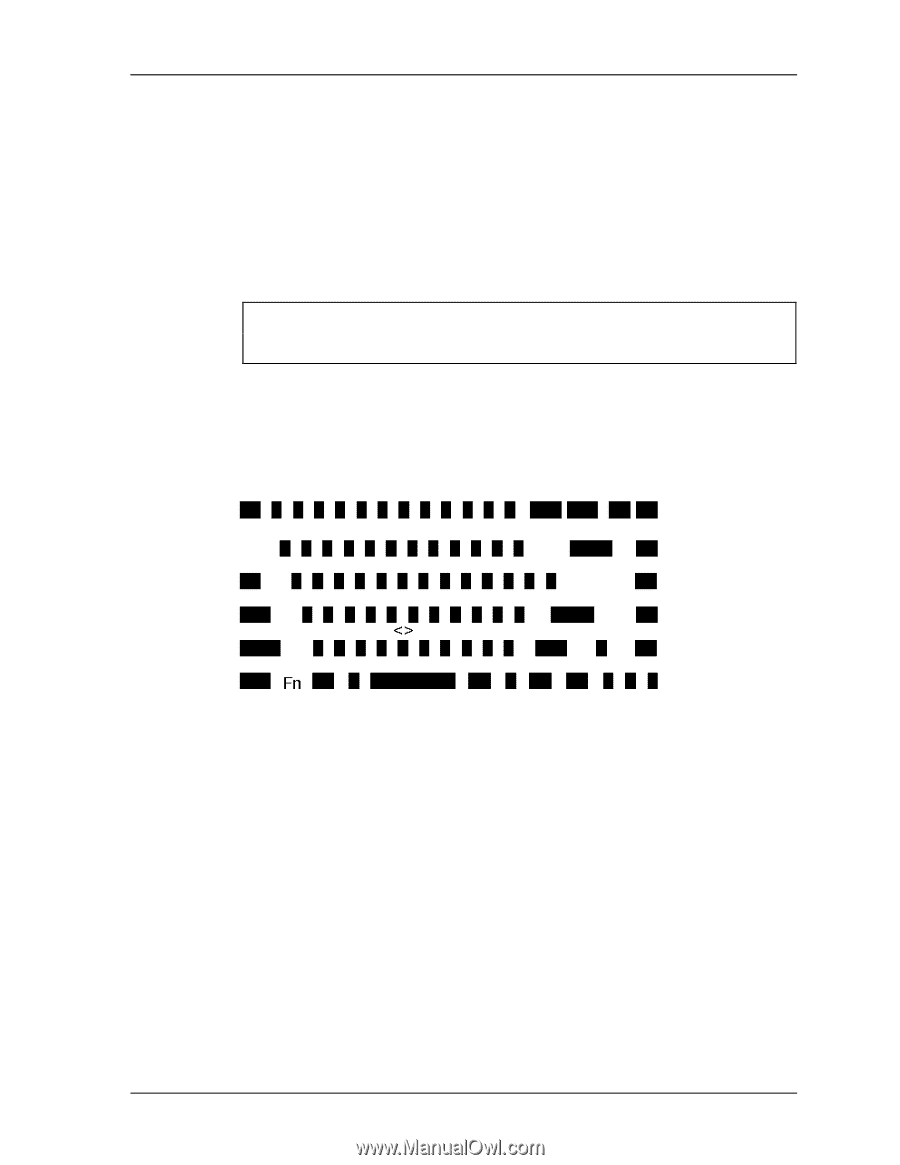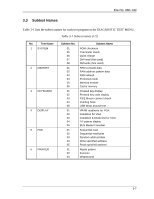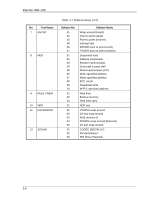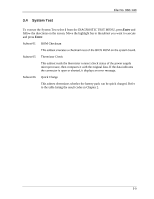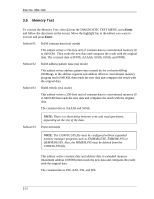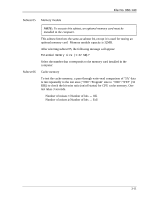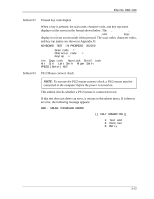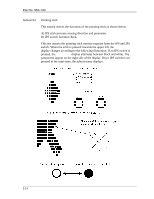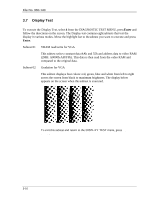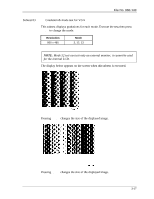Toshiba 100CT User Manual - Page 87
Keyboard Test
 |
View all Toshiba 100CT manuals
Add to My Manuals
Save this manual to your list of manuals |
Page 87 highlights
File No. 960-140 3.6 Keyboard Test To execute the Keyboard Test, select 3 from the DIAGNOSTIC TEST MENU, press Enter and follow the directions on the screen. The Keyboard test contains foursubtests that test the computer's keyboard, PS/2 mouse, and Pointing Stick actions. Move the highlight bar to the subtest you want to execute and press Enter. Subtest 01 Pressed key display (80/82) NOTE: The Num Lock and the Overlay mode must be off to execute this subtest. When you execute this subtest, the keyboard layout is drawn on the display as shown below. When any key is pressed, the corresponding key on the screen changes to the key that was pressed. Holding a key down enables the autorepeat function which causes the key's display character to blink. [[[ Press Key Display ]]] If test OK, Press [Del] [Enter] Key 3-12