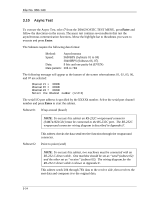Toshiba 100CT User Manual - Page 101
Hard Disk Test
 |
View all Toshiba 100CT manuals
Add to My Manuals
Save this manual to your list of manuals |
Page 101 highlights
File No. 960-140 3.11 Hard Disk Test To execute the Hard Disk Test, select 8 from the DIAGNOSTIC TEST MENU, press Enter, and follow the directions on the screen. The hard disk test contains tensubtests that test the hard disk drive functions. NOTE: The contents of the hard disk will be erased when subtest 02, 03, 04, 05, 06, 08, 09, or 10 is executed. Before running the test, the customer should transfer the contents of the hard disk to floppy disk. If the customer has not or cannot perform the back-up, create back-up disks as described below. Check to see if the Microsoft Create System Disks Tools (MSCSD.EXE) still exists in the System Tools Folder. (This tool can be used only once.) If it exists, use it to back up the pre-installed software, then use the Backup utility in the System Tools folder to back up the entire disk, including the user's files. Refer to the operating system instructions. The following messages will appear after selecting the hard disk test from the DIAGNOSTIC TEST MENU. Answer each of the questions with an appropriate response to execute the test: [HDD test parameters] Test drive number :#1 HDC F/W error retry :yes Data compare error dump :no Detail status display :no Select items, Enter:Finish, Esc:Exit,F5:Set default 1. Select the hard disk drive number to be tested: Test drive number HDD#1 HDD#2 HDD1&2 2. This message is used to select the retry operation when the hard disk controller detects an error. Select yes or no. HDC F/W error retry yes no 3. This message is used to select the error dump operation when a data compare error is detected. Select yes or no: Data compare error dump yes no 3-26