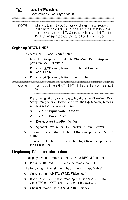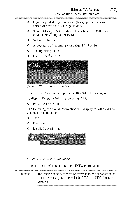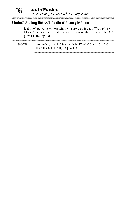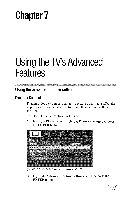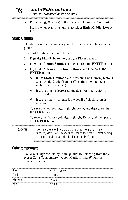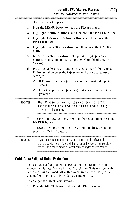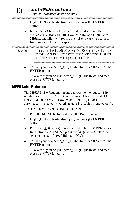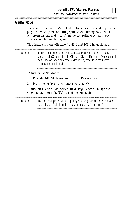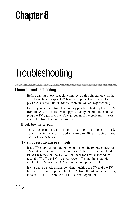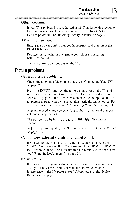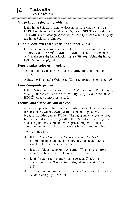Toshiba 40E220U User Guide - Page 109
CableClear, Noise
 |
View all Toshiba 40E220U manuals
Add to My Manuals
Save this manual to your list of manuals |
Page 109 highlights
UsingtheTV'sAdvancedFeatures 109 Using the advanced picture settings To select the color temperature: 1 Press the MENU button to open the Picture menu. 2 Highlight Picture Settings, and then press tile ENTER button. 3 Highlight Advanced Picture Settings, and then press tile ENTER button. 4 Highlight Color Temperature, and then press the ENTER button. 5 In the Color Temperature field, press the (41 _ arrow) buttons to select the mode you prefer (Cool, Medium, or Warm). Press the (&/y arrow) buttons to select either B Drive or G Drive, and then press the (4/11_ arrow) buttons to adjust the settings: •lo B Drive: press the ( _ arrow) button to make the picture blueish. *lo G Drive: press the (_ arrow) button to make the picture greenish. NOTE TheB Driveand G Drivesettingsareconnectedto theColor Temperaturseettingsandwill changebasedonwhichsettingis selectedin step5 above. 7 To save your new settings, highlight Done, and then press the ENTER button. To revert to your original settings, highlight Reset, and then press the ENTER button. NOTE If you selectoneofthefactoryset picturemodes(Dynamic, StandardM, ovie,or PC)andthenchangetheColorTemperature mode,thepicturemodeautomaticallcyhangesto Preference. CableClea_r digitalNoiseReduction The CableClear ®digital Noise Reduction feature allows you to reduce visible interference in your TV picture. This may be useful when receiving a broadcast with a weak signal (especially a cable channel) or playing a noisy video cassette or disc. To change the CableClear ®settings: 1 Press the MENU button and open the Picture menu.