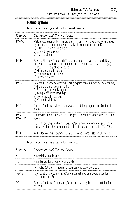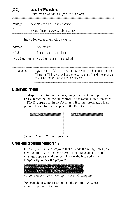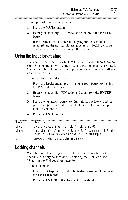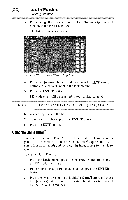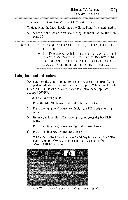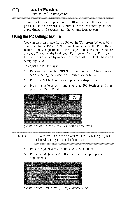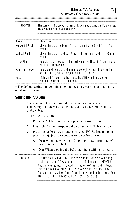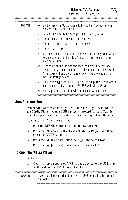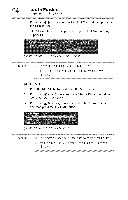Toshiba 40E220U User Guide - Page 89
panel, feature
 |
View all Toshiba 40E220U manuals
Add to My Manuals
Save this manual to your list of manuals |
Page 89 highlights
UsingtheTV'sfeatures _Q Locking channels To cancel the GameTimer ®, select Off in step 3 above. To deactivate the Input Lock once the GameTimer ® has activated it: *:* Set the Input Lock to Off, see "Using the input lock feature" on page 87. NOTE .:o A messageappearswhen10 minutes,3 minutes,and I minute areremaining. ¢ Ifthe TV loses power with time remaining, the TVwill enter Input Lock mode when power is restored (as if the GameTime®r had been activated)T. oresume use, you must deactivatethe Input Locks,ee "Using the input lock feature" on page 87 Usingthepanellockfeature You can lock the control panel to prevent your settings from being changed accidentally (by children, for example). When Panel Lock is set to On, none of the controls on the control panel operate except POWER. To lock the control panel: 1 Press the MENU button and highlight the Locks menu. 2 Press the (V arrow) button to display the PIN code entering screen. 3 Enter your four-digit PIN code, and then press the ENTER button. 4 Press the (y arrow) button to highlight Panel Lock. 5 Press the ( _ arrow) button to select On. When the control panel is locked and any button on the control panel (except POWER) is pressed, the message "NOT AVAILABLE" appears. (Sample Illustration) Locks menu - Panel Lock selection