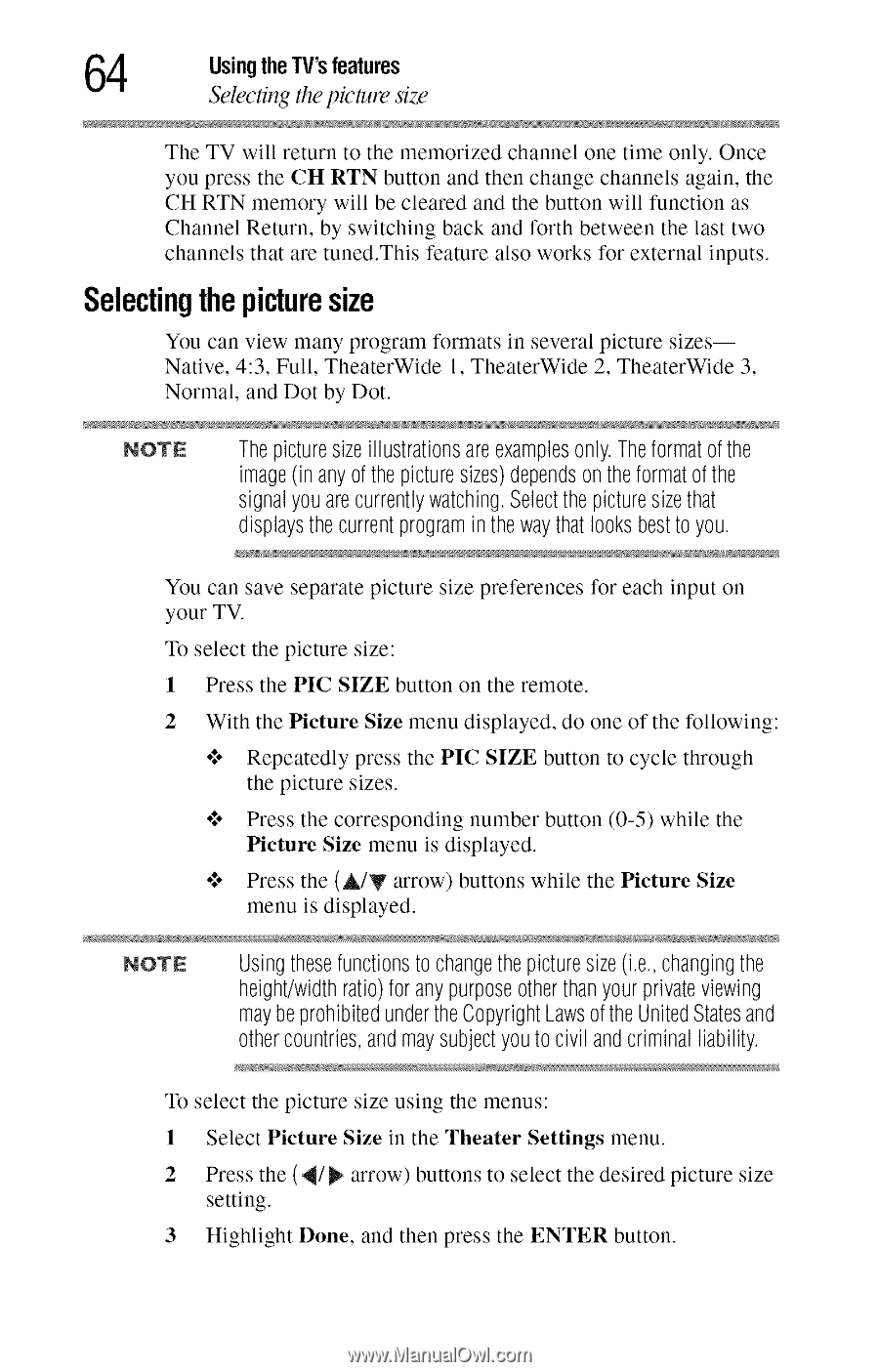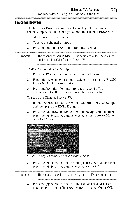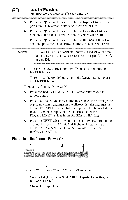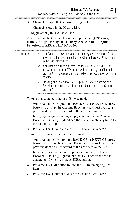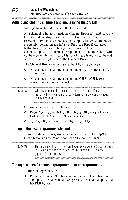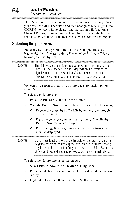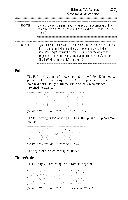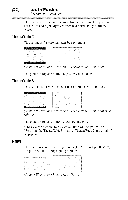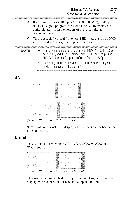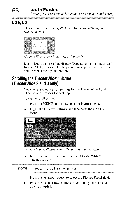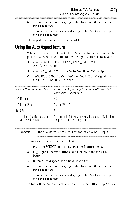Toshiba 40E220U User Guide - Page 64
thepicturesize - height and with
 |
View all Toshiba 40E220U manuals
Add to My Manuals
Save this manual to your list of manuals |
Page 64 highlights
4 UsingtheW's features Selecting thepicture size The TV will return to the memorized channel one time only. Once you press the CH RTN button and then change channels again, the CH RTN memory will be cleared and the button will function as Channel Return, by switching back and forth between the last two channels that are tuned.This feature also works for external inputs. Selectingthepicturesize You can view many program formats in several picture sizes-Native, 4:3, Full, TheaterWide 1, TheaterWide 2, TheaterWide 3, Normal, and Dot by Dot. NOTE Thepicturesizeillustrationsare exampleosnly.Theformatofthe image(in anyof thepicturesizes)dependson theformatofthe signalyouarecurrentlywatching.Selecthepicturesizethat displaysthecurrentprogramin thewaythatlooksbestto you. You can save separate picture size preferences for each input on your TV. To select the picture size: 1 Press the PIC SIZE button on the remote. 2 With the Picture Size menu displayed, do one of the following: o**o Repeatedly press the PIC SIZE button to cycle through the picture sizes. o**o Press the corresponding number button (0-5) while the Picture Size menu is displayed. °_o Press the (A/Y arrow) buttons while the Picture Size menu is displayed. NOTE Usingthesefunctionsto changethepicturesize(i.e.,changingthe height/widthratio)foranypurposeotherthanyourprivateviewing maybe prohibitedundertheCopyrightLawsofthe UnitedStatesand othercountriesa, ndmaysubjectyouto civil andcriminalliability. To select the picture size using the menus: 1 Select Picture Size in the Theater Settings menu. 2 Press the (4/!1_ arrow) buttons to select the desired picture size setting. 3 Highlight Done, and then press the ENTER button.