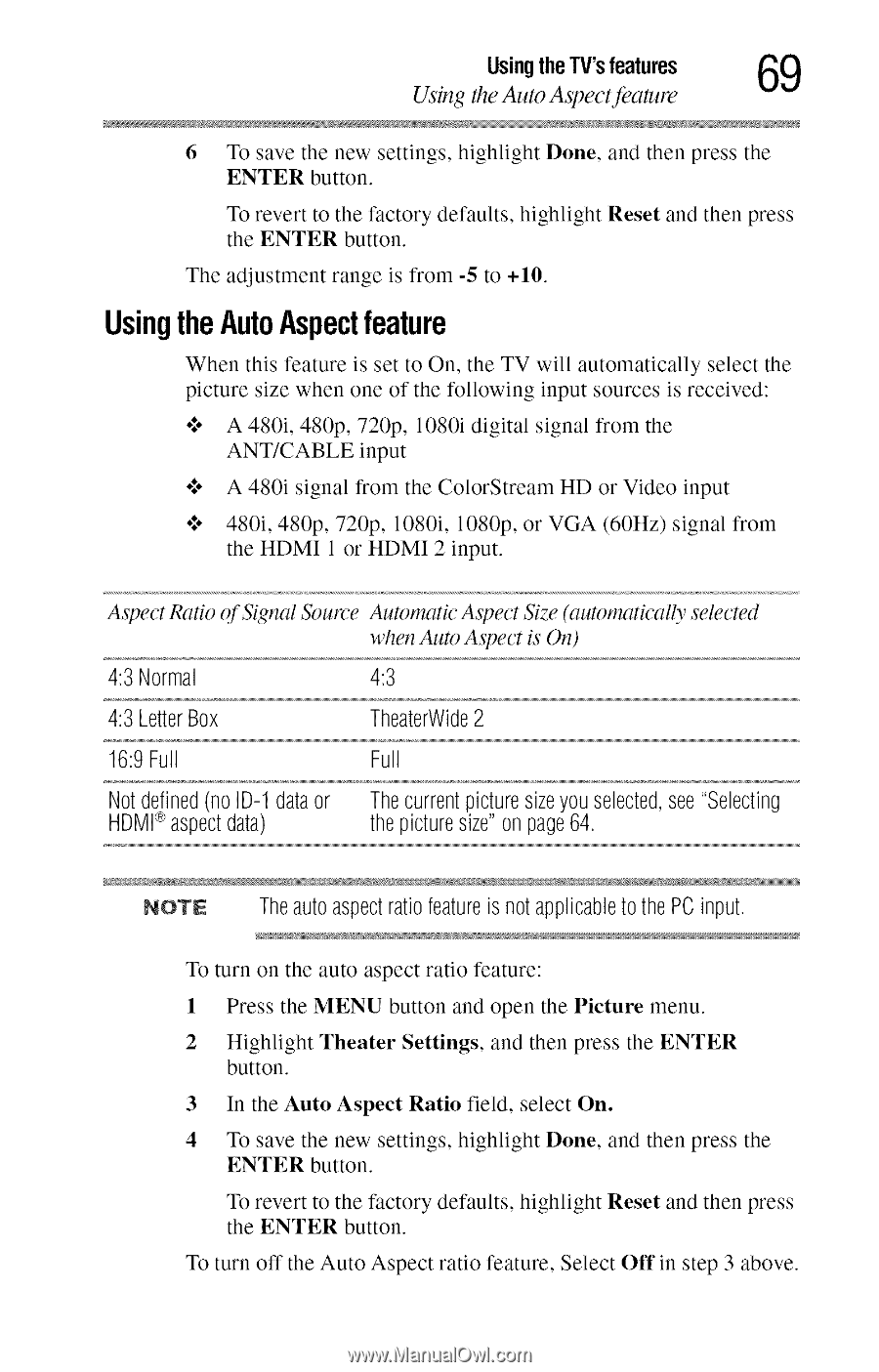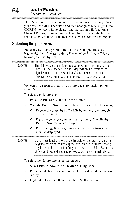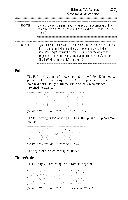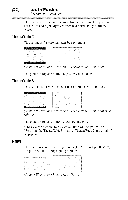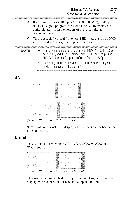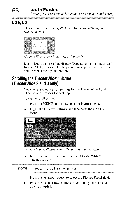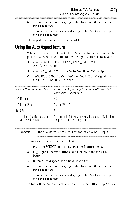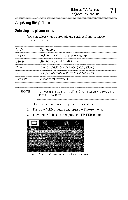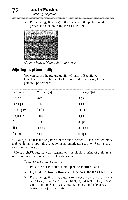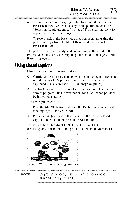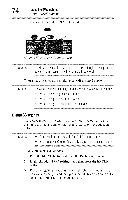Toshiba 40E220U User Guide - Page 69
Using, AutoAspect
 |
View all Toshiba 40E220U manuals
Add to My Manuals
Save this manual to your list of manuals |
Page 69 highlights
UsingtheTV'sfeatures _(_ Using the Auto Aspectjeature 6 To save the new settings, highlight Done, and then press the ENTER button. To revert to the factory defaults, highlight Reset and then press the ENTER button. The adjustment range is from -5 to +10. UsingtheAutoAspecfteature When this feature is set to On, the TV will automatically select the picture size when one of the following input sources is received: o',o A 480i, 480p, 720p, 1080i digital signal from the ANT/CABLE input o',o A 480i signal from the ColorStream HD or Video input o',o 480i, 480p, 720p, 1080i, 1080p, or VGA (60Hz) signal from the HDMI 1 or HDMI 2 input. A,_pectRatio of Signal Source Automatic A,_pectSize (automatically selected when Auto Aspect is On) 4:3 Normal 4:3 4:3 LetterBox TheaterWid2e 16:9Full Full Notdefined(no ID-1dataor Thecurrentpicturesizeyouselecteds, ee"Selecting HDM®I aspectdata) thepicturesize"on page64. NOTE The auto aspect ratio feature is not applicable to the PC input. To turn on the auto aspect ratio feature: 1 Press the MENU button and open the Picture menu. 2 Highlight Theater Settings, and then press the ENTER button. 3 In the Auto Aspect Ratio field, select On. 4 To save the new settings, highlight Done, and then press the ENTER button. To revert to the factory defaults, highlight Reset and then press the ENTER button. To turn off the Auto Aspect ratio feature, Select Off in step 3 above.