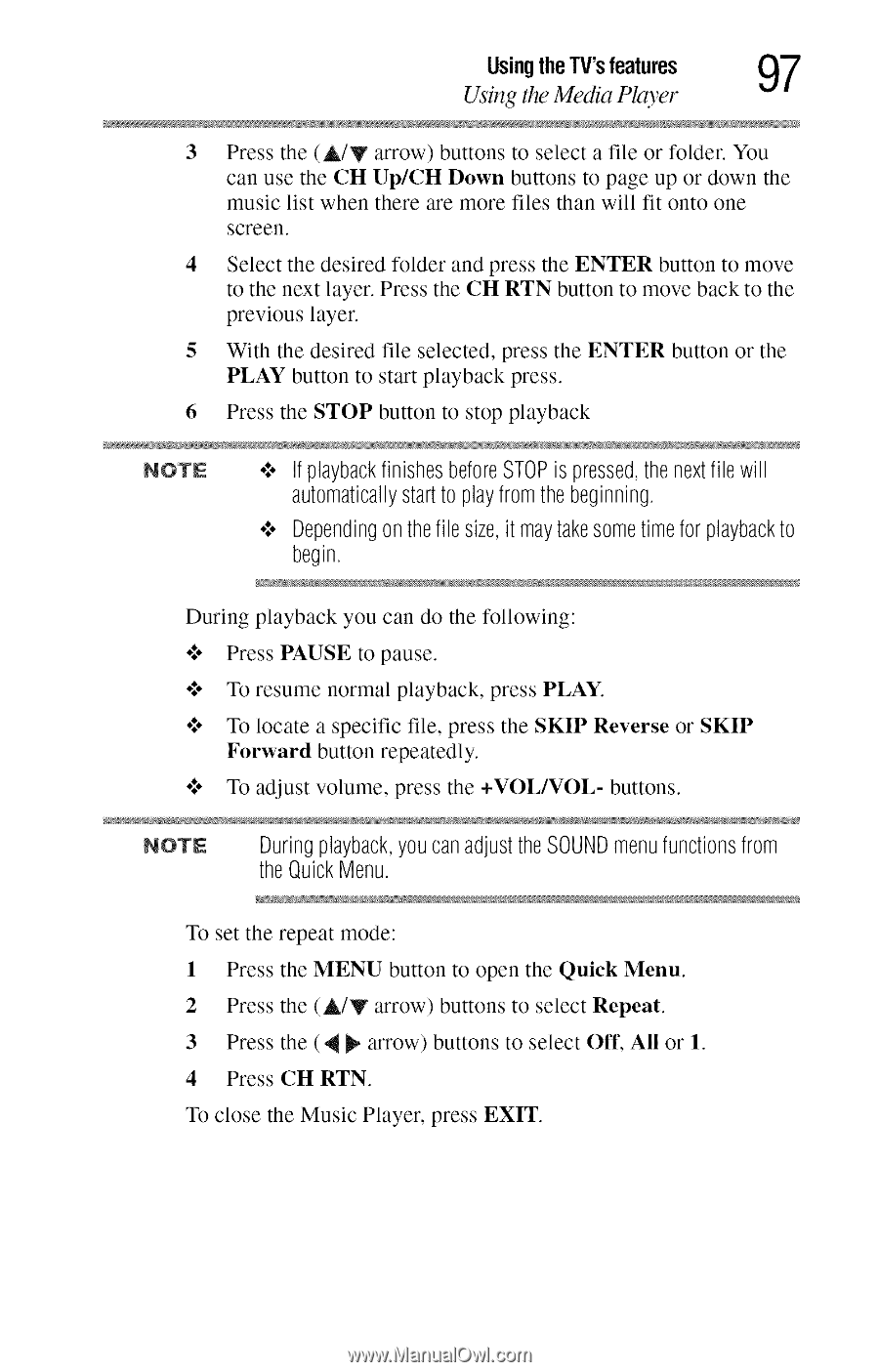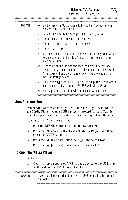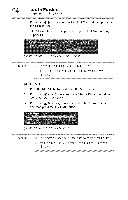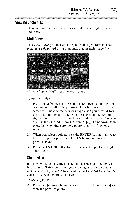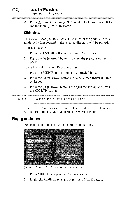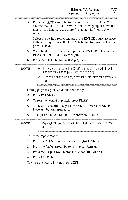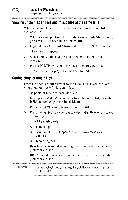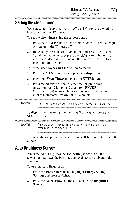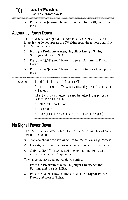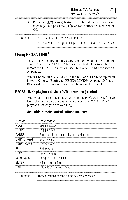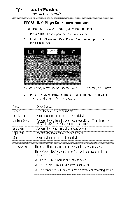Toshiba 40E220U User Guide - Page 97
screen.
 |
View all Toshiba 40E220U manuals
Add to My Manuals
Save this manual to your list of manuals |
Page 97 highlights
Usingthe TV's features Q7 Using the Media Player 3 Press the (A/V arrow) buttons to select a file or folder. You can use the CH Up/CH Down buttons to page up or down the music list when there are more files than will fit onto one screen. 4 Select the desired folder and press the ENTER button to move to the next layer. Press the CH RTN button to move back to the previous layer. 5 With the desired file selected, press the ENTER button or the PLAY button to start playback press. 6 Press the STOP button to stop playback NOTE o*,oIf playback finishes before STOPis pressed,the next file will automatically start to play from the beginning. ¢ Dependingon the file size, it may take some time for playbackto begin. During playback you can do the following: o*,o Press PAUSE to pause. olo To resume normal playback, press PLAY. o*,o To locate a specific file, press the SKIP Reverse or SKIP Forward button repeatedly. o**o To adjust volume, press the +VOL/VOL- buttons. NOTE During playback, you can adjust the SOUND menu functions from the Quick Menu. To set the repeat mode: 1 Press the MENU button to open the Quick Menu. 2 Press the (A/V arrow) buttons to select Repeat. 3 Press the (_ll _ arrow) buttons to select Off, All or 1. 4 Press CIt RTN. To close the Music Player, press EXIT.