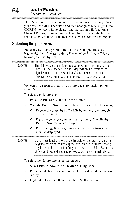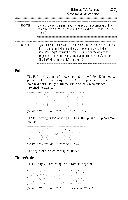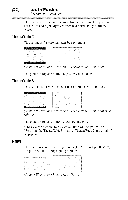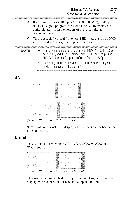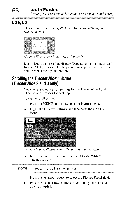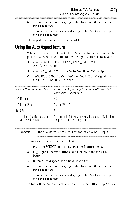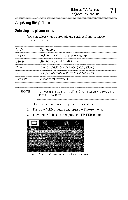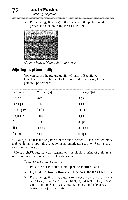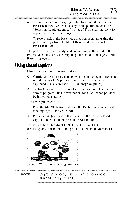Toshiba 40E220U User Guide - Page 68
theTheaterWide, picture, TheaterWide
 |
View all Toshiba 40E220U manuals
Add to My Manuals
Save this manual to your list of manuals |
Page 68 highlights
8 UsingtheW's features Sovlling the TheaterWide® picture (TheaterWide 2 and 3 onl30 DotbyDot This setting is for viewing VGA, SVGA, XGA, WXGA, and SXGA sources. (Sample Illustration) Picture size - Dot by Dot Dot by Dot is a non-scaling display. Depending on the input signal format (VGA, for example) the picture may appear with sidebars and/or bars at the top and bottom. ScrollingtheTheaterWid®epicture (TheaterWid2eand3 only) You can set separate scroll settings for the TheaterWide 2 and TheaterWide 3 modes for each input. To set the scroll settings: 1 Press the MENU button and open the Picture menu. 2 Highlight Theater Settings, and then press the ENTER button. (Sample Image) Picture menu - Theater Settings selection 3 In the Picture Size field, select either TheaterWide 2 or TheaterWide 3 NOTE Youcannotscroll in anyothermode. 4 Press the (y arrow) button to select the Picture Scroll field. 5 Press the (4/_ arrow) buttons to scroll the picture up and down as needed.