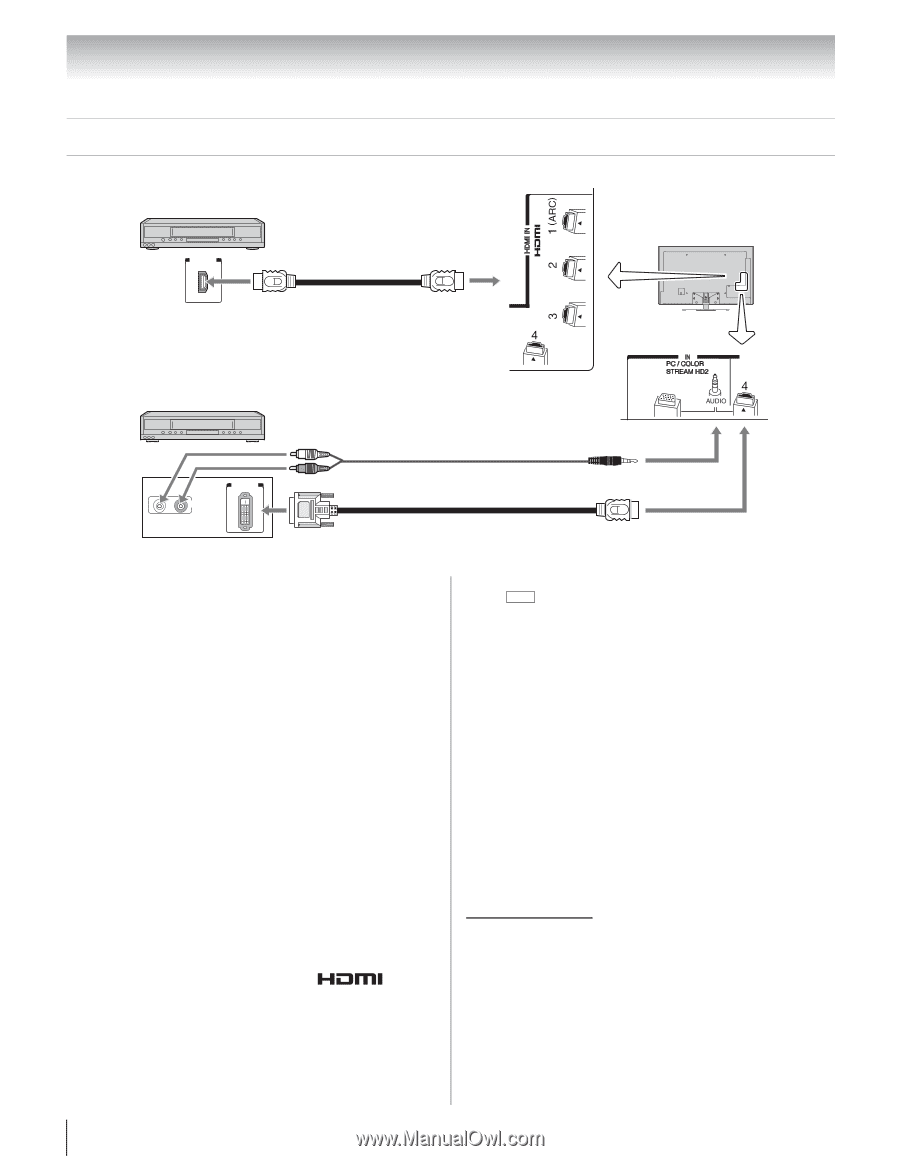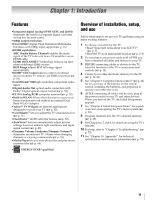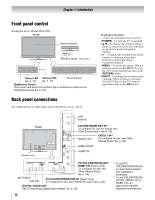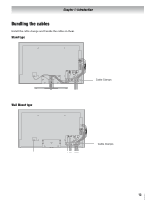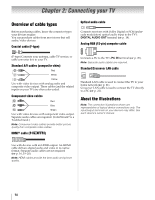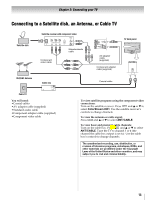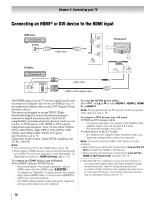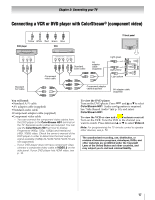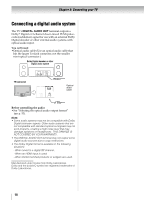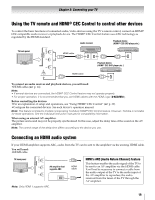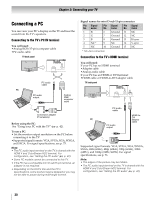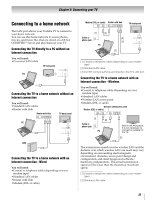Toshiba 55SL417U User Manual - Page 16
Connecting an HDMI® or DVI device to the HDMI input, To connect an HDMI device, you will need - remote control
 |
View all Toshiba 55SL417U manuals
Add to My Manuals
Save this manual to your list of manuals |
Page 16 highlights
Chapter 2: Connecting your TV Connecting an HDMI® or DVI device to the HDMI input HDMI device HDMI OUT HDMI cable TV back panel DVI device OUT L R AUDIO DVI /HDCP OUT Audio cable HDMI-to-DVI adapter cable The HDMI input on your TV receives digital audio and uncompressed digital video from an HDMI device, or uncompressed digital video from a DVI (Digital Visual Interface) device. This input is designed to accept HDCP (HighBandwidth Digital-Content Protection) program material in digital form from EIA/CEA-861-D compliant[1] consumer electronic devices (such as a settop box or DVD player with HDMI or DVI output). Supported signal formats: VGA, SVGA, XGA, WXGA, SXGA, 480i (60Hz), 480p (60Hz), 720p (60Hz), 1080i (60Hz), and 1080p (24Hz/60Hz). For signal specifications, see p. 76. Supported Audio format: Linear PCM, sampling rate 32/44.1/48 kHz. Note: • For connecting a PC to the HDMI input, see p. 20. • Some legacy HDMI sources may not work properly with your HDMI TV due to the adoption of new standards. Try disabling the options in HDMI Settings. (- p. 41). To connect an HDMI device, you will need: •One HDMI cable per HDMI device - Recommendation: For proper operation, use an HDMI cable with the HDMI Logo ( ). - To display an 1080p/60 Hz signal format, you need a High Speed HDMI cable. A conventional HDMI/DVI cable may not work properly. - An HDMI cable transfers video and audio. Separate analog audio cables are not required. To view the HDMI device video: Press INPUT and B or b to select HDMI 1, HDMI 2, HDMI 3, or HDMI 4. Note: For programming the TV remote control to operate other devices, see p. 79. To connect a DVI device, you will need: •HDMI-to-DVI adapter cable - For proper operation, the length of the HDMI-to-DVI adapter cable must not exceed 9.8 ft (3m). Recomended length: 6.6 ft (2m). •3.5mm Stereo to RCA Y-Cable - An HDMI-to-DVI adapter cable transfers video only. Separate analog audio cables are required. Note: To ensure that the HDMI or DVI device is reset properly: • When turning on electronic components, turn on the TV first and then the HDMI or DVI device. • When turning off electronic components, turn off the HDMI or DVI device first and then the TV. [1] EIA/CEA-861-D compliance covers the transmission of uncompressed digital video with high-bandwidth digital content protection, which is being standardized for reception of high-definition video signals. Because this is an evolving technology, it is possible that some devices may not operate properly with the TV. 16