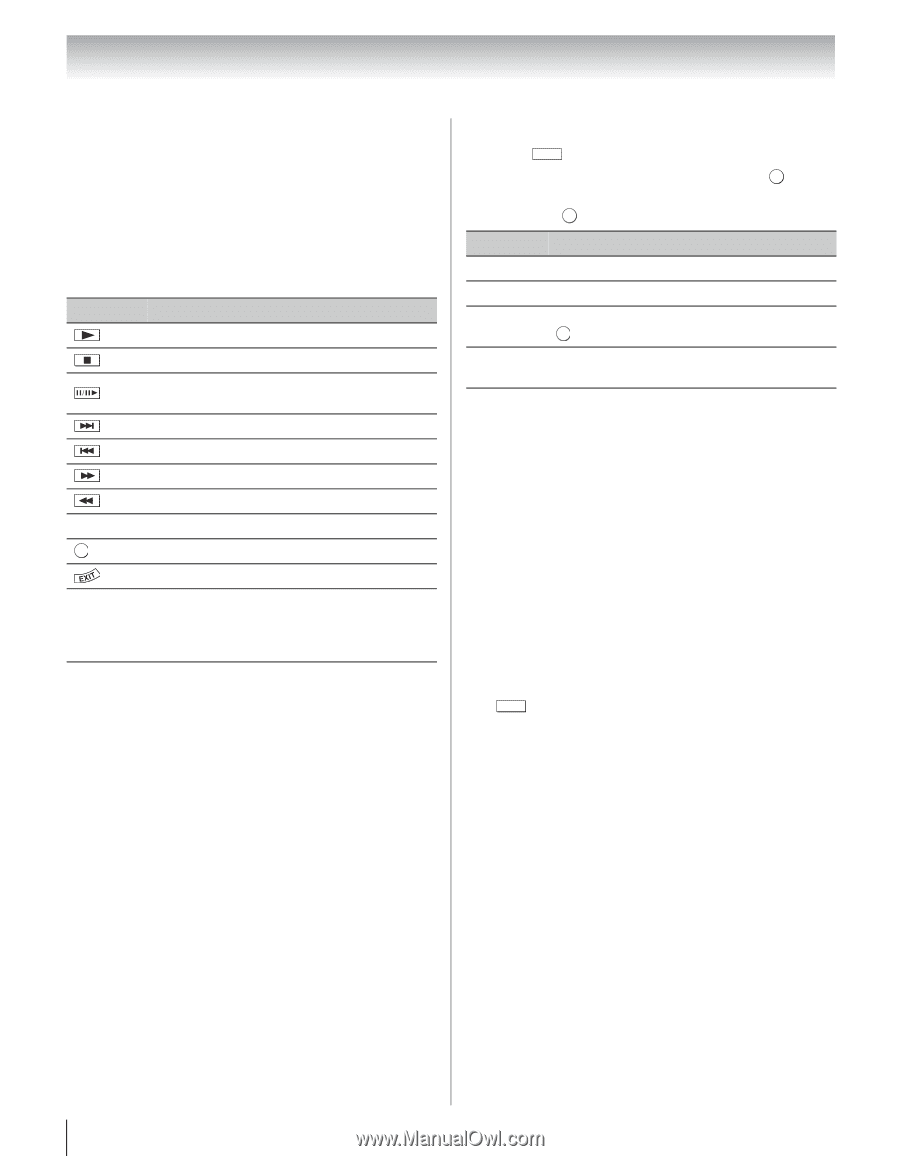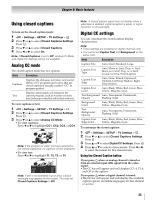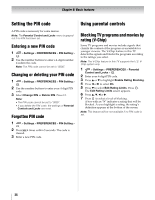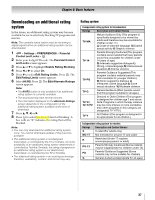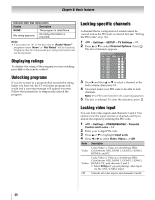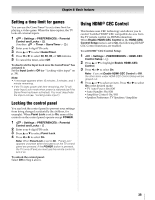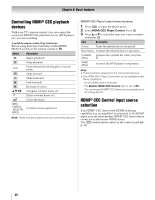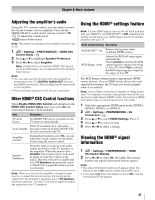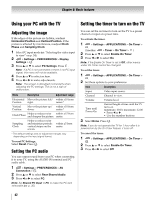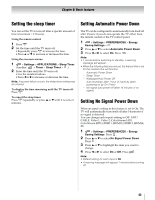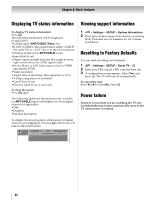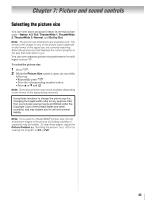Toshiba 55SL417U User Manual - Page 40
Controlling HDMI® CEC playbackdevices, HDMI® CEC Control input sourceselection - no picture
 |
View all Toshiba 55SL417U manuals
Add to My Manuals
Save this manual to your list of manuals |
Page 40 highlights
Chapter 6: Basic features Controlling HDMI® CEC playback devices With your TV's remote control, you can control the connected HDMI® CEC playback device (DVD player, etc.) you are watching. Available remote control key functions: Before using these key functions, set the MODE SELECT switch on the remote control to TV. Button Description Begins playback. Stops playback. Pauses the picture during play or record mode. Skips forward. Skips backward. Fast-forwards. B b C c Rewinds/reverses. Navigates contents menu, etc. OK Enters contents menu, etc. Closes the menu. RED, GREEN, YELLOW, BLUE Controls various operations Note: These functions depend on the connected devices. HDMI® CEC Player Control menu functions: 1 Press QUICK to open the Quick menu. 2 Select HDMI-CEC Player Control. Press . OK 3 Press B or b to select the item you want to control and press . OK Item Description Power Turns the selected device on and off. Root Menu Accesses the selected device's top menu. Contents Accesses the contents list when you press Menu . O K Setup Menu Accesses the DVD player's setup menu. Note: • These functions depend on the connected devices. • The HDMI-CEC Player Control item is not available under these conditions: - A non-HDMI input is selected. - The Enable HDMI-CEC Control item is set to Off. - The connected HDMI® CEC device is not a playback or recording device. HDMI® CEC Control input source selection If an HDMI® CEC device with HDMI switching capability (e.g. an amplifier) is connected to the HDMI input, you can select another HDMI® CEC device that is connected to the master HDMI device. Use INPUT on the remote control or the control panel (p. 34). 40