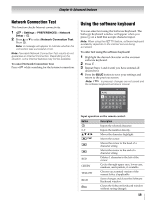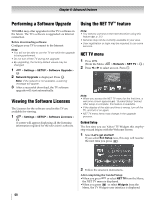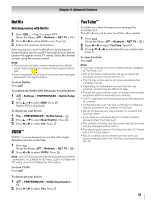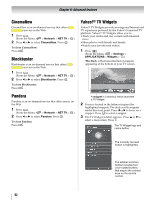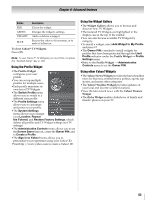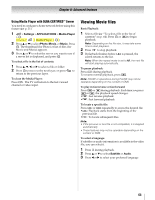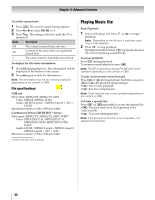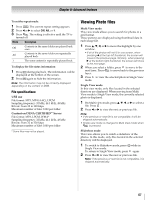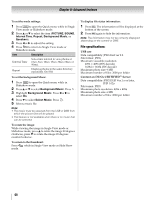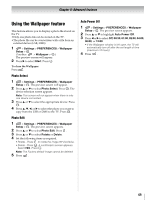Toshiba 55SL417U User Manual - Page 64
Using the Media Player, Media Player Specifications, Basic operation - owner s manual
 |
View all Toshiba 55SL417U manuals
Add to My Manuals
Save this manual to your list of manuals |
Page 64 highlights
Chapter 8: Advanced features Using the Media Player This TV allows you to access photos, movies, and music files stored on a USB device. Moreover, you can also access photos, movies, and music files from your TV or PC by connecting the TV to your home network. Term meaning: DMP: DLNA CERTIFIED™ Player DMS: DLNA CERTIFIED™ Server •DMP: The TV can control and play content on a DMS. - DMS is a device with server functions that stores media content for playback on a DMP. Note: • Do not insert/remove USB device while in use. • is not available while using the Media Player. Media Player Specifications Device USB device: USB Mass Storage Class devices (MSC) Note: • Connectivity is not guaranteed for all devices. • Incorrect behavior may occur with a USB HUB connection. DLNA CERTIFIED™ Server: NAS, your PC (for example) Supported file system FAT12, FAT16 and FAT32 You must obtain any required permission from copyright owners to download or use copyrighted content. Toshiba cannot and does not grant such permission. Basic operation Using Media Player with USB When Auto Start is enabled, you will be asked if you want to start the Media Player whenever a USB device is inserted. If Auto Start is disabled (or if you want to connect to a DMS on the network), you must manually start the Media Player from the menu. To change the Auto Start setting: 1 > Settings > APPLICATIONS > Media Player > . OK 2 Press B or b to select Setup. Press . OK 3 Press B or b to highlight USB Auto Start. Press C or c to select On or Off. Auto Start: 1 Insert a USB device into the USB terminal. A prompt appears. 2 Press C or c to select Yes. Press . OK 3 Press B or b to select Photo, Movie, or Music. Press OK . The thumbnail view appears. 4 Press B or b to select the USB device if the selection screen appears. Note: If Auto Start is set to Off, you can start the Media Player manually. Manual Start: 1 Insert a USB device into the USB terminal. 2 > Settings > APPLICATIONS > Media Player > . OK (Another: > Media Player > OK .) 3 Press B or b to select Photo, Movie, or Music. Press OK . The thumbnail appears. 4 Press B or b to select the USB device if the selection screen appears. To select a file in the list of contents: 1 Press B, b, C, or c to select a file or folder. 2 Press OK to move to the next layer, or press to return to the previous layer. To close the Media Player: Press . The TV will return to the last-viewed channel or video input. 64