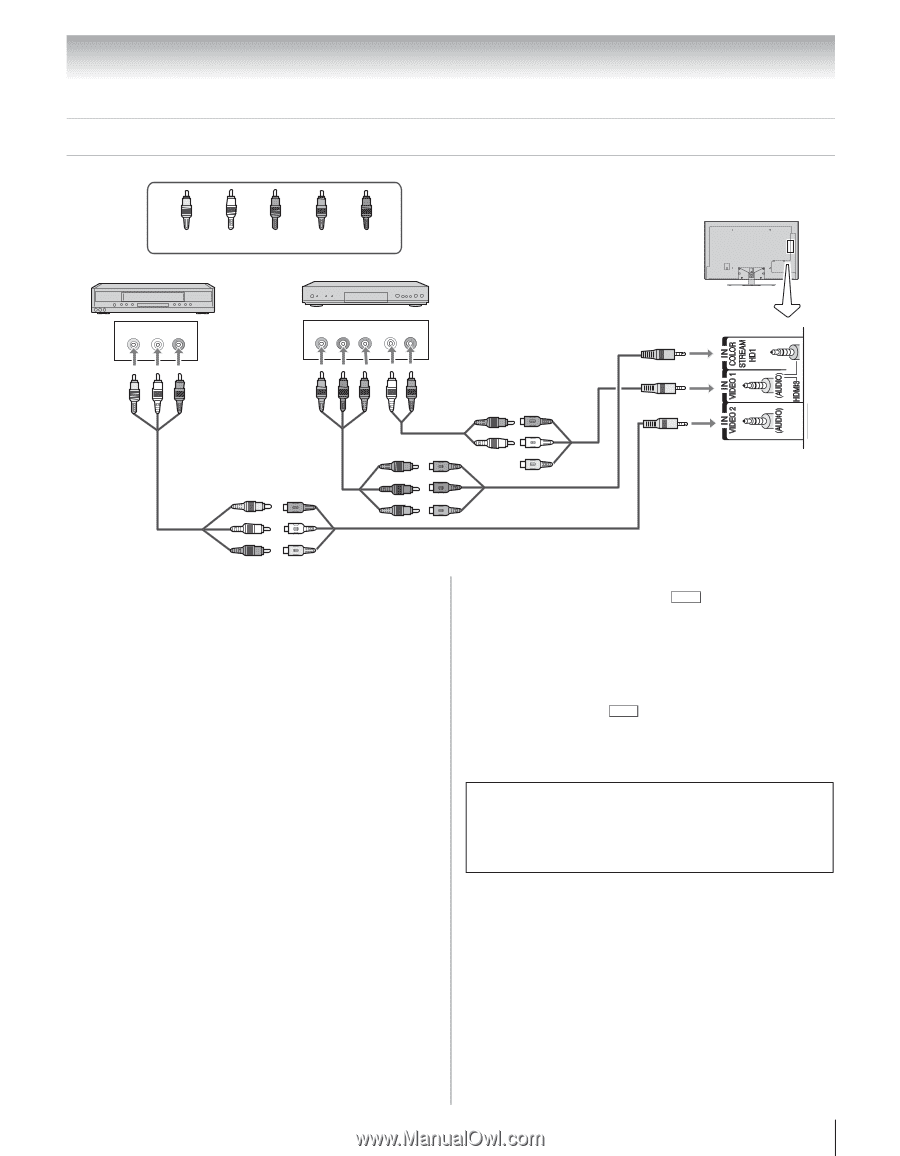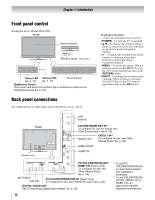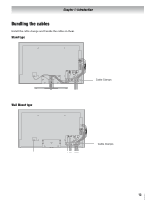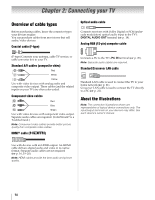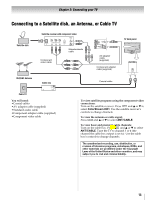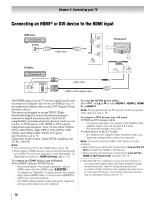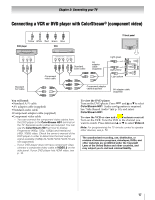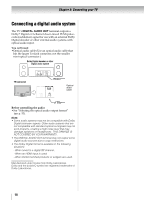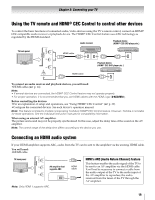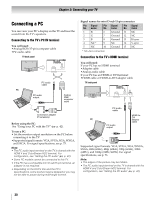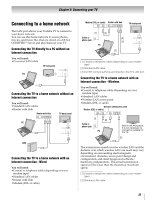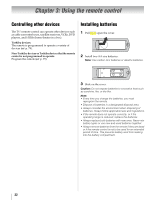Toshiba 55SL417U User Manual - Page 17
Connecting a VCR or DVD player with ColorStream® (component video), You will need - no turn
 |
View all Toshiba 55SL417U manuals
Add to My Manuals
Save this manual to your list of manuals |
Page 17 highlights
Chapter 2: Connecting your TV Connecting a VCR or DVD player with ColorStream® (component video) Y W R G B Yellow White Red Green Blue DVD player VCR TV back panel VIDEO AUDIO L R Y W R Standard A/V cable W Y COMPONENT VIDEO Y PB PR AUDIO OUT L R G B R W R Standard audio cable Component video cable W R AV adapter cable (supplied) Light green Light yellow Light yellow R B G Component adapter cable (supplied) AV adapter cable (supplied) R You will need: •Standard A/V cable •AV adapter cable (supplied) •Standard audio cable •Component adapter cable (supplied) •Component video cable - You can connect the component video cables from the DVD player to the ColorStream HD1 terminal on the TV. Separate audio cables are required. You can use the ColorStream HD1 terminal to display Progressive (480p, 720p, 1080p) and Interlaced (480i, 1080i) video. Check the owner's manual of the DVD player in order to determine the best output signal available (1080p 24 Hz/30 Hz/50 Hz/25 Hz are not supported). - If your DVD player does not have component video, connect a composite video cable to VIDEO 2 on the side panel. If your DVD player has HDMI video, see p. 16. To view the DVD player: Turn on the DVD player. Press INPUT and B or b to select ColorStream HD1. Audio configuration is required. See "Side Shared Audio" (- p. 30), and select ColorStream HD1. To view the VCR or view and record antenna-sourced: Turn on the VCR. Tune the VCR to the channel you want to watch. Press INPUT and B or b to select Video 2. Note: For programming the TV remote control to operate other devices, see p. 79. The unauthorized recording, use, distribution, or revision of television programs, videotapes, DVDs, and other materials are prohibited under the Copyright Laws of the United States and other countries, and may subject you to civil and criminal liability. 17