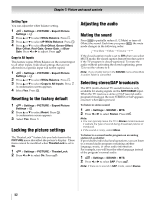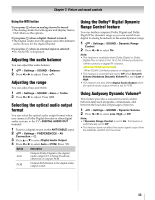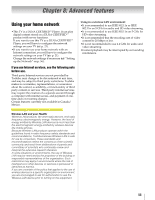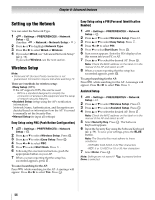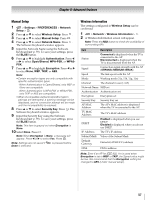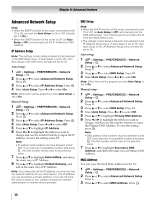Toshiba 55SL417U User Manual - Page 53
Adjusting the audio balance, Adjusting the range, Selecting the optical audio output format - television
 |
View all Toshiba 55SL417U manuals
Add to My Manuals
Save this manual to your list of manuals |
Page 53 highlights
Chapter 7: Picture and sound controls Using the MTS button If you press when an analog channel is tuned: •The Analog Audio bar will appear and display Stereo, SAP, Mono as the options. If you press when a digital channel is tuned: •The Digital Audio bar will appear and offer different audio choices for the digital channel. If you press when an external input is selected: •No Audio bar is displayed. Adjusting the audio balance You can adjust the audio balance. 1 > Settings > SOUND > Balance. 2 Press C or c to adjust. Press . Adjusting the range You can adjust bass and treble. 1 > Settings > SOUND > Bass or Treble. 2 Press C or c to adjust. Press . Selecting the optical audio output format You can select the optical audio output format when you connect a Dolby Digital decoder or other digital audio systems to the TV's DIGITAL AUDIO OUT terminal. 1 Tune to a digital source on the ANT/CABLE input. 2 > Settings > PREFERENCES > AV Connection > . OK 3 Press B or b to select Digital Audio Output. 4 Press C or c to select Auto or PCM. Press . Option Auto PCM Description Outputs Dolby Digital to the digital audio output if it is being broadcast; otherwise, it outputs PCM. Outputs PCM format to the digital audio output socket. Using the Dolby® Digital Dynamic Range Control feature You can further compress Dolby Digital and Dolby Digital Plus dynamic range so you can switch from digital to analog broadcasts at the same dynamic range. 1 > Settings > SOUND > Dynamic Range Control. 2 Press C or c to select On. Note: • This feature is available when Dolby Digital or Dolby Digital Plus is input to the TV in the following situations: - When tuned to a digital RF channel. - When an HDMI input is used. - When DLNA Certified products or widgets are used. • This feature is automatically set to Off when Dynamic Volume (Audyssey Dynamic Volume®) is set to Low or High. • This feature will also affect Digital Audio Output when the optical audio output format is set to PCM. Using Audyssey Dynamic Volume® This feature provides a consistent sound volume between television programs, commercials, and between the loud and soft passages of movies. 1 > Settings > SOUND > Dynamic Volume. 2 Press C or c to select Low, High, or Off. Note: • If Dynamic Range Control is set to On, this feature is automatically set to Off. • This feature does not affect the audio signal output from the DIGITAL AUDIO OUT terminal. 53