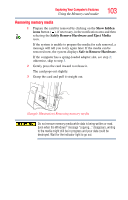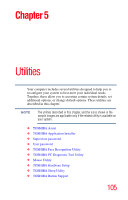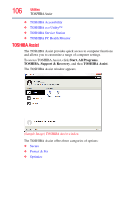Toshiba DX730-ST6N02 User Guide - Page 101
Using the Web Camera, Using the Memory card reader
 |
View all Toshiba DX730-ST6N02 manuals
Add to My Manuals
Save this manual to your list of manuals |
Page 101 highlights
Exploring Your Computer's Features Using the Web Camera 101 To adjust the volume: ❖ For external speakers, use the volume controls on each speaker. ❖ For headphones, use the computer's volume control. Using the Web Camera (Available on certain models.) Your computer may come with a built-in Web Camera. With this Web Camera you can do the following: ❖ Take pictures and record videos with your computer ❖ Chat with others and have them see you while using instant messaging (IM) programs ❖ Have video conference calls NOTE To email, instant message or video conference, you must be connected to the Internet. Depending on your computer model, the process of sending email, taking pictures or recording video messages may vary. The Web Camera software, by default, should already be running. The Web Camera indicator light glows when the Web Camera is active. Using the Memory card reader (Available on certain models.) The Memory card reader supports the use of Memory Stick®, Memory Stick PRO™, Memory Stick PRO Duo™, Secure Digital™ (SD™), or MMC® (MultiMediaCard®) media. These media can be used with a variety of digital products: digital music players, cellular phones, PDAs, digital cameras, digital video camcorders, etc. To use a micro or mini SD™ Card, an SD™ adapter is required. To avoid damaging your card or computer, never insert a Memory Stick Duo™ or Memory Stick Pro Duo™ card without an adapter into the Memory card reader. Compatibility is not guaranteed even with an adapter. See your system's Detailed Specifications for a compatibility list. The Memory card reader may also support other types of media.