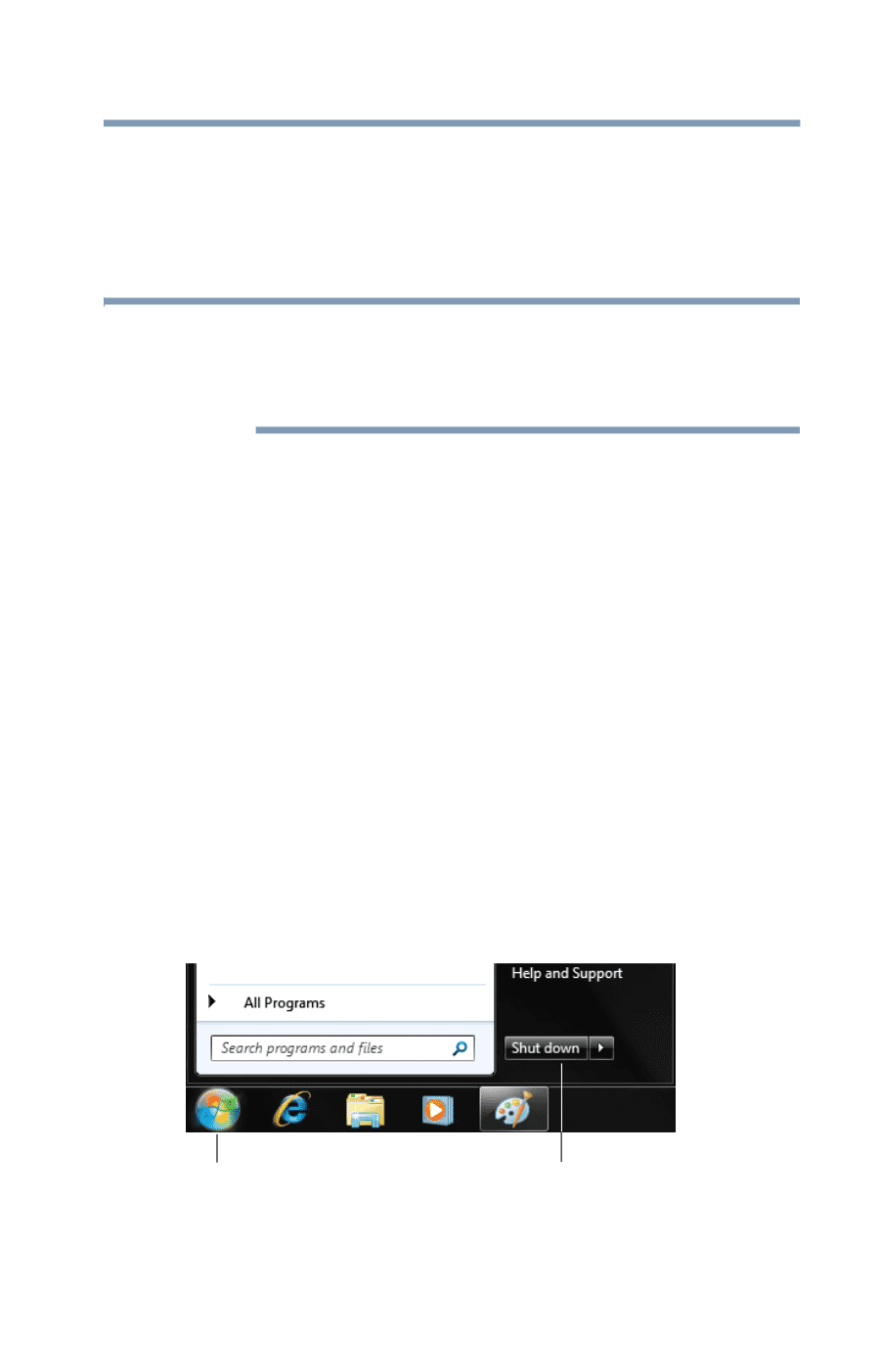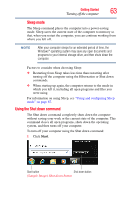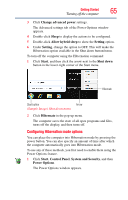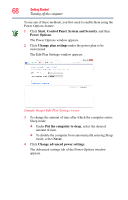Toshiba DX730-ST6N02 User Guide - Page 63
Using the Shut down command, Start
 |
View all Toshiba DX730-ST6N02 manuals
Add to My Manuals
Save this manual to your list of manuals |
Page 63 highlights
Getting Started 63 Turning off the computer Sleep mode The Sleep command places the computer into a power-saving mode. Sleep saves the current state of the computer to memory so that, when you restart the computer, you can continue working from where you left off. NOTE After your computer sleeps for an extended period of time, the Windows® operating system may save any open documents and programs to your internal storage drive, and then shuts down the computer. Factors to consider when choosing Sleep: ❖ Restarting from Sleep takes less time than restarting after turning off the computer using the Hibernation or Shut down commands. ❖ When starting up again, the computer returns to the mode in which you left it, including all open programs and files you were using. For information on using Sleep, see "Using and configuring Sleep mode" on page 67. Using the Shut down command The Shut down command completely shuts down the computer without saving your work or the current state of the computer. This command closes all open programs, shuts down the operating system, and then turns off your computer. To turn off your computer using the Shut down command: 1 Click Start. Start button Shut down button (Sample Image) Shut down button