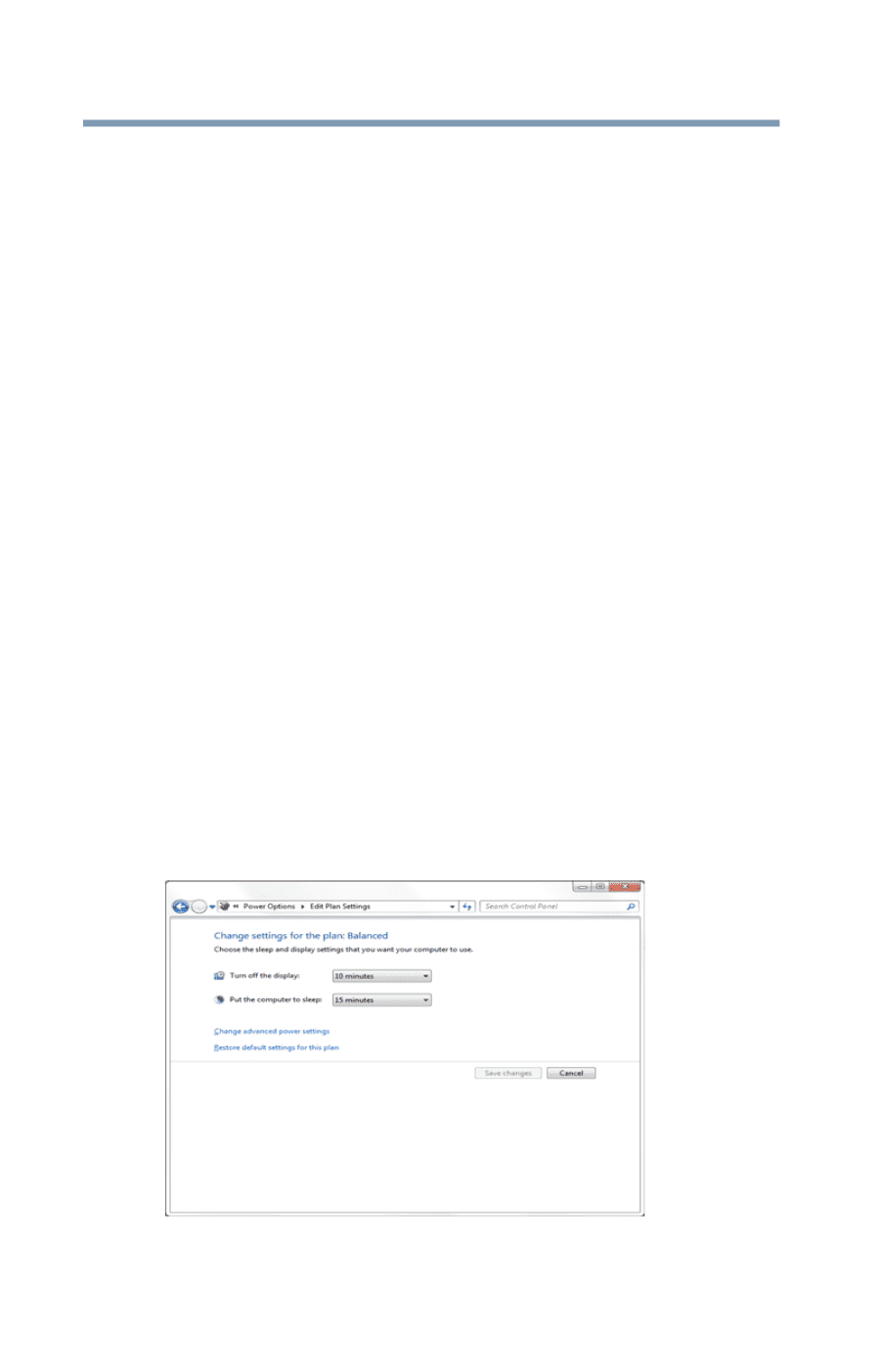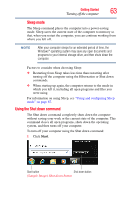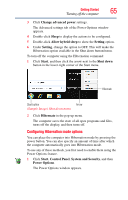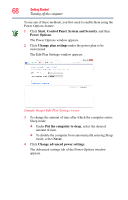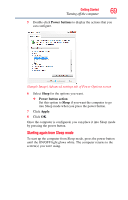Toshiba DX730-ST6N02 User Guide - Page 64
Using and configuring Hibernation mode, Shut down, Start, Control Panel, System and Security
 |
View all Toshiba DX730-ST6N02 manuals
Add to My Manuals
Save this manual to your list of manuals |
Page 64 highlights
64 Getting Started Turning off the computer 2 Click the Shut down button in the lower-right corner of the Start menu. The computer closes all open programs, shuts down the operating system, and then turns off. Turning off the computer more quickly You can also turn off the computer by pressing the power button. By default, pressing your computer's power button shuts down your computer. Restarting your computer To start the computer up again, press the power button until the ON/OFF light glows white. Using and configuring Hibernation mode In order to put your system in hibernation using the Shut down button/menu, you will first need to enable hibernation mode. To enable hibernation mode: 1 Click Start, Control Panel, System and Security, and then Power Options. The Power Options window appears. 2 Click Change plan settings under the power plan to be customized. The Edit Plan Settings window appears. (Sample Image) Edit Plan Settings screen