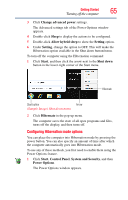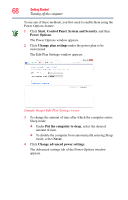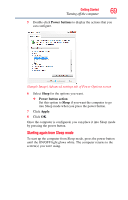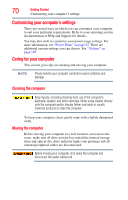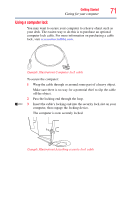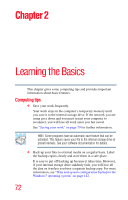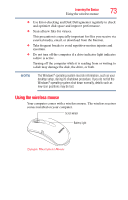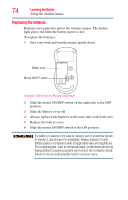Toshiba DX730-ST6N02 User Guide - Page 69
Starting again from Sleep mode, Power buttons, Sleep, Power button action, Apply
 |
View all Toshiba DX730-ST6N02 manuals
Add to My Manuals
Save this manual to your list of manuals |
Page 69 highlights
Getting Started 69 Turning off the computer 5 Double-click Power buttons to display the actions that you can configure. (Sample Image) Advanced settings tab of Power Options screen 6 Select Sleep for the options you want. ❖ Power button action Set this option to Sleep if you want the computer to go into Sleep mode when you press the power button. 7 Click Apply. 8 Click OK. Once the computer is configured, you can place it into Sleep mode by pressing the power button. Starting again from Sleep mode To start up the computer from Sleep mode, press the power button until the ON/OFF light glows white. The computer returns to the screen(s) you were using.
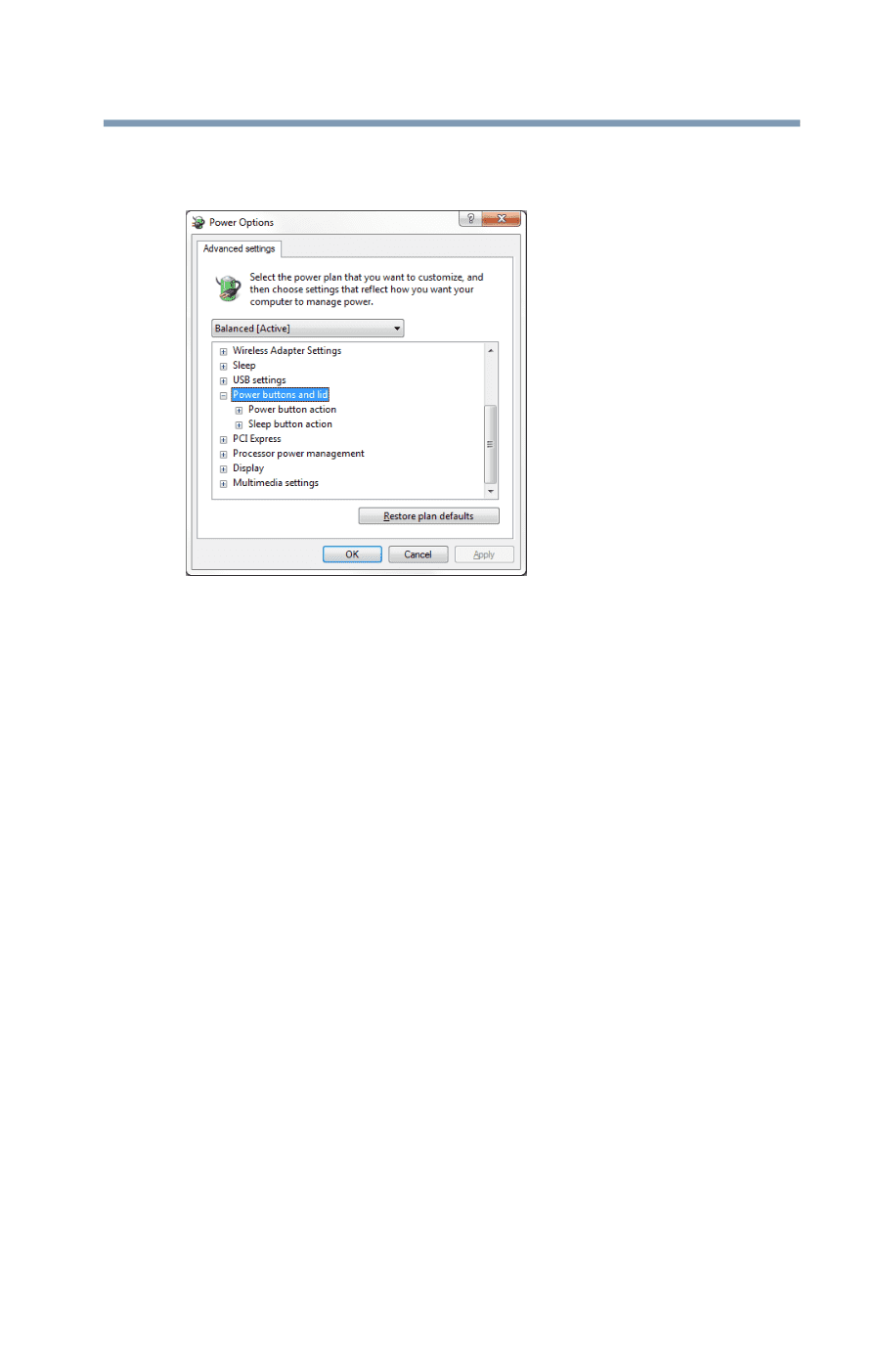
69
Getting Started
Turning off the computer
5
Double-click
Power buttons
to display the actions that you
can configure.
(Sample Image) Advanced settings tab of Power Options screen
6
Select
Sleep
for the options you want.
❖
Power button action
Set this option to
Sleep
if you want the computer to go
into Sleep mode when you press the power button.
7
Click
Apply
.
8
Click
OK
.
Once the computer is configured, you can place it into Sleep mode
by pressing the power button.
Starting again from Sleep mode
To start up the computer from Sleep mode, press the power button
until the ON/OFF light glows white. The computer returns to the
screen(s) you were using.